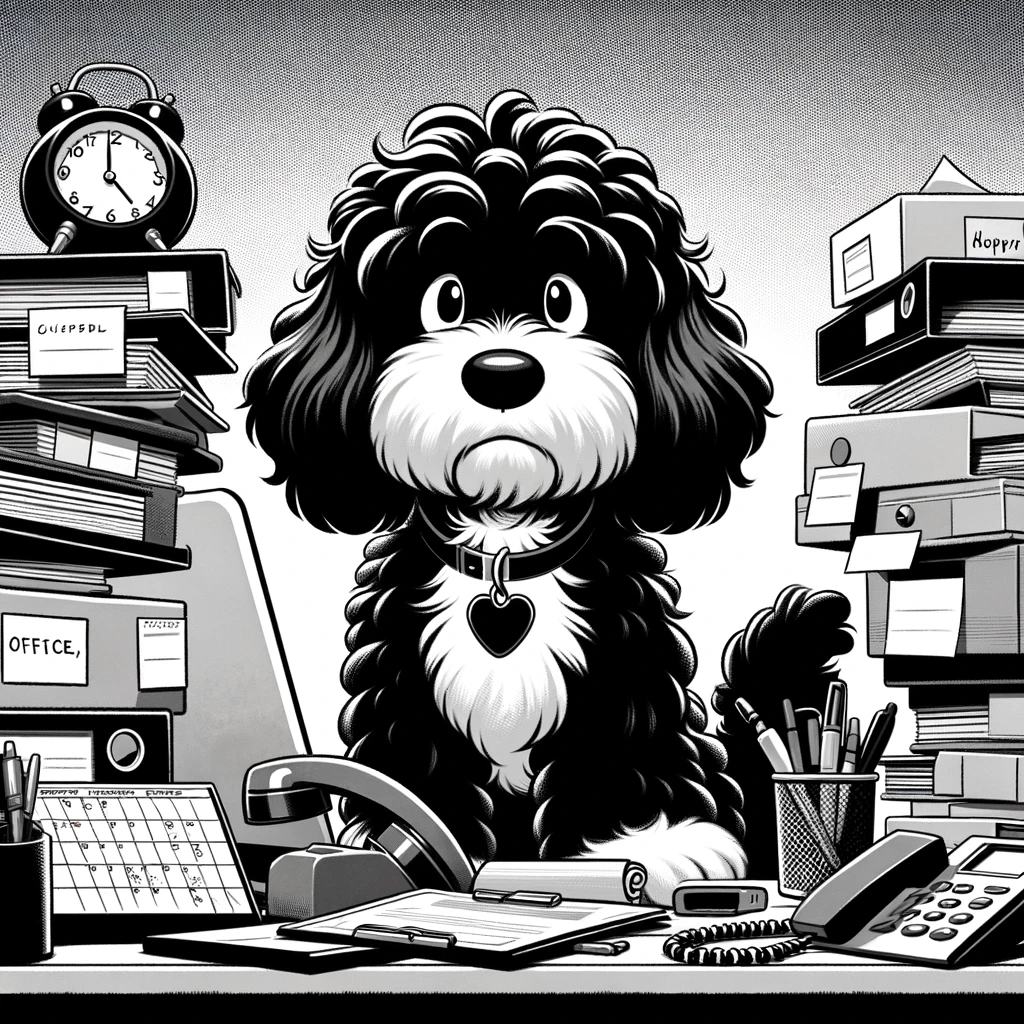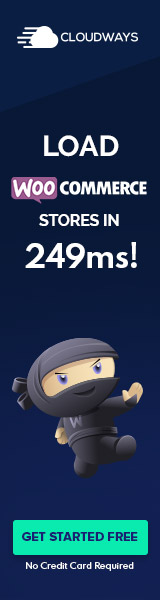Understanding the WordPress Admin Dashboard
The WordPress Admin Dashboard is the nerve center for website management, offering intuitive control and a range of options for customization and user access. It’s where the site’s functionality and appearance are honed to perfection.
Dashboard Overview
The WordPress Admin Dashboard, or WP Admin or admin panel, greets users with a summary of their site’s activity At a Glance. It includes a variety of dashboard widgets that provide quick insights about content, stats, and ongoing activities on your site. This centralized UI is the first screen after logging in, giving an immediate snapshot of what’s happening on your platform.
Navigating the Admin Panel
The left sidebar contains admin menu items that serve as the primary navigation menu. Each item extends into sub-items that take users to different parts of the WordPress site, such as posts, pages, or settings. The admin bar at the top offers shortcuts to frequently used tools and functions, like creating new posts or accessing the customization options.
User Roles and Access Control
User roles define what individual users can do within the WordPress Admin Dashboard. From administrators with full access to subscribers who can only edit their profile, roles ensure security and permissions are correctly managed. The WordPress dashboard allows for the addition of new users and the configuration of their roles and capabilities.
Customization and Personalization
Personalizing the WP Admin is facilitated through Screen Options, allowing users to control which widgets or options are visible on their dashboard. Customization ranges from changing the admin color scheme to implementing a dark mode for better visibility. With plugins like Adminimize and Custom Login Page Customizer, one can tailor the admin area to match branding or improve functionality.
WordPress Updates and Maintenance
Keeping WordPress, including plugins and themes, up to date is crucial for security and performance. The updates section in the WP Admin flags new versions and patches. Site administrators handle maintenance tasks in this area, ensuring the WordPress site is secure and running the latest software. The tools menu offers additional options to support site optimization and troubleshooting.
By navigating the various menu items and utilizing the available dashboard widgets, users can effectively manage their site through the powerful WordPress admin dashboard. The WP Admin serves as the portal to all aspects of site management, reflecting the importance of understanding its comprehensive features and capabilities.
Content Management in WordPress
Managing content efficiently is crucial in maintaining a dynamic WordPress website. WordPress offers streamlined processes and a user-friendly editor to facilitate these tasks, whether adding blog posts, customizing media, or organizing navigational structures.
Creating and Managing Posts
Working within the WordPress editor, users can craft and publish blog posts. Initiating a new post is as simple as selecting ‘Add New’ under the Posts menu. Here, one can easily input text, add categories and tags to improve organization and enhance SEO, and set the desired slug or permalink. WordPress also includes bulk actions to efficiently manage multiple posts, allowing users to apply changes in a few clicks.
Handling Media and Images
The Media section within WordPress serves as a central repository for all media files including images, videos, and documents. Users can import files individually or in bulk, and often benefit from a range of customization options to edit the media’s display parameters directly within the Media Library. Various file types can be handled effortlessly, providing a straightforward solution for enhancing posts and pages with visual content.
Organizing Pages and Menus
Pages are the backbone of a WordPress website’s structure and can be managed under the Pages menu. Users may edit or publish pages similarly to crafting posts. The Menu Editor, accessible via the Appearance section, allows for intricate menu options, where users can establish and modify navigation menus. This editor presents a drag-and-drop interface for arranging menu items, adjusting menu options, and applying custom labels for personalized website navigation.
WordPress Customization and Branding
The personalization of a WordPress website is crucial for creating a unique and branded user experience. This includes adjusting themes, appearance settings, widgets, menu items, and more, to align with a company’s identity and ensure a cohesive brand presentation throughout the site.
Themes and Appearance Settings
WordPress offers a vast array of themes that can significantly alter the visual dynamic of a website. The Appearance section in the admin dashboard allows users to select and customize themes to fit their branding needs. Typically, themes come with a set of customization options, enabling adjustments to colors, fonts, and layout components. Users can access these settings directly from the WordPress customizer, ensuring the site’s appearance is fine-tuned to represent the brand effectively.
Widgets and Menus Customization
Widgets add functionality and content to a WordPress website’s sidebar and footer areas, while menus provide structure and navigation. Customization options are plentiful; for instance, one can remove widgets or add new ones through the Widgets interface, and utilize the Menu Editor to create or modify menus within the site. Users can tailor menu items and widgets through these interfaces to align with their branding strategy, ensuring a consistent user experience.
Branding and Custom Login
Maintaining brand consistency is crucial, and WordPress allows for extensive branding, including implementing a custom logo and creating a custom login page. Tools such as White Label CMS can help users apply their branding across the admin dashboard for a consistent brand feel. A custom logo can be uploaded within the theme’s settings, infusing the brand into every page and post. Moreover, plugins like Theme My Login can transform the login experience to fully reflect the brand.
Advanced Customization Tools
Advanced tools like Ultimate Dashboard, Admin Menu Editor, and Admin Columns empower users to overhaul the admin area for more in-depth customization. These tools allow users to customize and streamline the WordPress dashboard, making it more efficient and tailored to specific branding or operational needs. Customization can range from reorganizing admin menus with Admin Menu Editor to controlling dashboard widgets with Ultimate Dashboard, creating a polished and unique admin experience.
Plugins and Extensions
WordPress plugins are essential tools for extending a website’s functionality and managing its settings. They can range from simple add-ons to complex extensions that transform the platform into a fully customized solution. The right mix of plugins can enhance security, improve SEO, and increase performance.
Managing WordPress Plugins
WordPress provides an intuitive interface to manage plugins. Site administrators can install and update plugins through the WordPress Dashboard, ensuring their website remains secure and functional. For example, a user can navigate to Plugins > Add New within their dashboard to locate and install new tools. It’s critical to perform regular updates since they often include security patches and additional features.
Extending Functionality with Add-ons
Add-ons are not just about adding new features but about unlocking potential. Whether it’s incorporating contact form entries, creating new blocks, or enabling e-commerce capabilities, plugins like WP Adminify provide over 20 modules to enhance the admin dashboard, reflecting the versatility of WordPress extensions.
Optimizing for SEO and Performance
SEO and performance are pivotal for any website’s success. Plugins dedicated to these aspects offer comprehensive optimization tools without the need for custom code. Optimizing a site’s speed contributes to better user experience and search rankings. For instance, selecting the right SEO plugin can guide optimal practices and monitor a site’s SEO performance, making it a straightforward process even for those with limited technical knowledge.
User Interaction and Site Management
Effective user interaction and site management in WordPress hinge on three critical components: streamlined comment and feedback mechanisms, comprehensive traffic and behavior analytics, and well-structured navigation. Mastering these areas ensures a user-friendly experience and grants administrators the necessary insights for strategic decision-making and site improvements.
User Comments and Feedback
Administering user comments on a WordPress website involves a meticulous approach to moderation and feedback. As users log in and leave comments, the WordPress login page must be secure, ensuring only authorized users can access the feature. Site managers can handle incoming comments through the WP Admin Dashboard, where they can set permissions, monitor responses, and engage with their audience.
- Comments: Activate or disable comments site-wide or per-post using the comment settings.
- Feedback: Collect user feedback through built-in forms or plugins and respond promptly to foster community and address user concerns.
Analyzing Website Traffic and User Behavior
Understanding website performance and user engagement is paramount for any administrator. Through the integrated analytics tools in WordPress or external plugins, site managers can track traffic, scrutinize user behavior, and generate reports for informed decisions.
- Traffic Statistics: Evaluate the number of visits, page views, and the geographical location of visitors.
- User Behavior Reports: Gain insights into how users interact with content, which pages are most visited, and where users spend the most time.
Creating Effective Navigation
Constructing an intuitive navigation menu that reflects the site’s structure is essential for a positive user experience. In WordPress, the menu editor enables administrators to create and customize navigation menus, ensuring users can find information quickly and efficiently.
- Navigation Menus: Use the menu editor in the dashboard to create dynamic menus and add items like custom links, pages, or categories.
- Quick Links: Integrate shortcuts to vital areas of the website to enhance users’ convenience on the front end.
By focusing on these key areas, administrators can maximize their website’s potential, fostering an administratively efficient and user-friendly environment.