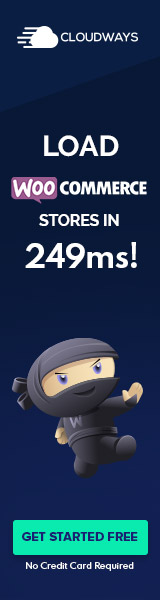Understanding WordPress Admin Usernames
When working with WordPress, an admin username carries significant weight as it is tied directly to the administrator role. This role holds the highest privileges within a WordPress site, allowing the user to modify themes, manage plugins, and change core settings. For this reason, understanding the admin username is crucial for WordPress security.
The default admin username in WordPress has traditionally been ‘admin’, but this is widely recognized as a security risk. Those with malicious intent, such as attempting brute force attacks, often start with ‘admin’ as it used to be the standard username. It is a common best practice to select a unique admin username during the WordPress installation process to enhance security.
Here are some key points to remember regarding WordPress admin usernames:
Selecting a Username:
- Avoid using ‘admin’, ‘administrator’, or the site’s name.
- Be creative and employ a complex username that is difficult for others to guess.
Improving Security:
- Never reuse passwords across different sites.
- Regularly update the WordPress admin password.
Handling Multiple Users:
- Administrators should not share their login credentials.
- Assign users a specific role based on their needs to limit access accordingly.
WordPress site owners should periodically review their security practices and consider changing the admin username if it is generic to avoid potential unauthorized access. Changing an admin username can be done by creating a new user and assigning administrator privileges before deleting the old account, a tactic that maintains security without compromising site integrity.
Creating and Managing WordPress User Accounts
In WordPress, user account management is essential for maintaining the website’s security and organization. This includes creating new user accounts and editing existing user information to ensure that users have the appropriate access based on their roles.
Setting Up a New User Account
To set up a new user account in WordPress, an administrator must navigate to the dashboard and locate the ‘Users’ section. Here, they will find the option to ‘Add New User’. When creating a new account, it’s important to assign the proper user role, which determines the level of access and permissions the new user will have.
| Step | Action |
|---|---|
| 1. Access ‘Users’ | Go to the WordPress dashboard and click on ‘Users’. |
| 2. Add New | Click on the ‘Add New’ button. |
| 3. Fill Details | Enter the required information for the new user profile. |
| 4. Assign Role | Choose a user role from Subscriber to Administrator. |
| 5. Send Invitation | Click ‘Add New User’ to send an invitation to the user. |
Each role has specific capabilities, ranging from a ‘Subscriber’ who can only manage their profile to an ‘Administrator’ who has full control over the site.
Editing Existing User Information
When it comes to editing existing user information, an administrator can edit details directly from the ‘Users’ list by clicking on the ‘Edit’ link under the user’s name. Here, they can update email addresses, names, and roles, among other things.
| Element | Description |
|---|---|
| Username | Cannot be changed directly; a new user account must be created. |
| Can be updated to a new valid email address. | |
| Role | A user’s role can be changed to update their permissions. |
| Password | Can be reset if necessary. |
It’s important to note that usernames are fixed and cannot be altered once created. To change a username, one must create a new user with the administrator role and then delete the old one, ensuring a different email address is used for the new account.
Changing WordPress Admin Usernames
When managing a WordPress site, it may be necessary to change the admin username for improved security or branding purposes. Options include utilizing plugins for a straightforward update or accessing the database for a more direct approach.
Using Plugins to Update Usernames
WordPress offers a plethora of plugins designed to simplify the process of updating admin usernames. Notable for its ease of use, the Username Changer plugin is a relevant tool that allows administrators to change their usernames directly from the WordPress dashboard. To use this plugin, one needs to install and activate it through the cPanel or directly from the WordPress plugin directory. Once activated, users can navigate to their profile page and select the username changer option to update their admin username.
Editing Usernames Directly in the Database
For those with more technical expertise, changing the admin username directly in the MySQL database via phpMyAdmin is an alternative option. Accessible through cPanel, the wp_users table contains the user_login field, where the admin username is stored. To change the username, an administrator must locate the correct record in the wp_users table, click the Edit button, and then modify the value within the user_login field to the new desired username. This method circumvents the need for a plugin, but it comes with an increased risk of database corruption if not done carefully. It’s recommended to backup the database before making any changes.
Selecting a strong, distinctive admin username is a key step in securing your WordPress site against unauthorized access.
Recovering WordPress Usernames and Passwords
When an individual forgets their WordPress credentials, secure processes are in place to retrieve or reset them. The user generally needs access to the email account associated with their WordPress site to recover their username or reset their password.
Using the ‘Lost Password’ Function
Users who cannot remember their username or password can utilize the ‘Lost Password’ function on the WordPress login page. To do this, navigate to the WP-login.php page and select the Lost your password link. The user will then be prompted to enter the email address associated with their WordPress account. A link to reset the password will be sent to this email. Upon receiving the link, creating a strong password is critical to ensure account security.
Resetting Passwords through cPanel
For users who need an alternative method, resetting passwords through cPanel is an option, provided that they have access to their hosting account. Once logged in to cPanel:
- Locate the ‘phpMyAdmin’ section.
- Choose the WordPress database.
- Find the ‘wp_users’ table and click Browse.
- Select the Edit option corresponding to the user’s profile.
- In the user_pass field, enter the new password and select MD5 in the dropdown menu for encryption.
- Click Go to save the changes.
This method bypasses the need for email access and should only be used if the user is confident in handling a website’s database. Users are advised to limit their login attempts to avoid being locked out due to security measures in place.
Enhancing WordPress Username Security
When managing a WordPress site, security is paramount to defend against unauthorized access and potential malware attacks. An important step in securing a site is ensuring that user account names, particularly the admin username, are not easily guessable.
Avoid Default Usernames: Hackers often attempt to access WordPress sites by targeting the default ‘admin’ username. Selecting a custom username enhances the security against brute-force attacks since predictable admin names are one of the first vectors attackers explore.
Create Strong User Credentials: Combining upper and lowercase letters, numbers, and symbols to form a strong password substantially reduces vulnerability to attacks. Moreover, setting complex credentials for the WordPress database in wp-config.php adds layer of protection.
Regularly Update Credentials: It is advisable to periodically change usernames and passwords to limit prolonged access from compromised accounts. This practice keeps hackers at bay, as they must contend with a moving target.
Use Secure WordPress Hosting: Selecting a WordPress hosting provider with enhanced security features can safeguard WordPress files and databases. Reliable hosts often provide regular WordPress updates, backups, and vulnerability scanning.
Limit Login Attempts: To combat brute-force attacks, limiting the number of login attempts through plugins or server settings can thwart repeated access attempts by hackers.
Backup Regularly: Maintaining regular backups of the WordPress site ensures that, even in the event of a breach or loss of data, the site can be restored without significant damage or data loss.
- Security Checklist for Usernames:
- Choose a non-default username.
- Generate a strong password.
- Update usernames and passwords regularly.
- Utilize secure hosting services.
- Implement login attempt limitations.
- Schedule regular site backups.
Implementing these measures dramatically reduces the risk of unauthorized access and creates a robust defense against potential security threats.