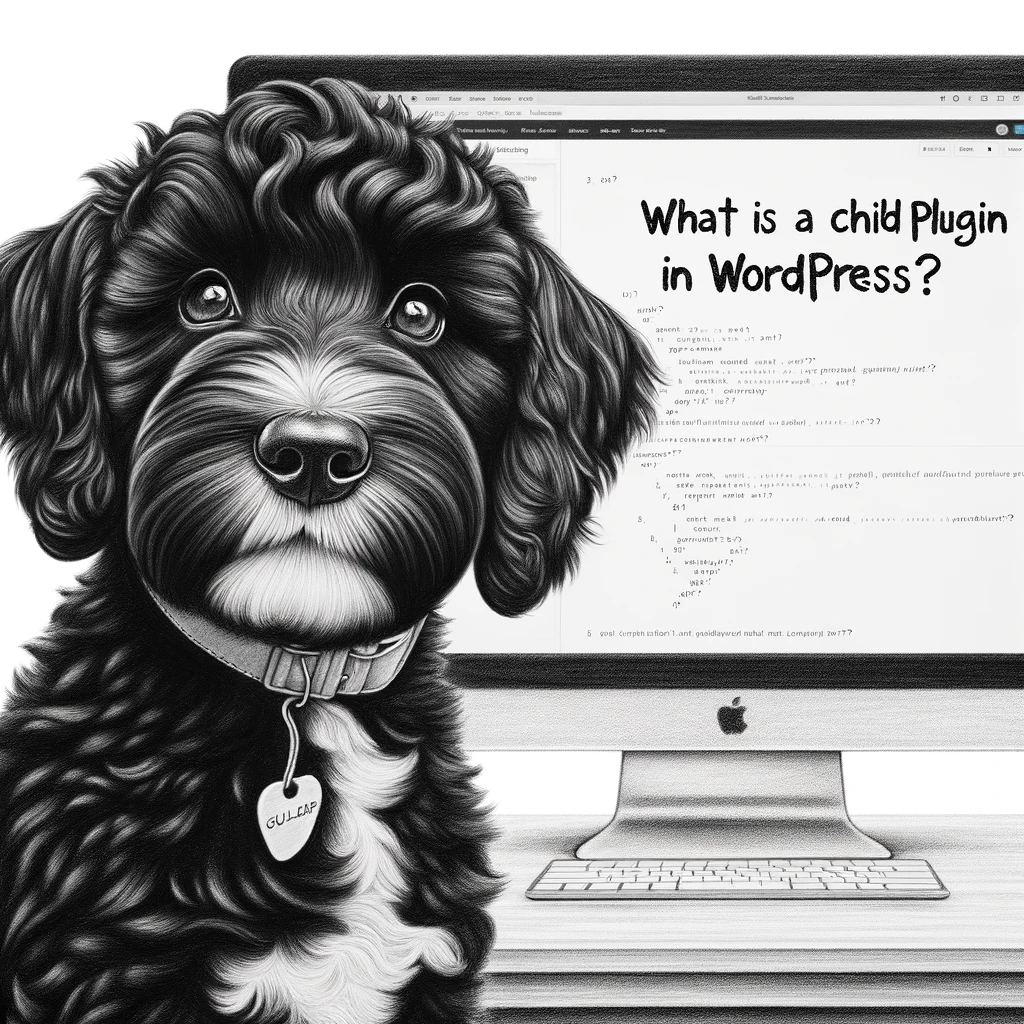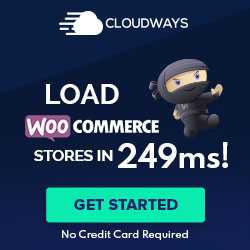Understanding Child Plugins
Child plugins enable the extension of existing plugins to add new functionality without modifying the original code.
Definition and Purpose
A Child Plugin acts as an extension to a parent plugin, specifically designed to enhance or add to the functionality that the parent plugin provides. It operates under the same principles as child themes in WordPress, where users can make changes without compromising the ability to update the parent theme. Similarly, with child plugins, one can receive updates and improvements to the parent plugin without losing the custom functionality introduced by the child.
The key purpose of a child plugin is to ensure that personalized features or customizations remain intact after the parent plugin is updated. As a safeguard against overwriting custom code, creating a child plugin is a reliable best practice for developers looking to extend a WordPress Plugin without losing changes during an update process.
Core Concepts and Terminology
| Term | Definition |
|---|---|
| Parent Plugin | The original plugin which provides the initial functionality and to which the child plugin is tied. |
| Child Plugin | The additional plugin created by the user that inherits functionalities from the parent plugin and introduces new features or modifications. |
| Hooks | These are points within the parent plugin’s code that allow for the child plugin to interact and modify behavior or output. They are crucial for creating extensible plugins. |
Hooks play an integral role in child plugin development. They facilitate the interaction between the child and parent plugins by triggering functions at specific times within the execution of the parent plugin. The usage of hooks can determine how seamlessly a child plugin integrates with and enhances the parent plugin’s functionality.
Every child plugin must have a dependency on its parent plugin. This means if the parent plugin is deactivated, the child plugin will also cease to function. This dependency ensures that the child plugin does not run if the necessary environment provided by the parent plugin is not present, thereby preventing errors and clashes within the WordPress ecosystem.
Developing Child Plugins
In the realm of WordPress development, extending the functionality of an existing plugin requires a thoughtful approach. Child plugins offer a robust solution, enabling customization while preserving the ability to update the parent plugin without losing changes.
Creating a Child Plugin Structure
A child plugin, much like a child theme, is a separate plugin that inherits and extends the functionality of a parent plugin. To set up a child plugin, one must first determine the parent plugin’s hooks and filters that allow for extension. The child plugin must include its own PHP file that begins with a PHP header comment to denote it as a plugin; it should also enqueue styles and scripts after the parent plugin’s assets to avoid conflicts.
Implementing Hooks and Filters
Child plugins primarily interact with the parent plugin using WordPress’s hooks and filters. Action hooks, such as add_action(), are used to execute functions at specific points in the WordPress runtime. Filter hooks, with apply_filters(), allow the child plugin to modify data before it is used by the parent plugin or WordPress core. Developers should use remove_action() judiciously to deactivate any unwanted behaviors from the parent plugin before adding their own.
Best Practices for Development
When developing child plugins, best practices should always be followed to ensure compatibility and performance. Use descriptive function names to avoid clashes with the parent plugin or WordPress core. It is advisable to modularize code into separate files and functions for better organization and maintainability. Child plugin developers must be cautious not to overwrite parent plugin files, but instead, to layer additional functionality. Adhering to WordPress’s coding standards and thoroughly testing on a staging environment are essential steps for successful child plugin development.
Management and Customization
Managing and customizing child plugins involves understanding their activation, modification, and troubleshooting. This is essential to maintain the integrity of your website’s functionality and to benefit from enhancements without losing customizations during upgrades.
Activating and Deactivating
To activate a child plugin, one must ensure that the parent plugin is already active. This is because a child plugin is dependent on the parent’s functionality. In your WordPress dashboard, navigate to the ‘Plugins’ section, locate the child plugin, and click ‘Activate.’ When deactivating, it’s essential to do so before deactivating the parent plugin to prevent any functionality issues or errors.
Modifying and Upgrading Child Plugins
When upgrading a child plugin, ensure compatibility with the parent plugin’s current version. This often involves reviewing the change logs and testing on a staging environment before applying changes to a live site. Similarly, modifications to a child plugin should be done with care, keeping in mind the core functions of the parent plugin, to avoid conflicts or malfunctions.
- Backup: Always create a backup before initiating an upgrade.
- Check Compatibility: Review documentation for any potential conflicts with the new version.
- Test: Apply changes in a staging environment first.
- Apply: Upgrade the child plugin on the live site.
Troubleshooting Common Issues
Troubleshooting is a critical step in managing child plugins. Common issues may include conflicts with other plugins, problems after an upgrade, or a widget that gets stuck. It’s beneficial to have access to support forums or help documents provided by the plugin creators. Also, check for any plugin-specific icons in your WordPress dashboard which indicate issues that need attention.
- Conflicts: Deactivate other plugins temporarily to isolate the issue.
- Errors Post-Upgrade: Revert to a previous version until a fix is available.
- Visual Problems: Clear cache and verify if it resolves widget display issues.
By adhering to these practices, one can effectively manage and customize child plugins, maintaining the site’s functionality and user experience.