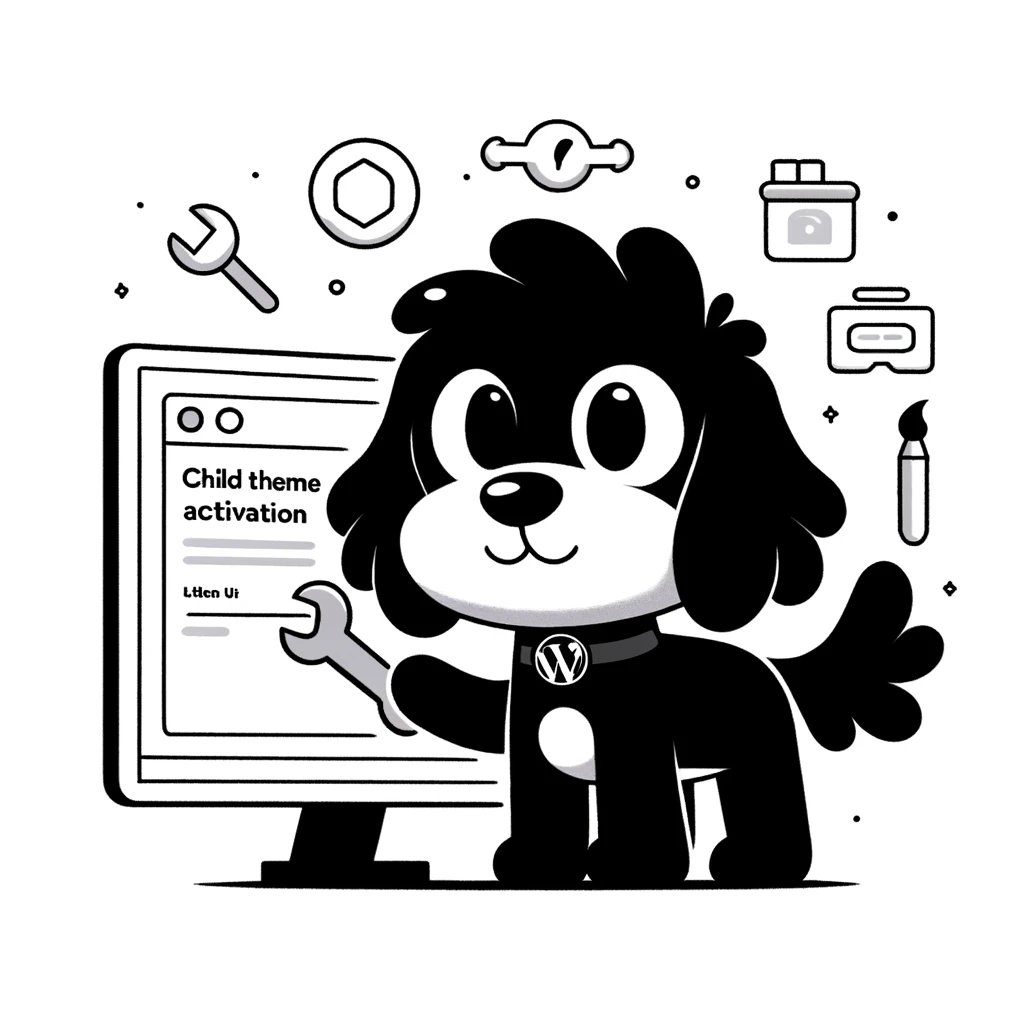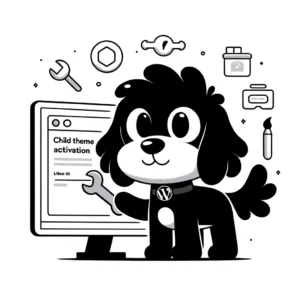Understanding Child Themes in WordPress
In the WordPress ecosystem, child themes offer a robust methodology for modifying and extending the functionality of a parent theme without losing the ability to apply updates.
Definition and Purpose
A child theme in WordPress inherits the functionality, features, and style of another theme, known as the parent theme. It allows one to customize and adapt the original theme to fit specific needs while maintaining the integrity of the theme update process. The key purpose of a child theme is to safeguard customizations during an update to the parent theme, ensuring that your WordPress site remains secure and your modifications intact.
Benefits and Best Practices
Utilizing a child theme on a WordPress site has several advantages:
- Security and Maintenance: Child themes allow users to receive and install security patches and new features from the parent theme’s updates without overwriting custom changes.
- Safe Customizations: They offer a safe space to implement modifications without affecting the original code of the parent theme.
- Reusability: Developers can reuse a well-structured child theme across multiple projects, reducing redundant work.
Best practices when working with child themes include:
- Selecting a reliable parent theme: Choose a parent theme that is regularly updated and well-supported.
- Minimal modifications: Only override necessary parts of the parent theme to ensure ease of future updates.
- Documentation: Keep a clear record of changes made within the child theme for easier maintenance.
By carefully selecting a parent theme and strategically implementing a child theme, developers and site owners can ensure that their site remains adaptable, secure, and up-to-date with current web standards.
Setting Up a Child Theme
When setting up a child theme in WordPress, it’s essential to understand its structure and the role of key files. A child theme allows customization without affecting the parent theme, ensuring that changes persist through updates.
Creating a Child Theme Folder
One must create a new folder in the wp-content/themes directory for their child theme. The folder should follow WordPress naming conventions; using a name like twenty-seventeen-child is common practice. For consistency and ease of recognition, the directory name should not contain spaces or capitalized letters.
The Style.css File
The style.css file is the cornerstone of any child theme. It must contain a header comment at the top of the file that tells WordPress the necessary details about the child theme, such as the theme name and template, which refers to the parent theme’s directory name. The Text Domain should match the folder’s name. Below is an example header comment:
/*
Theme Name: Twenty Seventeen Child
Template: twentyseventeen
Text Domain: twentyseventeen-child
*/
The Functions.php File
The functions.php file in a child theme, one adds PHP code to extend or modify the parent theme’s functionality. Unlike the style.css, the functions.php file does not override the parent’s functions.php file but instead is loaded in addition to it. This file is pivotal for enqueuing styles and scripts.
Enqueuing Styles and Scripts
Enqueuing the parent theme’s stylesheets is crucial for a child theme to function correctly. A child theme should enqueue the parent theme’s stylesheet by adding a wp_enqueue_scripts action and using the wp_enqueue_style function in the functions.php file. The correct way to combine the parent and child theme styles is to include the parent’s style first, followed by the child theme’s CSS file, ensuring that any additional styles are applied properly.
add_action( 'wp_enqueue_scripts', 'enqueue_parent_styles' );
function enqueue_parent_styles() {
wp_enqueue_style( 'parent-style', get_template_directory_uri() . '/style.css' );
wp_enqueue_style( 'child-style', get_stylesheet_uri(), array('parent-style') );
}
It’s essential to use the get_template_directory_uri() function for the parent style to cater to the parent stylesheet, while get_stylesheet_uri() is meant for the child theme’s CSS file.
Activating and Customizing the Child Theme
Activating a child theme in WordPress allows for customization that is not overwritten during theme updates. This process ensures that personal tweaks and enhancements to a site’s appearance and functionality are maintained.
Using the WordPress Dashboard
To activate a child theme, navigate to the Appearance section in the WordPress dashboard. Select ‘Themes’, locate the child theme by name, and click ‘Activate’. This change is instant and switches the website’s appearance to the child theme while retaining the functionality of the parent theme.
Customizing Through Customizer
After activation, the next step is often using the Customizer. This tool, found under Appearance > Customize, provides a live preview of changes. Users can modify site elements like header images, menus, and widgets. Each adjustment is applied only when the user clicks ‘Publish’, allowing for careful review before changes go live.
Adding Custom CSS and PHP
Custom CSS and PHP files can be added to the child theme to further personalize it. Custom CSS goes into the ‘style.css’ file, overriding the parent theme’s default styles. Additional PHP functions are placed in the ‘functions.php’ file of the child theme. These modifications ensure the child theme serves both style and functionality customization needs.
Handling Updates and Modifications
When working with WordPress themes, the duality of maintaining customizations while applying updates is paramount. Users must safeguard their unique design elements and custom code without compromising the integrity and new functionalities brought by updates.
Preserving Customizations
Child themes serve as a shield for custom CSS and HTML alterations. Modifications are stored separately from the parent theme’s files by utilizing a child theme. This means that the customizations remain unaffected when a parent theme receives an update. Therefore, performing all mods in the child theme’s files is crucial to avoid overwrites during updates.
Updating Parent Themes Safely
Only the official WordPress mechanism should be used to update a parent theme without affecting functionality. Before executing an update, ensure that the child theme is active; this guarantees that updates engineered for the parent theme do not overwrite delicate customizations. It’s also beneficial to keep plugins and the WordPress core up-to-date to maintain compatibility with the parent theme.
Reviewing the parent theme’s changelog and testing the update on a staging site is advisable. Applying updates in this controlled manner allows users to detect and resolve potential conflicts with the child theme’s customizations. This step is integral to a safe WordPress update strategy, ensuring the site’s functionality and design integrity remain intact.
Advanced Child Theme Topics
This section dives into sophisticated aspects of child themes in WordPress, such as managing multiple child themes and understanding interactions with plugins, and provides strategies for troubleshooting common issues.
Using Multiple Child Themes
WordPress developers might opt for using multiple child themes to test different styles or functionalities without affecting the live version of their site. It’s crucial to backup your work and test on a staging environment to prevent errors when switching between child themes. A tool like Child Theme Configurator can aid in managing these themes by allowing you to create and activate child themes easily.
Child Themes and Plugins
Child themes can override certain files from the parent theme, but managing them alongside plugins requires a thorough understanding of how they interact. Plugins that affect the presentation, such as those controlling menus or widgets, may need adjustments in the child theme’s code to work correctly. A child theme generator can simplify this process for users who are less familiar with coding.
Troubleshooting Common Issues
WordPress developers should ensure they have followed proper child theme activation procedures when issues arise with a child theme. Common errors often involve file permission issues or incomplete file transfers, which can be fixed through FTP or cPanel. Always keep a backup of your theme files before making changes to avoid losing critical data. Suppose problems occur with menus, widgets, or plugins after activating a child theme. In that case, it’s important to check that all necessary scripts and styles are correctly enqueued within the child theme’s functions file.
By understanding these advanced topics, users can effectively leverage child themes on their WordPress sites, enjoying the benefits of customization while adhering to the GNU General Public License principles as provided by WordPress.org.