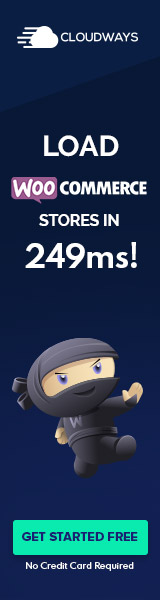Setting Up CLI for WordPress
Setting up the Command Line Interface (CLI) for WordPress involves a systematic approach to installation and environment configuration. This process ensures efficient management of WordPress websites using a command line.
Installation Overview
WordPress CLI, known as WP-CLI, is a feature-rich tool that allows users to manage their WordPress sites from the command line. The installation process typically begins with downloading the WP-CLI phar file, which is a PHP Archive that can be executed from the command line. Users can download the phar file directly from the WP-CLI installation page, ensuring they have a compatible version of PHP installed on their server.
For those preferring package management systems, WP-CLI can also be installed via Composer or Homebrew. When using Windows, it may require additional steps, like setting up a Unix-compatible environment like Cygwin or using a virtualization tool like Docker.
After downloading, the next step involves making the wp-cli.phar file executable. Linux and macOS users can do this with the chmod +x command. Finally, users might want to move the executable to a global location, traditionally /usr/local/bin/, and rename it to wp for ease of use.
Configuring the Environment
Once WP-CLI is installed, configuring the environment is the next crucial step. Configuring WP-CLI may involve editing the php.ini file to suit the WordPress installation’s specific needs. It is essential to ensure that PHP’s memory limit and execution time are appropriately set for WP-CLI to run smoothly.
Users may also need to configure their shell environment. This includes adding the path to the WP-CLI executable to the system’s PATH environment variable, allowing the wp command to be run from any directory in the shell. This can be done by adding a line to the .bashrc, .zshrc, or .profile file, depending on whether the user is using Bash, Zsh, or Dash shell.
For developers working across multiple WordPress instances, WP-CLI’s config file allows for setting default parameters, thus streamlining the workflow. It is important to note that any changes made to the environment should be tested in a non-production setting before being applied to a live site to avoid any disruptions.
Working with WordPress Commands
Working with WordPress commands through the command line allows for efficient management and operation of a WordPress website. The use of WP-CLI commands, a robust toolset, enables tasks from core updates to plugin management with speed and precision.
Core and Plugin Management
In the realm of WordPress, the maintenance of the core and plugins is integral to site health and security. WP-CLI empowers users to execute these tasks with ease. One can update the WordPress core simply by using the command wp core update. This action ensures that the website is running the latest version, benefiting from improvements and security fixes.
To manage plugins, the WP-CLI provides a host of commands. For example, to install a plugin, one would use wp plugin install [plugin-name], and to subsequently update it, wp plugin update [plugin-name] is the command of choice. Managing multiple plugins can also be streamlined; for instance, to list all installed plugins, a user would execute wp plugin list, which can be particularly useful when auditing site plugins for updates or compatibility.
Advanced WordPress Operations
WP-CLI extends beyond basic updates, delving into more advanced operations for comprehensive WordPress management. For database interaction, commands like wp db export and wp db import allow users to export and import database contents, which is critical when migrating a site or performing backups. Manipulating the database further, the wp search-replace command is invaluable for updating URLs or data en-masse post-migration.
More advanced features include managing cron events with wp cron event run --due-now to execute scheduled tasks immediately. Users can work with rewrite rules using wp rewrite flush, or control the object cache with commands like wp cache flush. When performing larger operations, a user might place their site in maintenance mode with wp maintenance-mode activate to prevent public access while updates are occurring.
Throughout, WP-CLI commands provide a direct and efficient way to administer a wide variety of operations on a WordPress website, catering to both novice and advanced users seeking a powerful command line experience.
Optimizing Workflow and Automation
The use of a Command Line Interface (CLI) for WordPress significantly streamlines workflow efficiency and facilitates the automation of repetitive tasks. By leveraging scripting and the extension of functionality, developers can customize their automation processes to suit specific project needs.
Scripting and Automation
Scripting with a command line tool like WP-CLI transforms the way developers conduct their routine WordPress management by allowing them to write bash scripts or use other shell friends like zsh or dash to automate tasks. For example, updating plugins or themes across multiple sites could be condensed into a single bash command, rather than manually logging into each dashboard.
- Automating Updates: Use WP-CLI to check and apply updates with a single command
wp plugin update --all. - Batch Site Management: Execute scripts to manage multiple WordPress sites simultaneously for tasks like backups or batch installations.
By integrating common development tools like git for version control and curl for interacting with APIs, developers can enhance their bash scripts to synchronize with collaborative workflows and data management.
Extending Functionality
WP-CLI allows the functionality to be extended through custom commands and packages. This enables developers to tailor the command-line tool to support specific tasks unique to their workflow, further automating their development process.
- Custom Commands: Create custom subcommands within WP-CLI, like
wp scaffold child-theme, to generate code bases quickly. - Community Packages: Leverage an array of community-contributed packages or APIs to introduce new features and support specific demands.
With the programmatic way WP-CLI enables managing and developing on WordPress, it becomes possible to link custom functions directly into scripts, offering a more efficient way to execute complex tasks. Developers are empowered to innovate within their command-line environment, customizing their toolkit to fit the exact requirements of their projects and teams.