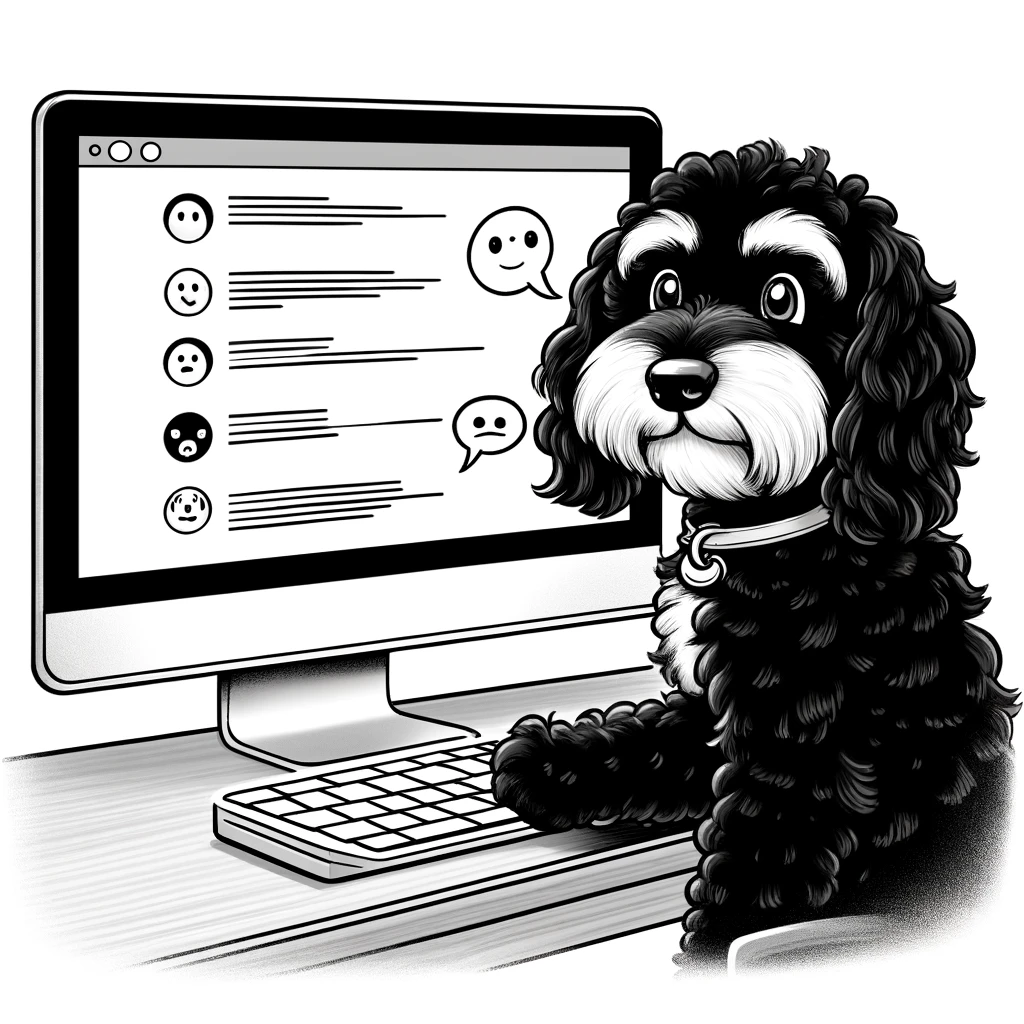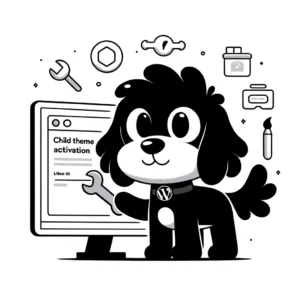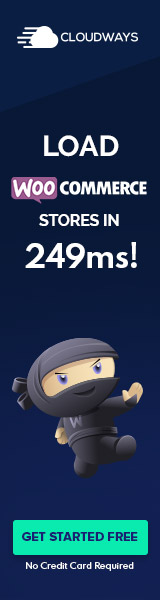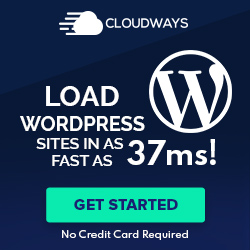Understanding WordPress Comment Moderation
Effective comment moderation is essential for fostering healthy discussions and maintaining the quality of a WordPress site. It allows administrators to filter out spam, encourage constructive conversation, and showcase the most valuable responses to their content.
The Role of Comments in WordPress
In WordPress, comments form the backbone of community engagement on a blog or post. They enable readers to share their thoughts, ask questions, and provide feedback. This dialogue enriches the content and helps build a sense of community around the website. By default, WordPress facilitates comments on posts and pages, empowering site visitors to participate in discussions about the presented content.
Core Concepts of Moderating Comments
Moderating comments in WordPress involves a series of actions that site administrators can perform to manage this engagement. Key actions include:
- Approving: Site administrators review and give the green light to display comments.
- Editing: Comments can be modified for clarity, length, or to remove sensitive information.
- Removing: Inappropriate or irrelevant comments can be deleted altogether.
- Marking as Spam: Promotional or irrelevant comments can be marked as spam, thus informing spam prevention tools.
WordPress provides built-in tools to streamline these actions. These might include automated filters like Akismet, designed to capture and hold spam comments, or settings configuring to limit who can comment or how comments are handled before being published. One can usually customize these settings to require that the administrator approves a user’s first comment, thereby preventing immediate publication and giving the moderator a chance to evaluate the contribution’s appropriateness and relevance.
Configuring Comment Settings
Configuring comment settings in WordPress is crucial for efficiently managing interactions on your website. It allows you to maintain control over the comments section, ensuring constructive dialogue and minimizing spam.
Dashboard and Discussion Settings
Within the WordPress Dashboard, one can navigate to the Settings section and click on Discussion to access various comment management options. These options include adjusting the default article settings and determining how comments are treated for new posts and pages. Website administrators can also set whether comments are approved automatically or held in the moderation queue.
Comment Moderation Options
WordPress provides robust tools to approve, edit, or mark comments as spam. Under Comment Moderation Options, administrators can establish criteria for comments that need approval before becoming public. They can specify a list of words, names, URLs, emails, or IP addresses that will trigger comments to be held for moderation. Additionally, there are settings to hold comments containing a certain number of links, a common characteristic of spam comments. Email notifications alerting administrators of new submissions needing approval are configurable here.
Handling Pingbacks and Trackbacks
Pingbacks and trackbacks are methods for alerting other websites that you have linked to their content, but they can also be abused by spammers. In the Discussion Settings, there’s an option to separate these from regular comments, and they can be disabled completely under the Default Article Settings if desired. This helps maintain a cleaner comment section and keeps the focus on user-generated comments.
Managing Comment Moderation
WordPress’s comment moderation tools are essential for maintaining the integrity and quality of site discussions. They equip administrators with the means to filter out objectionable content, approve valuable insights, and handle the inevitable spam.
The Moderation Queue
In the Moderation Queue, comments await an administrator’s scrutiny before becoming visible on the site. Comments fall into this section because they contain trigger words, come from first-time commentators, or are flagged by automated anti-spam measures. To access and manage this queue, navigate to the Comments section in the WordPress dashboard.
Approving and Disapproving Comments
Approval of a comment means allowing it to be visible on your website. An administrator should assess the content’s relevance and appropriateness. If a comment doesn’t meet the site standards, you can disapprove it, removing it from public view but keeping it in the system for record-keeping. Use these features to curate a constructive conversation space for your audience.
Dealing with Spam and Trash
Comments that are irrelevant or contain unsolicited promotions should be marked as spam. This action helps refine the automated spam detection algorithms. If a comment is offensive or violates the site’s policy, you can move it to trash, effectively deleting it. It’s essential to routinely manage the influx of spam to ensure a clean, meaningful dialogue beneath your posts.
Improving Comment Moderation Workflow
In managing a WordPress site, efficient comment moderation is crucial to maintaining engagement while preventing spam and inappropriate content. Using specific tools and techniques tailored for comment management can significantly improve the workflow.
Utilizing Plugins for Efficiency
Installing and configuring plugins can streamline the moderation process. Akismet is a powerful anti-spam plugin that filters out malicious content before it hits the moderation queue. Additionally, some plugins allow webmasters to disable comments on specific posts or pages, which can be useful for content that shouldn’t solicit feedback.
Plugins for comment moderation enable rapid response to bulk actions and sometimes add improvements like email notifications, advanced sorting, and more nuanced spam controls. Plugins offering quick edit options also allow quick adjustment of individual comment settings, simplifying tasks such as toggling visibility or editing content directly from the moderation panel.
Bulk Actions and Quick Edit
The bulk actions feature in WordPress saves time by allowing moderators to approve, delete, or mark multiple comments as spam with just a few clicks. To make use of bulk actions:
- Navigate to the ‘Comments’ section of the WordPress dashboard.
- Select the comments to moderate by checking their corresponding boxes.
- Choose the desired action from the ‘Bulk Actions’ dropdown menu.
- Click ‘Apply’.
This feature can be paired with quick edit to fine-tune comments individually by hovering over a comment and selecting ‘Quick Edit’. This provides a way to modify the text swiftly, change the comment status, or alter the author details without leaving the moderation panel.
Moderation Shortcuts
Moderators can use keyboard shortcuts to speed up their workflow. After enabling shortcuts in the user’s profile, one can navigate between comments and perform actions without excessive clicking. For example, pressing ‘j’ moves to the next comment, while ‘k’ moves to the previous one. Press ‘a’ to approve or ‘s’ to mark as spam. Incorporating these shortcuts into one’s moderation routine offers a considerable efficiency boost.
Enhancing Community Interaction
Enhancing community interaction on a WordPress site centers on fostering an environment where engagement is not only encouraged but also structured through clear guidelines. This is essential for maintaining a healthy readership and elevating user experience by leveraging features such as avatars and threaded comments.
Establishing Comment Guidelines
Guidelines play a crucial role in shaping the interactions within the community. They serve as the rules of thumb that control the flow and quality of discussion. A WordPress site owner should create a comprehensive set of comment guidelines that are easy to find and follow, such as enabling Gravatars to put a face to a name and encouraging more genuine comments.
- Promote Positive Engagement: Encourage users to contribute constructive feedback and share insights that add value to the conversation.
- Discourage Spam: Clearly state that spammy content and self-promotion are not tolerated to maintain the dialogue’s integrity.
- Use Nested Comments: Implement nested, or threaded, comments to facilitate following conversations. This improves SEO by increasing page activity and time spent on the site.
The comment guidelines should be consistently enforced to ensure that interactions remain respectful and beneficial to all community members. This directly impacts the social network within your WordPress theme, producing a ripple effect of positive user experience and increased readership.