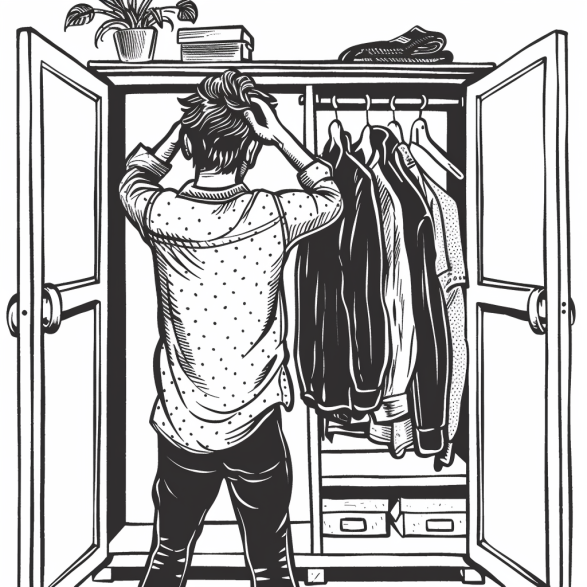Understanding WordPress Default Themes
WordPress default themes are integral to the platform, offering a turnkey design solution for users. They provide a consistent, clean, and professional look to WordPress websites, with the aim of showcasing WordPress features. Every year, the WordPress community releases a new default theme, named after the year, such as Twenty Sixteen, Twenty Twenty, Twenty Twenty-One, Twenty Twenty-Two, and the anticipated Twenty Twenty-Three.
These themes are not only about aesthetics; they are crafted to deliver a superior user experience and good SEO practices. Themes like Twenty Twenty and Twenty Twenty-One offer users a variety of options to customise their sites without compromising on performance.
| Year | Theme |
|---|---|
| 2016 | Twenty Sixteen |
| 2020 | Twenty Twenty |
| 2021 | Twenty Twenty-One |
| 2022 | Twenty Twenty-Two |
The themes ensure design consistency, making it easier for users, especially beginners, to navigate and build their websites. Historically, themes like Kubrick served as the default for many years, proving the long-lasting impact a robust default theme can have.
The themes come with built-in customizer options, allowing users to tweak designs to match personal or brand specifications. They’re also known for their responsiveness, ensuring websites look good on all devices, which is vital for maintaining user engagement and SEO rankings.
Ultimately, the adoption of a default theme from the WordPress repository can set a solid foundation for any WordPress site, serving as a fallback but often continuing as the primary choice due to their versatility and reliability.
Selecting and Installing Default Themes
Default themes serve as the foundational design and layout for a WordPress website. It is important for website administrators to understand how to navigate the platform’s user interface to install and activate these themes.
Exploring the WordPress Dashboard
The WordPress Dashboard is the central hub for all website management tasks within a WordPress installation. It provides users with an intuitive interface from which they can access various functionalities, including theme management. One should familiarise themselves with this area to efficiently handle their website’s appearance.
Using the ‘Appearance > Themes’ Section
To access and manage themes, users navigate to the Appearance > Themes section of the WordPress Dashboard. This area displays all the installed themes in a grid format and allows users to activate or change their website’s current theme. Activation is as simple as hovering over a theme and clicking the “Activate” button.
The ‘Add New’ Process
To add new themes, users click on the Add New button at the top of the ‘Themes’ page. From here, they can search themes using keywords, filter by popular tags, or upload a theme if they have a .zip file. After searching and selecting a suitable theme, they can preview it and, if satisfied, proceed with installation.
Customising Default Themes
Customising a default WordPress theme is an essential step to tailoring your site’s appearance and functionality to meet your specific needs. This section guides you through using the built-in Theme Customiser, enhancing design through plugins, and optimising your theme for performance and SEO.
Theme Customiser and Site Editor
The Theme Customiser and Site Editor in WordPress allow for real-time previews of changes. They offer a seamless interface for modifying design elements like colours, fonts, and layout. Template parts can be adjusted within the Customiser, and for full-site editing, the Site Editor is invaluable. Employ style variations to swiftly alter the aesthetic of your site, ensuring it aligns with your brand’s identity.
Utilising Plugins for Enhanced Design
Plugins play a pivotal role in extending the design capabilities of your site. Page builder plugins such as Elementor and Divi introduce drag-and-drop interfaces, simplifying the creation of custom layouts. They offer an array of pre-designed templates and modules that can be combined and tweaked to achieve unique design elements. Additionally, plugins can aid in adding features like sliders, contact forms, and more, without the need to code.
Optimising for Performance and SEO
To improve site speed, integrating an image compression plugin can significantly reduce image sizes, while a Content Delivery Network (CDN) ensures your media is delivered swiftly to users globally. Optimising your theme’s front-end code is crucial for SEO, as it enhances user experience and search engine rankings. Employ caching plugins and minify CSS and JavaScript files for better performance and faster loading times.
Extending Functionality With Child Themes and Plugins
Child themes offer WordPress users the capability to enhance the default theme without altering the original code. They act as a safe layer where one can add additional features and personal touches like custom block patterns. For instance, a user of the popular Astra theme can implement a child theme to apply unique stylings or PHP functions, preserving the work through updates.
Hello Elementor, another favoured theme, benefits from child themes in similar ways. This allows for a level of freedom and personalisation, making it possible for a user’s website to stand out. By utilising a child theme, WordPress users ensure any customisations are retained, even when the parent theme is updated, maintaining consistency and stability.
Plugins complement child themes as tools for extension. A plugin can introduce new features or customise existing WordPress behaviour. They often offer support for a wide range of functionalities, from SEO optimisation to complex form builders. This cooperation between child themes and plugins provides a powerful way to tailor the user experience.
- Child Theme Advantages:
- Preserves changes during updates
- Can introduce new design patterns
- Offers more freedom to modify and extend
- Plugin Benefits:
- Adds specific functionalities
- Works in tandem with child themes
- Broadens support for custom requirements
Child themes and plugins represent core tools for any WordPress user seeking a customised, robust digital presence. They are foundational in maximising the potential of WordPress as a flexible, user-friendly platform.
Managing Themes for Different Types of Websites
Regarding WordPress, selecting a suitable theme is crucial for meeting the specific requirements of various types of websites. Themes must align with the site’s purpose, enhance brand identity, and offer a responsive design for optimal viewing on all devices.
Adjusting to Site Needs and Niche Demands
WordPress versions come equipped with themes suitable for various website types, ranging from blogs for writers and artists to professional business websites for entrepreneurs and photographers. The key is to choose a theme that reflects the site’s look and feel while being mobile-friendly and aligned with the respective niche. For instance, a minimalist and image-focused theme works well for a photographer’s portfolio, while writers may prefer clean and text-centric designs to highlight their content.
Themes should resonate with the brand identity and accommodate future growth or redesign. If the site’s roadmap includes expansion, it’s necessary to consider whether the theme supports a multisite network.
Considerations for Ecommerce and Portfolio Sites
E-commerce sites require themes that can handle the complexities of online transactions, product displays, and customer interactions. Themes with built-in features like shopping carts and secure payment gateways are particularly beneficial for these sites.
Visual presentation is paramount for portfolio websites, which are utilised by artists, designers, and other creatives. Themes that provide ample space for imagery and easy navigational elements allow for a portfolio that showcases work in an attractive and user-friendly manner.
A theme’s adaptability for business websites also involves professional presentation and features that can support functions like appointment booking or service listings. Entrepreneurs must opt for themes that have a professional look and integrate seamlessly with plugins that facilitate business operations.