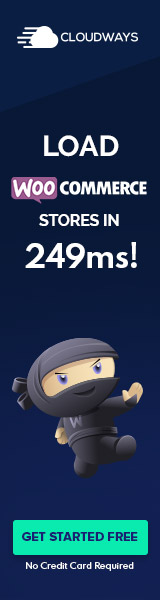Preparing for Migration
Before migrating a WordPress site, a pre-migration checklist is essential to prevent data loss and ensure a smooth transition. The preparatory steps involve:
Backup: They must back up the entire WordPress site, including the database, plugins, themes, and site content. This will involve using tools provided by the current hosting provider or plugins designed for site backups.
Component to Backup Tools/Methods Databases phpMyAdmin, WordPress plugins Files FTP clients, Hosting File Manager Export Database: Export the MySQL database through the control panel or using a plugin specifically for this purpose. This ensures safekeeping of the site’s data.
Download Site Files: Using an FTP client, download the
wp-contentfolder containing themes, plugins, and media. Ensure to maintain the directory structure to avoid issues when restoring.Prepare the New Server: On the new server, one needs to create a MySQL database and user, and update the
wp-config.phpfile accordingly.Verify Domain Name and Nameserver Information: Ensure the domain name points to the new host and the nameserver information is updated, as this will direct traffic to the new server after the move.
Deactivate Plugins: To avoid conflicts and errors during the transfer, deactivate all plugins, especially caching and security plugins.
Check Root Access: Ensure they have root access to the new server, as this is often required for uploading files and configuring the server settings.
In essence, preparation involves safeguarding data, setting up the infrastructure at the new host, and ensuring that the WordPress migration path is clear of obstacles. The goal is to move the WordPress site without hiccups and making these preliminary checks can significantly decrease the risk of complications.
Executing the Migration
Migrating a WordPress website requires precise transfer of files and databases to a new server, followed by careful reconfiguration and testing to ensure seamless operation with zero downtime.
Transferring Files and Database
Files: The website’s files must be transferred using an FTP client. This includes WordPress core files, themes, plugins, and uploads typically found within the wp-content directory. Every file should be backed up and then uploaded to the new server, ensuring that file permissions remain intact.
Database: Export the WordPress database from the old server using tools like phpMyAdmin, then import it into the MySQL databases on the new host. It’s crucial to adjust the wp-config.php file on the new server to match the new database settings.
Reconfiguring and Testing
wp-config.php: Edit the wp-config.php file to update the MySQL settings, including database name, user, and password. This file also requires updating the URLs if the domain is changing.
Testing: Post-migration testing involves verifying that the website functions correctly. Check the site for broken links, ensure proper display of content and images, and confirm that widgets and menus are operating. Place the site in maintenance mode during this phase to avoid impact on site traffic and SEO.
Before flipping the switch on the domain’s nameservers, conduct a thorough check to ensure no downtime. Properly redirect URLs if the domain changed to maintain SEO integrity. After ensuring the site is fully operational, take it out of maintenance mode to go live on the new server with confidence.
Post-Migration Steps
After migrating a WordPress site to a new host, there are several important steps to follow to ensure the site functions correctly.
- Update Domain Records: Modify domain DNS settings to point to the new host’s IP address.
- Configure Settings: Check the wp-config.php file located in the root directory. Confirm database name, username, and password match the new host details.
- Inspect .htaccess: If using pretty permalinks, the .htaccess file may need updating or reconfiguring through the WordPress settings.
Employing WordPress migration plugins like All-In-One WP Migration or Duplicator simplifies this process, but manual checks are still advised. However, you will likely find any good host will have a migration tool so check there first. For example Cloudways has a migration tool.
Once live, browse through the site to ensure all content is correctly in place. Use tools like Better Search Replace to verify that URLs and paths now reflect the new domain if it has changed.
With WP-CLI or the plugins’ tools, one could perform search-replace operations on the database to update URLs, which is essential when the domain has changed. Otherwise, ensure that the URL structure matches what was used on the old server.
For sites moved between directories or with URL changes, WordPress hosting companies often provide free migration services that handle these tasks. If chosen managed WordPress hosting, they may aid in the transition.
Lastly, always create fresh backups using the control panel, phpMyAdmin, or preferred WordPress plugins. Once all is confirmed working, take the site out of maintenance mode and monitor its performance carefully for any issues that might arise post-migration.