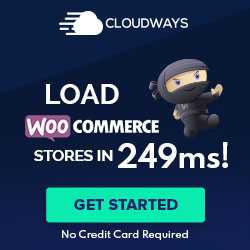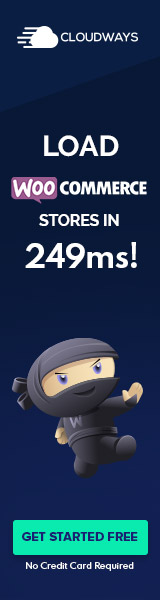Understanding Domain Mapping in WordPress
Domain mapping in WordPress allows individual sites in a multisite network to have their domain names rather than subdomains or subdirectories of the main network domain.
The Basics of Domain Mapping
Domain mapping is a process by which WordPress site administrators can map custom domain names to individual sites within a WordPress multisite network. Instead of accessing a site via a URL subsite1.networkdomain.com, domain mapping allows each subsite to be accessed through a separate domain name, such as www.customdomain.com. This is particularly useful for branding and helps create a professional web presence for different sites within the network.
Domain Names and DNS Records
For domain mapping to function correctly, one must configure domain names and DNS records appropriately. DNS, or Domain Name System, is like a phone book for the internet, translating human-friendly domain names into IP addresses that computers use to identify each other on the network. A records (Address records) point a domain to an IP address of the hosting server, while CNAME records (Canonical Name records) can alias one domain name to another. These records are essential in directing traffic to the correct server for a mapped domain.
Domain Mapping vs. Domain Aliasing
Domain mapping and domain aliasing are concepts often mentioned together but serve different purposes. Domain mapping ensures that a website’s URL reflects the mapped custom domain, often used in a multisite setup where each site needs to appear as a standalone entity. In contrast, domain aliasing allows multiple domain names to point to the same website, often used for branding purposes or to capture common domain name misspellings. With WordPress, domain mapping gives site admins the power to maintain a unique identity for each site within the network.
Setting Up Domain Mapping in WordPress Multisite
Implementing domain mapping in a WordPress multisite environment allows individual network sites to have their domain names, enhancing branding and user experience. Key steps involve enabling the multisite feature, configuring the network settings, and adding custom domains for each site.
Enabling Multisite Network on WordPress
To initiate domain mapping, one must first enable the WordPress multisite feature. A user adds a line of code to the wp-config.php file located in the root directory of the WordPress installation. Directly before the line /* That's all, stop editing! Happy blogging. */, the following line should be added:
define('WP_ALLOW_MULTISITE', true);
This modification enables the multisite network setup menu in the WordPress dashboard.
Network Configuration
After enabling the multisite feature, the network must be configured. This involves setting up either subdomains or subdirectories for the network’s sites. For subdomains, a wildcard DNS may be required. The wp-config.php and .htaccess files must be updated with the network configuration settings provided by WordPress. These settings enable the network to handle multiple sites effectively.
Adding Domains to Multisite Network
With the network configured, domains can now be mapped to individual sites within the network. One must ensure that the domain’s DNS settings are pointed to the WordPress server. In the multisite network admin dashboard, the user assigns the custom domain to the corresponding site. Tools provided by hosting providers, like Cloudways, can streamline this process, assisting with domain assignment and SSL certificate configuration.
Domain Mapping Management Tools and Plugins
Effective management of domain mapping in WordPress can greatly simplify the process of directing various domains to specific content on your website. One can achieve a streamlined and efficient domain mapping setup with the right tools and plugins.
WordPress Domain Mapping Plugins
When it comes to WordPress domain mapping, several plugins offer comprehensive solutions. Domain Mapping System stands out as it enables users to point multiple domains to any published resource such as posts, pages, products, and more. This plugin allows for the management of an unlimited number of domains from the admin dashboard. Additionally, WordPress Multisite Domain Mapping has evolved; prior to WordPress 4.5, a separate plugin was needed but now it’s a part of WordPress’s core features.
- Domain Mapping System | Manage Multiple Domains
- Point to any published resource
- Unlimited domain management
- Control from the admin dashboard
Another plugin titled Multiple Domain Mapping on Single Site caters to those who desire to map several domains to specific URIs within their site, which is ideal for landing pages or uniquely segmented content strategies.
- Multiple Domain Mapping on Single Site | Specific URI Mapping
- Allows multiple domain-to-URI mappings
- Tailored for diverse content presentation
Managing Multiple Domains
When operating a WordPress network or a single site with various sections, managing multiple domains effectively becomes crucial. Tools that integrate well within the WordPress framework provide a more user-friendly experience for site administrators. Through the admin dashboard, domains can be easily added, managed, and directed to the appropriate content without interacting directly with server-side settings or DNS configurations. These capabilities ensure administrators retain complete control over how each domain is utilized and presented to visitors.
- Admin Dashboard Tools | Simplified Domain Management
- User-friendly interface for administrators
- Direct integration with WordPress
- Simplifies complex DNS and server settings
Whether using native WordPress features or supplementary plugins, domain mapping can be effectively managed to cater to various content delivery needs.
Securing your WordPress Domain Mapping
Optimizing security for domain mapping in WordPress is critical. Ensuring encrypted communication through SSL certificates and proper management of HTTPS and HTTP can significantly enhance the security of your WordPress multisite network.
Implementing SSL Certificates
To secure WordPress domain mapping, one should install SSL certificates for the primary domain and utilize Server Name Indication (SNI) for all other domains. Here are the essential steps for implementation:
- Acquire and Install: Purchase SSL certificates from a reputable certificate authority and install them on your hosting server.
- Utilize SNI: This allows multiple SSL certificates to be installed on the same IP address, catering to different domains.
- Network-Wide Deployment: Ensure every domain within the multisite network has an SSL certificate to secure all data transactions.
Managing HTTPS and HTTP
Proper management of HTTPS and HTTP is paramount to maintain security after the SSL certificates are in place.
- Force HTTPS: Redirect all HTTP requests to HTTPS to ensure secure connections. This can be achieved through proper server configuration or WordPress plugins designed for redirection.
- Manage Cookies Securely: Use the
secureflag forcookie_domainto guarantee that cookies can only be transmitted over a secure HTTPS connection.
One can significantly bolster the security of their WordPress domain mapping efforts by focusing on the secure implementation of SSL and strict management of HTTPS redirections and cookies.
Advanced Domain Mapping Concepts and Tools
Advanced domain mapping in WordPress allows for seamless integration of custom domains with multisite networks, providing unique branding opportunities and centralized management. Comprehension of the tools and concepts involved is critical for successful implementation and maintenance.
Working with Domain Registrars and Web Hosts
When mapping domains, the domain registrar plays a key role. Domain owners must ensure that the DNS records for their custom domain are accurately pointed to their web host. Documentation provided by registrars will guide them through updating these records. It is also crucial to have a backup of the DNS settings to prevent any service disruption during the transfer process.
Web hosts need to support WordPress multisite with domain mapping. Hosting accounts often come with a control panel that allows users to manage domain settings. Confirming compatibility between the hosting service and the desired configuration is essential.
Network Admin Dashboard and Customization
The network admin dashboard in WordPress multisite is the central hub for domain mapping configuration. From here, administrators can assign a custom domain to each site in the network. This area also allows for extensive branding customization, reflecting each site’s unique identity while maintaining a cohesive network.
Domain mapping plugins can be installed through the dashboard for a controlled setup. These tools often include additional features that enhance mapping capabilities and customization options.
Troubleshooting Common Domain Mapping Issues
Occasionally, administrators may encounter issues with domain mapping. Common problems include improper redirection and inaccessible sites. Such scenarios typically call for a review of the DNS records to ensure they are correct and propagated.
Sometimes, issues stem from misconfigured settings in the network admin dashboard. In these cases, revisiting the configuration and following the relevant documentation for domain mapping can help rectify the issues. It’s essential to monitor these changes and wait for DNS propagation, which can take up to 48 hours.