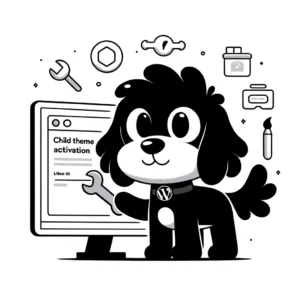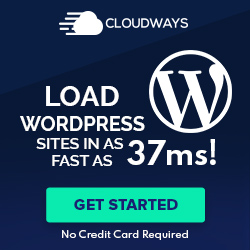Understanding Embeds in WordPress
Embeds in WordPress simplify the integration of various media types, enhancing the content’s appeal and usability without elaborate procedures.
What Are Embeds?
Embeds refer to the feature in WordPress that allows users to incorporate external content such as videos, images, and audio directly into their posts and pages. Users can paste a URL from a supported third-party service into the WordPress editor. Upon inserting the correct link, the WordPress platform automatically transforms it into an interactive piece of content within the post, known as an embed block.
Embeddable Media Types
WordPress supports a diverse range of embeddable media types:
- Videos: Platforms like YouTube and Vimeo are seamlessly integrated.
- Images: Services such as Instagram and Flickr provide a visual boost to content.
- Audio: Embedding tracks from SoundCloud and Spotify keeps readers engaged.
- Social Media: Twitter, Tumblr, and Facebook content encourages social interaction.
Leveraging these media types enriches the site’s content and connects the audience.
Benefits of Embedding Content
The benefits of using embeds in WordPress include:
- Efficiency: Embeds save bandwidth and storage space as no files are hosted on the user’s WordPress site.
- Convenience: Embeds are straightforward to use; simply pasting a URL generates the embedded content.
- Engagement: Rich media content from various sources like YouTube or Instagram can significantly enhance user engagement.
- Consistency: Embed blocks maintain the media’s original appearance and interactivity, ensuring a consistent user experience.
Embedding Content Step by Step
Embedding media into WordPress is a streamlined process, making it accessible even for beginners. The methods vary from using specialized embed blocks to simply pasting URLs, and for content that falls outside the usual types, solutions exist to incorporate them effectively.
Using Embed Blocks
WordPress’s embed block function allows users to add different media types easily. When writing a post or page, one clicks the ‘+’ button to add a new block, selects the ‘Embeds’ category, and chooses the appropriate media type. For instance, if adding a YouTube video, they would select the YouTube block, paste the video URL, and the editor would automatically display the embedded video within the content.
Inserting URLs into Posts
The oEmbed protocol in WordPress enables automatic media embedding by pasting a link directly into a post or page. For example, if the user pastes a Twitter link, WordPress takes care of the rest, rendering the tweet directly in the post. This method is supported by a wide range of services, eliminating the need for additional HTML or CSS code.
Handling Unsupported Media Types
When a media type is not supported by the oEmbed feature, users have alternatives. Embedding via the HTML block allows the user to use HTML code, including the <iframe> element, to insert media. Alternatively, plugins extend WordPress’s capability to support more media types and can introduce new shortcodes. A shortcode is a WordPress-specific code that lets users perform complex tasks with very simple scripts. If these methods fail, additional CSS might be required to ensure the media displays correctly within the theme’s styling.
Advanced Embed Techniques
Professionals focus on customization, responsiveness, and troubleshooting when enhancing the embedment of media in WordPress. These advanced techniques ensure that embedded content integrates seamlessly with the website’s design and functions properly across various devices.
Customizing Embed Appearance
In WordPress, users can tailor the appearance of embedded content by applying custom CSS to the embed block. This might involve changing the margin, padding, or border properties to better align with their site’s design. More advanced customizations could include using pseudo-elements for additional styling or animations.
For instance, one could target the WordPress embed block with the following code:
.wp-block-embed {
border: 1px solid #ccc;
border-radius: 4px;
}
Responsive Design for Embeds
Ensuring that embeds are responsive is critical. The responsive design allows content to adjust smoothly to different screen sizes. WordPress embed blocks are inherently responsive; however, they can utilize additional CSS and HTML if one needs further control. For instance, they may apply an aspect ratio box technique to maintain the size and proportion of iframes, like videos:
.aspect-ratio {
position: relative;
padding-bottom: 56.25%; /* 16:9 ratio */
height: 0;
}
.aspect-ratio > iframe {
position: absolute;
width: 100%;
height: 100%;
top: 0;
left: 0;
}
Troubleshooting Common Embed Issues
If a user encounters issues with embedding, they typically involve display errors or non-functional content. The first step in troubleshooting is to check for errors in the HTML or iframe code. It’s also beneficial to ensure all WordPress and plugins are updated, as out-of-date software can lead to compatibility issues. If problems persist, users may need to consult documentation or forums for solutions specific to the service they’re trying to embed from.