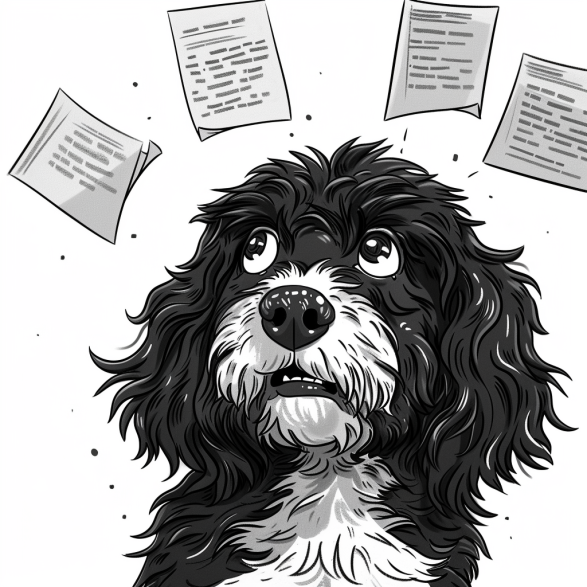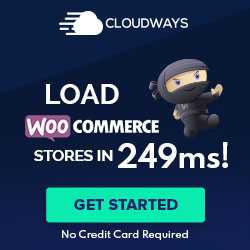Understanding HTML Editor in WordPress
WordPress provides users with an integrated HTML editor, known as the code editor, for modifying the content directly in HTML. This feature benefits those who prefer more control over their page’s structure and design beyond what the visual editor offers.
When a user decides to edit HTML in WordPress, they can navigate to the WordPress editor through the Dashboard by selecting a post or page and opting for the Text editor mode, which reveals the underlying HTML.
Here’s a simple guide to locate and use the HTML editor:
- Access your WordPress Dashboard.
- Go to
PostsorPagesand select the one you want to edit. - Click on the Text tab to switch to the HTML editor.
The HTML editor allows you to:
- Add custom HTML blocks: Insert HTML code directly into posts or pages.
- Edit existing HTML: Modify the code for more detailed customization.
For developers or those comfortable with code, the Theme Editor is an advanced feature that allows editing theme files directly. However, caution is advised since changes can affect the entire site. To access the Theme Editor:
- Navigate to
Appearance > Theme Editor. - Select the theme file you wish to edit from the right-hand sidebar.
It is essential to note the use of plugins that can enhance the editing experience. Plugins can provide additional functionality, such as syntax highlighting in the HTML editor, making it easier to read and work with the code.
WordPress’s built-in HTML editor is a powerful tool for users requiring detailed content control. It enables the direct manipulation of HTML code within posts, pages, and even theme files, allowing users to tailor their websites to their precise needs.
HTML Editor Features and Usage
The HTML Editor in WordPress allows users to control the content of their pages and posts precisely. It provides direct access to HTML tags and styles, media management, and complex customization features.
Basic HTML Tags
WordPress’s HTML Editor recognizes all the standard HTML tags, such as <html>, <head>, <body>, <a>, <p>, <div>, and <span>. Users can manipulate these elements to structure their content effectively. For instance, the <ul> and <ol> tags create unordered and ordered lists, respectively, with <li> to denote list items.
Text Formatting and Styles
Text can be styled using tags like <b> and <strong> for bold text, <i> and <em> for italicized text, and <mark> to highlight text. The <style> tag allows for CSS customizations, and the <font> tag offers control over text appearance, although it is deprecated, and CSS should be used for font styles. Proper usage of tags like <h1> through <h6> is critical for good SEO practices and accessibility.
Working with Media and Links
Inserting and controlling media elements is straightforward with tags such as <img> for images, <audio> and <video> tags for sound and movies, and the <iframe> for embedding external content. To manage media and links effectively, the <a> tag defines hyperlinks, which connect to other web pages or resources.
Advanced HTML Elements
For intricate content, users can employ advanced HTML elements and attributes. Tables can be built with <table>, <tr>, <th>, and <td>, while forms use <form> along with <input>, <label>, and <button>. Widgets may be embedded with custom HTML, and plugins can insert complex elements like <script> for JavaScript integration. Control over layout and responsive design is achieved via <div> and <span> tags for sectioning content blocks and inline elements.
By understanding and utilizing these features, users can enhance their WordPress content beyond the basics the visual editor offers.
Integrating HTML with CSS and JavaScript
Incorporating CSS and JavaScript with HTML is essential for creating visually appealing and interactive WordPress sites. One optimizes the design and layout through CSS, while JavaScript adds interactivity and complex functionality.
Custom Styling with CSS
CSS allows for the customization of the style and layout of HTML elements. When editing the source code of a WordPress page, one can apply classes and IDs to HTML elements. These identifiers are then targeted with CSS rules. For example, to change the background colour of a class named .banner, one would add the following code to their style section or an external stylesheet:
.banner {
background-color: #eaeaea;
}
To ensure the design is consistent across the site, WordPress themes often use wp_enqueue_style(), a function that safely adds stylesheets to the page without conflicting with WordPress core styles or plugins.
Adding Functionality with JavaScript
JavaScript enhances pages by introducing dynamic functionality such as interactive forms, animation, and live content updates. When editing HTML, one can attach a JavaScript file using the wp_enqueue_script() function. This approach maintains the separation of content (HTML) and functionality (JavaScript), a best practice in web development.
To integrate a JavaScript script, an editor might link a file that contains a JavaScript function like so:
function showAlert() {
alert('Hello, World!');
}
Then, within the HTML, they might use an onclick handler that references this function:
<button onclick="showAlert()">Click Me</button>
It is crucial to ensure that JavaScript is included in a way that does not impede the page’s loading performance and works harmoniously with WordPress core scripts and plugins. WordPress developers often adhere to specific guidelines for including scripts to avoid common problems such as conflicts and duplication of resources.
Managing and Customizing the HTML Editor
The WordPress HTML editor is an essential tool for website customization. It allows users to manipulate the code of their site directly. Through this editor, users can ensure themes and plugins work harmoniously, create unique content with HTML blocks, and directly edit theme files with precision.
Themes and Plugins Compatibility
When editing HTML, one must consider the compatibility with current themes and plugins to maintain a cohesive appearance and functionality. Before customizing the code, it is advisable to create a backup of the site. Many themes are designed to support modifications, and a child theme can offer a safe environment for customization. The right plugins can extend the editor’s functionality, so it is important to ensure they integrate well with the chosen theme.
Custom HTML Blocks and Widgets
The WordPress editor allows adding custom HTML blocks to post and page content to create tailored layouts and functionalities. Users can also customize widget areas with HTML, adding unique elements to sidebars, footers, and other widget-enabled areas. To save changes, simply insert the HTML code into the desired block or widget.
Accessing and Editing Theme Files
Users may access and modify their theme’s files using the WordPress editor or an FTP client. Editing files such as PHP, HTML, or CSS should be done cautiously. It’s recommended to work within a child theme to preserve changes and allow for updating the parent theme without overwriting custom code.
WordPress Code Editor for Developers
For more experienced users, the WordPress Code Editor provides advanced capabilities for editing and customizing website code. Here, developers can write and alter HTML, CSS, and PHP code to adjust the theme’s Appearance and functionality. Saving and previewing changes is streamlined to assist development and ensure consistency across the site.
Developers should consider using this editor to fine-tune their website’s layout and functionality to their specifications.
Best Practices and Troubleshooting
In managing and editing HTML within WordPress, one must prioritize responsive design and be adept at diagnosing and solving common issues. Employing best practices keeps the design functional across various browsers, while an effective troubleshooting approach helps to debug and resolve errors swiftly.
Ensuring a Responsive Design
Responsive design is crucial for any WordPress site. When editing HTML, it’s imperative to use media queries to make the layout adapt seamlessly to different screen sizes. To ensure the design is responsive:
- Test extensively across browsers: Use tools to simulate how content appears on different devices.
- Incorporate a mobile-first approach: Start with the smallest screen and progressively enhance the design for larger screens.
Handling Errors and Common Issues
While editing HTML, encountering errors is a common experience. Effective troubleshooting ensures these issues are temporary:
- Validate the code: Errors often stem from invalid HTML. Tools like the W3C Validator can help identify and rectify issues.
- Consistently backup: Before making changes, ensure you have a recent backup to avoid any loss of content.
- Employ debugging practices: When issues arise, browser developer tools can be instrumental in debugging. Inspect elements and console logs to identify and fix errors.
Through these methods, HTML can be managed efficiently in WordPress, maintaining the integrity of the website’s design and function.