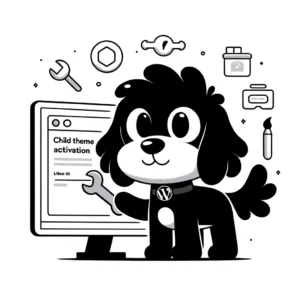Understanding JavaScript in WordPress
In the context of WordPress, JavaScript is instrumental in extending the site’s functionality and enriching the user experience with dynamic and interactive elements.
The Role of JavaScript in Enhancing Functionality
JavaScript is pivotal in WordPress development. It enables interactive features like slide-in panels, form validation, and on-the-fly content updates. Typically integrated through themes or plugins, developers can create a rich user experience, making WordPress sites more engaging and responsive to user actions.
One method for including JavaScript in WordPress is to queue script files within themes or plugins, ensuring that code is loaded in an orderly manner. This method also helps to avoid conflicts with other scripts and optimizes website performance.
Differences Between Client-side and Server-side Programming
Client-side programming refers to scripts executed on the user’s browser, which can modify page content and behavior without communicating with the server. WordPress leverages client-side JavaScript to allow developers to craft immediate and interactive user experiences.
On the other hand, server-side programming, typically handled by PHP in the WordPress environment, is executed on the web server. This form of programming generates HTML, which is then sent to the browser, and is responsible for tasks like processing form submissions and interacting with the WordPress database.
Understanding these differences is crucial because they influence how and where different functionalities should be implemented within WordPress—whether processing should occur on the client, immediately affecting the site’s behavior, or on the server, handling data management and page generation.
Integrating JavaScript into WordPress Themes
When incorporating JavaScript into WordPress themes, handling the code responsibly is essential to ensure both theme functionality and website performance. Two main methods are applied: modifying theme files directly and using the built-in wp_enqueue_script function.
Modifying Theme Files
To add JavaScript code directly to a WordPress theme, one often targets the theme’s functions.php file or relevant template file such as header.php. However, editing theme files should be approached cautiously to prevent conflicts and issues during theme updates. It is advised to use a child theme to modify the functions.php file. This practice keeps custom code intact even when the parent theme is updated. Here’s a straightforward process:
- Navigate to the theme’s directory.
- Access the
functions.phpfile of the child theme. - Insert the JavaScript code or reference to an external JavaScript file.
By doing this, the JavaScript becomes part of the theme’s core files. However, if you do not use a child theme, direct edits might be overwritten during theme updates.
Utilizing the wp_enqueue_script Function
For a safer and more standard integration, WordPress recommends using the wp_enqueue_script function. This function prevents conflicts by managing the scripts’ load order and dependencies. To use wp_enqueue_script, these steps should be followed:
Open the theme’s
functions.phpfile, ideally within a child theme’s directory.Use the
wp_enqueue_scriptfunction to add your JavaScript file.function theme_slug_enqueue_script() {
wp_enqueue_script(
'custom-script',
get_template_directory_uri() . '/js/custom-script.js',
array( 'jquery' ),
null,
true
);
}
add_action( 'wp_enqueue_scripts', 'theme_slug_enqueue_script' );Replace
custom-scriptwith a handle for your script file and adjust the path to match the actual location of your JavaScript file.Add any dependencies, such as
jquery, in the array if needed.The
trueparameter at the end loads the script in the footer, which is typically good practice for performance reasons.
This method ensures that scripts are loaded in an orderly fashion and that they are compatible with WordPress core, plugins, and themes. It also makes it easier to manage scripts across different areas of the site.
JavaScript Management for WordPress Pages and Posts
Managing JavaScript for WordPress means understanding how to insert code effectively and specifically where needed. One must consider the specific needs of the pages or posts, careful not to impact the whole site’s performance.
Adding JavaScript to Specific Posts or Pages
WordPress inherently doesn’t allow adding JavaScript directly in posts or pages through the editor. This restriction maintains security and reduces the chances of script conflicts. However, if custom JavaScript is needed for a specific post or page, a plugin like WPCode can facilitate this. This tool facilitates adding scripts without editing theme files. For example, one might want to include a custom script on a specific page that introduces additional interactive features like calculators or forms.
The process involves:
- Installing a dedicated plugin such as WPCode.
- Navigating to the plugin’s interface in the WordPress dashboard.
- Inputting or uploading the JavaScript code.
- Specifying the post or page on which the code should be active.
Using Conditional Tags for Dynamic Functionality
Incorporating JavaScript with conditional logic allows scripts to execute on pages or posts under certain conditions. For instance, the code can be set to run only if a user is logged in or if it’s a particular category page. To achieve this, conditional tags in WordPress are used.
When implementing conditional tags:
- Place them in the theme’s functions.php file or a site-specific plugin.
- Ensuring the script enqueuing function checks for conditions before loading the script is crucial.
if ( is_page( 'Contact' ) ) {
wp_enqueue_script( 'my-custom-script' );
} - This snippet checks if the current page is the Contact page before loading ‘my-custom-script’.
Both adding JavaScript to specific posts or pages and using conditional tags require careful management, which entails precise targeting and thoughtful implementation of JavaScript code to enhance functionality without compromising website integrity or user experience.
Best Practices for WordPress JavaScript Coding
Adhering to well-established best practices in WordPress JavaScript coding helps ensure that code is secure, efficient, and aligns with official WordPress standards. This attention to detail also improves site performance and optimizes the user experience.
Code Organization and Performance Concerns
Organizing JavaScript code efficiently is vital for maintaining WordPress performance. Developers should structure their JavaScript using modular patterns and avoid polluting the global namespace. Each script for a specific functionality should be encapsulated within its file or module. To handle dependencies and enhance performance, developers must make use of the wp_enqueue_script() function, which allows for the proper loading and management of script files.
Best practices suggest minimizing HTTP requests and loading scripts only when needed. They should also strive for lean code by eliminating unnecessary characters and employing minification whenever possible. As performance is a crucial aspect of user experience, these steps are not mere suggestions but imperative practices.
Security and WordPress Coding Standards
Security is non-negotiable in WordPress JavaScript coding. Developers should strictly adhere to the WordPress Coding Standards to maintain high security. This includes sanitizing input to prevent cross-site scripting (XSS) vulnerabilities and validating and escaping output. WordPress has several built-in functions designed for these purposes, and their use is not just recommended; it’s a cornerstone of secure coding practices.
For those writing JavaScript within WordPress, understanding and following the JavaScript Documentation Standards provided by WordPress is essential. These standards help ensure that code is readable, maintainable, and consistent across different developers and teams. They cover functions, class methods, objects, closures, and more, with a clear directive on the expected documentation level.
Applying these guidelines conscientiously will minimize potential security risks and align JavaScript code with the expectations and standards of the broader WordPress developer community.
Advanced JavaScript Techniques and Tools for WordPress
In WordPress development, advanced JavaScript techniques enhance user experience and site functionality. This exploration focuses on tools and methods for integrating custom JavaScript into WordPress ecosystems, specifically through creating custom plugins and leveraging hooks.
Creating Custom Plugins with JavaScript
When developers decide to implement JavaScript code bespoke within WordPress, they often turn to custom plugin creation. This approach ensures that scripts are encapsulated within a specific functionality, offering a cleaner and more modular codebase. The wp_enqueue_script function plays a pivotal role here, as it’s the proper way to include JavaScript files. It allows one to add scripts, manage dependencies safely, and control where the script loads on the page, whether in the header or footer.
Leveraging Hooks for Extensible Code
Hooks comprising actions and filters are the cornerstone of WordPress’s extensibility. They grant a developer the power to hook into WordPress core—both at the PHP and JavaScript levels—to modify or add functionality without altering the original files. Actions can trigger code within JavaScript at specific points, while filters allow for dynamic data modifications. Effective use of these hooks can transform static JavaScript into a dynamic interface element that reacts to user interactions or changes in the state within the WordPress environment. A comprehensive understanding of these hooks is essential for robust plugin development and theme customization.