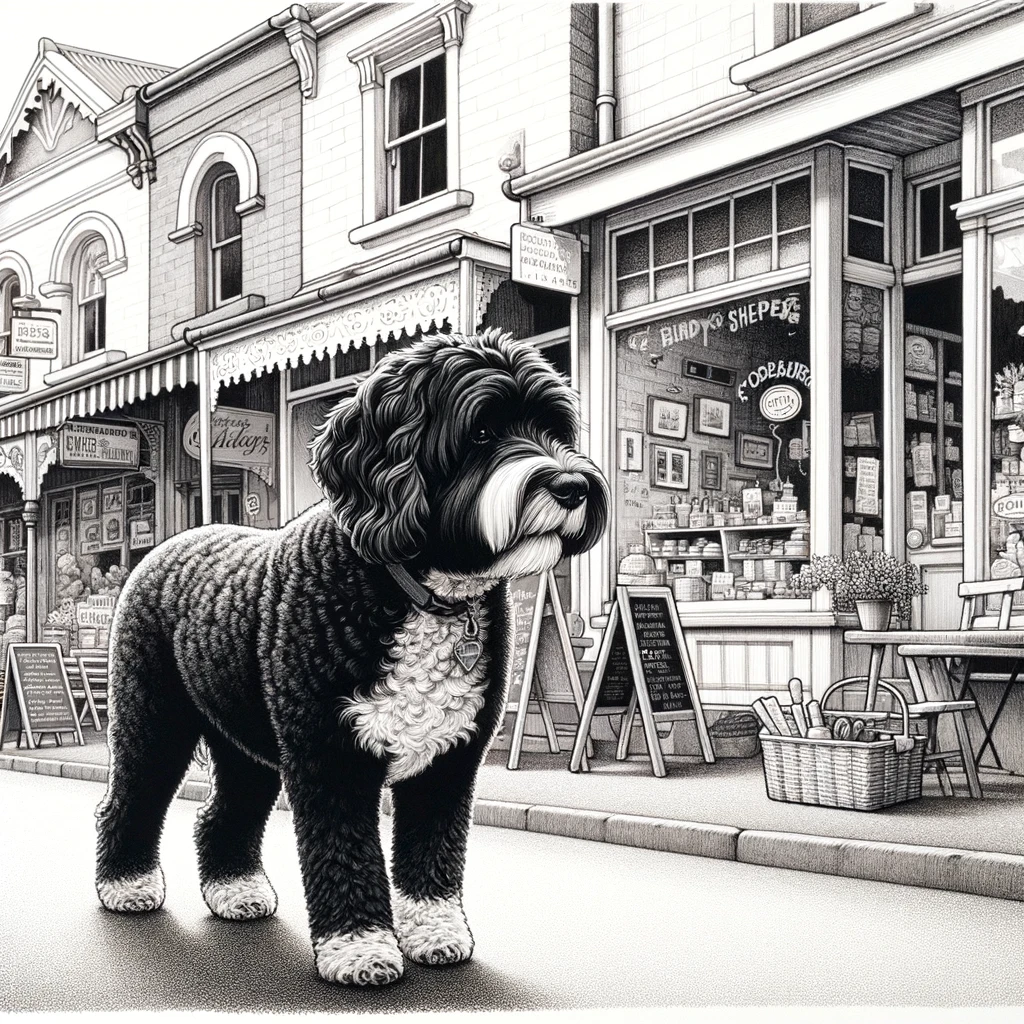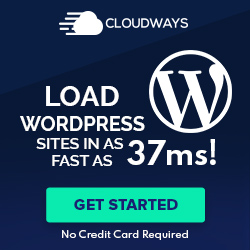Establishing Your Local WordPress Development Environment
To streamline the development of WordPress sites, a robust local development environment is essential. It allows developers to experiment and test their work on their computers without affecting the live site.
Choosing the Right Local Server Software
Selecting the proper local server software is the first step in establishing a local development environment. Popular options include MAMP for macOS and Windows, XAMPP, which is multi-platform, and WAMP for Windows. Each offers an all-in-one solution, bundling Apache, MySQL, and PHP.
Setting Up a Local Web Server
Once the server software is chosen, setting up a local web server involves installing and configuring the software to work on the developer’s machine. For MAMP, the process is simplified with a one-click solution configuring the necessary components like Apache and MySQL. Linux users often opt to configure Nginx or Apache directly for more control.
Installing WordPress Locally
With the server running, the next step is to create a WordPress database using tools such as phpMyAdmin and then install WordPress itself. Tools like Local by Flywheel automate this process, while more experienced developers might use WP-CLI, a command-line interface for WordPress, to install and manage their WordPress sites locally.
Local Development Best Practices
While setting up the environment, it’s crucial to mirror the live server’s PHP version consistently and to ensure the local HTTPS configuration works correctly for testing purposes. Developers should make regular backups and employ version control, ensuring their work on the local environment can be seamlessly transitioned to a live environment.
Optimizing Workflow and Tools for Local Development
For developers, the efficiency of the local development environment is crucial. Employing the right Integrated Development Environments (IDEs) and tools can streamline the creation and testing of WordPress sites, enhance productivity, and reduce potential errors.
Using IDEs and Code Editors
A developer’s choice of an IDE or code editor can significantly impact their workflow. Visual Studio Code, Sublime Text, and Atom are widely recognized for their robust feature sets, which include support for WordPress theme and plugin development. These editors offer syntax highlighting, code completion, and customizable settings to align with individual development preferences. In particular, Visual Studio Code has an extensive marketplace of extensions that aid in managing code for WordPress, enriching the development experience.
Managing Databases and Version Control
Database management is a key piece of the local development puzzle. Tools like phpMyAdmin are essential for handling SQL tasks within WordPress. Meanwhile, version control systems like Git safeguard progress and facilitate collaboration, allowing developers to track and merge changes efficiently. Incorporating these tools fortifies a developer’s workflow against data loss and simplifies team integrations.
Debugging and Security Considerations
Security and debugging are paramount in local development. Using plugins such as Query Monitor can expose erroneous database queries, PHP errors, hooks, and actions that may otherwise go unnoticed. Additionally, adopting security best practices early in development mitigates vulnerabilities when themes and plugins are moved to a live environment. Tools that emulate server conditions within a local setup, like localhost, are instrumental here as they can help catch security issues during development.
Testing and Browser Compatibility
Ensuring websites function correctly across multiple browsers is another vital aspect of local development. Developers must routinely perform cross-browser testing, which involves running the site in different browser environments to check for compatibility issues. Tools like BrowserStack or local testing strategies can help verify that themes and plugins work seamlessly, delivering a consistent user experience irrespective of the end user’s browser choice.
Each section within this guide ties into a comprehensive strategy for optimizing a local WordPress development environment. By choosing appropriate tools and adopting a disciplined, security-focused approach to workflows, developers can expect to build efficient, stable, and scalable WordPress sites.
Deploying from Local to Live Servers
Deploying a WordPress site from a local server environment to a live production server involves several critical steps to ensure a secure and seamless transition. This process allows developers to move their custom, developed code and changes from the staging environment to the production site.
Preparing for Deployment
Before deploying a WordPress website, the developer must prepare the source code to transition from a local environment to the live internet. This preparation includes ensuring all updates are committed and the code is backed up. It’s important to verify that the local and production environments are compatible, particularly if the production server is a managed WordPress host offering additional features or configurations.
- Check List:
- Back up local site
- Ensure environment compatibility
- Confirm an active and stable internet connection
- Verify updates to WordPress.org core, themes, and plugins
Moving from Staging to Production
Transferring a WordPress site from developing locally in a staging environment to a production server introduces several key steps. Use secure methods to migrate files and databases, such as SFTP, and remember to update the WordPress configuration with the production server’s details.
- Migration Steps:
- Transfer files from local to hosting server.
- Update database connections
- Alter URLs within the database from staging to live site
- Resolve any permalinks and .htaccess file issues
Post-Deployment Checks and Monitoring
Once the WordPress website is live, perform thorough checks to ensure all functionalities are operational. Monitoring for errors and performance issues in the live site is crucial. Additionally, continuous monitoring and management ensure the site remains secure and flexibility for future updates is maintained.
- Checklist for Live Site:
- Confirm website accessibility.
- Test all pages and links.
- Monitor server environment for stability.
- Schedule ongoing backups and security scans.