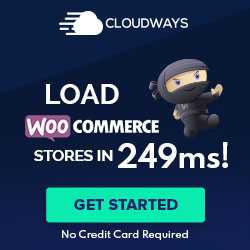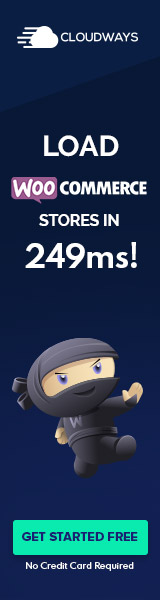Understanding Media Attachments
Media attachments form a critical component of content management in WordPress, offering a structured approach to managing the platform’s images, audio, video, and documents.
Attachment and Post Fundamentals
In WordPress, each item in the Media Library is considered an ‘attachment’, a post type within the WordPress architecture. Effectively, attachments are specialized posts that are designed to handle media files. These files become attached to a post or page and can be featured within the content. When a file is uploaded through the Media Add New Screen or Media Library Screen, it is, by default, unattached but can be associated with posts or pages. Through this attachment process, files gain contextual relevance and can be displayed using the WordPress Template Hierarchy.
Media Library Overview
The Media Library is the central repository for all media files uploaded to a WordPress site. Users can navigate to this section directly from the dashboard, where they’re presented with an organized overview of all media that has been uploaded, including:
- Images (e.g., .jpg, .jpeg, .png, .gif, .ico)
- Audio files (e.g., .mp3, .m4a, .ogg, .wav)
- Video files (e.g., .mp4, .mov, .wmv)
- Documents (e.g., .pdf, .docx, .pptx)
The library provides functionality to attach, detach, edit, and delete media attachments and conduct bulk actions for efficiency.
Understanding File Types
WordPress supports a variety of file types to cater to different content needs. When a file is uploaded using the Add Media button in the post editor, it is automatically linked as an attachment to that specific post. If a file is added directly to the Media Library without being inserted into a post, it remains unattached but can be linked later. Understanding the different types of files and their uses allows creators to enrich their posts with multimedia elements effectively.
- Images: Enhance visual storytelling and are displayed via image galleries or featured images in posts.
- Audio: Enable podcasting or music sharing, often embedded with audio players.
- Video: Ideal for tutorials, interviews, and promotional content, embedded directly onto a page or post.
- Documents: Can be included for downloadable resources like PDFs, Word Docs, or PowerPoint presentations.
Attachments are not merely files but integral elements that contribute to the site’s overall content strategy.
Working with Media in WordPress
WordPress offers a comprehensive set of tools to manage media content. Users can add media to posts and pages, organize their media library, and edit images directly within WordPress. This functionality is integral for creating engaging content.
Adding Media to Posts and Pages
In WordPress, one can add media to content via both the Block Editor and the Classic Editor. When using the Block Editor, users can insert images by selecting the Image block and uploading or choosing the media from the library. Alt text, captions, and image size settings are easily accessible. In the Classic Editor, media is added by clicking the ‘Add Media’ button above the toolbar. This leads to options to upload or select existing files and configure attachment details such as captions and alt text.
Media Add New Screen is where users can upload new media items without attaching them directly to a post or page, which can later be inserted when needed.
Media Library Management
The Media Library in WordPress is where all media files are stored and can be managed. Users can view their media in a grid or list view, with visibility of thumbnails and file details. Each item has an Attachment Details window where users can update metadata like titles, captions, alt text, and the ‘Link To’ attribute. It’s important to utilize media tags and descriptive text to aid in organization and searchability within the library.
Image Editing and Optimization
WordPress provides built-in image editing tools where users can perform basic operations like crop, rotate, and resize. To edit an image, one can click on it in the Media Library, bringing up the Edit Media section. Here, optimizing image size for web use is crucial for maintaining fast page load times. Thumbnails are automatically generated in multiple sizes, and users should ensure alt text is included for accessibility and SEO benefits.
Advanced Media Attachment Features
WordPress’s ability to fine-tune media attachment features significantly enhances the management and presentation of media content on websites. Themes, plugins, and built-in WordPress functionality allow users to control various aspects such as size, quality, and how media is displayed.
Customizing Media Settings
Users can adjust the default image sizes on the Settings Media screen—thumbnail, medium, and large—to ensure that images fit well within the theme’s layout. Additionally, quality settings can be tweaked to balance image clarity with file size, impacting website performance. To modify these settings, one navigates to Settings > Media in the WordPress dashboard, where one can specify the desired pixel dimensions.
Media Attachment Taxonomies
Media Attachment Taxonomies allow for effective search and filtering of media files. Similar to post categories and tags, taxonomies can be created for media attachments to organize them into albums or collections. Plugins or custom code can extend this functionality, allowing users to assign alt text, file names, or other relevant data to media files, facilitating better search engine optimization (SEO).
Attachment Display Settings
When inserting media into posts, the Attachment Display Settings provide options for how media should appear on the page. Users can set the alignment, dictate whether the media links to the attachment page or URL and choose display size from thumbnail to full size. Furthermore, users can create galleries with various thumbnail settings for a cohesive look. The media screen offers additional display preferences that control the visual presentation of media within the theme, ensuring that images and albums complement the website’s overall design.
Integrations and Customizations
Enhancing the media library in WordPress enables users to tailor their media management and display to specific needs. Whether it’s through plugins or custom template modifications, these integrations can significantly augment both the backend and frontend media experience.
Extending Media Capabilities with Plugins
Plugins are key in transforming the media library, offering everything from improved organization to media optimization. For instance, users might employ plugins for better filtering options or bulk editing on the media screen settings. Plugins found on GitHub or the WordPress plugin repository can also introduce additional template tags or attachment pages that enhance how media is handled and presented.
Using $args and $type parameters, these plugins can override default behaviors or add new functionalities entirely. For example, attaching custom meta fields to media attachments in WordPress becomes seamless with the right plugin, allowing users to include more than just the basic title and description for their media files.
Custom Attachment Templates
Building custom attachment templates can significantly improve the presentation of media files on a website. By creating tailored attachment pages, users control images’ dimensions and display settings and other media types, ensuring a consistent look and feel across their site.
Users often access theme files and edit the image template—image.php or attachment template—attachment.php to modify the HTML output directly. Using the correct template tags to pull the necessary data and maintain a clean and organized template structure is imperative. Custom template tags enable deeper customizations, like selectively displaying metadata or incorporating unique edit image capabilities.
Through these integrations, WordPress becomes a more powerful and flexible platform for managing various media, providing a more engaging user experience.
Media Attachment Maintenance and Legal Considerations
Website administrators must prioritize accessibility, ensure robust data management and security, and adhere to copyright laws when managing WordPress media attachments. Each component plays a pivotal role in effectively maintaining a media-rich website.
Accessibility and User Experience
Regarding media attachments, accessibility, and user experience cannot be overstated. All images must include clear alt text descriptions to comply with accessibility standards and provide context for visually impaired users. Additionally, choosing the correct dimensions, image size, and quality ensures media loads efficiently and is displayed correctly across all devices, enhancing the overall user experience.
Attachment Data Management and Security
Proper data management and security are compulsory for media attachments. Users should regularly delete unnecessary files permanently to optimize website speed and storage. Securing media includes setting appropriate permissions for file access, mainly to prevent unauthorized use or copyright infringement. It’s also important to manage attachment data such as title, author, date, and post_date in the wp_post database to keep records up-to-date and searchable.
Copyright and Legal Issues
One must diligently observe copyright and legal issues concerning media attachments. Unauthorized use of copyrighted material can lead to legal disputes. Therefore, it’s paramount that website administrators either possess copyright to the media they upload or have the legal right to use it, such as through Creative Commons licensing. It’s essential to verify the copyright for each media file and attribute it accurately to the author to avoid potential legal implications.