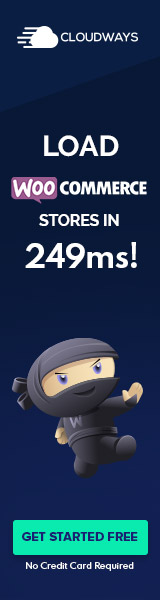WordPress Media Settings Overview
The WordPress Media Settings are crucial for determining how images and other media files are handled, presented, and organized within a WordPress site. These settings affect the default sizes of images and the way they are cropped, ensuring a consistent appearance across the site.
Understanding Media Settings
WordPress Media Settings pertain to the configuration of image sizes and cropping, affecting thumbnails, medium, and large size images. Users can specify the maximum dimensions in pixels that WordPress uses for each size. There are three pre-configured sizes:
- Thumbnail size: Thumbnails can be set to have fixed dimensions. If crop thumbnail to exact dimensions is selected, the image will be cropped to match the set height and width, potentially changing the aspect ratio.
- Medium size: This size is used for displaying images inline with text or in galleries. WordPress will scale images down to these dimensions while maintaining the original aspect ratio.
- Large size: Used for larger displays of images, such as featured images above posts or on dedicated image pages.
Each size setting allows the user to control the image size and quality that best suits their website’s needs.
Accessing Media Settings
The Media Settings can be accessed directly from the WordPress dashboard. To locate these options:
- Log in to the WordPress dashboard.
- On the left-hand side, hover over the Settings link.
- Click Media to open the Media Settings page.
This interface is straightforward and enables users to adjust settings related to image sizes and how media is organized within the site’s library.
Default Image Sizes and Cropping
By default, WordPress creates three image sizes whenever an image is uploaded:
- Thumbnail size: Default is 150×150 pixels.
- Medium size: Default generally is 300×300 pixels.
- Large size: Default maximum width and height is typically 1024×1024 pixels.
Users can define theses sizes under the Media Settings. There’s an option to crop thumbnails to a fixed aspect ratio, whereas medium and large sizes are resized proportionally. Adjusting these settings impacts how images appear on the site and helps maintain a consistent aspect ratio and image quality.
Media Files Handling and Organization
WordPress offers a set of features to effectively manage media files, such as images and videos, giving users control over how these files are stored and organized within their website. Understanding the media settings options is crucial for seamless media management and presentation.
Uploading Files and Media Management
When uploading files to a WordPress site, the process is handled by the Media Library, which allows for simple media upload and organization. During this process, files are typically stored within the wp-content/uploads directory. Users have the option on the Settings Media Screen to organize my uploads into month- and year-based folders, which facilitates file management and retrieval. This automatic categorization helps in keeping the media library uncluttered and efficient.
Media Library and Organizing Uploads
The Media Library is the central hub for all uploaded media on a WordPress site. Within this library, users can perform a variety of actions to organize and manage their media files. The native WordPress functionality allows users to view and sort files, while plugins can extend these capabilities further, enabling the creation of additional folders and categories. Organizational structure is key for larger websites where numerous files are consistently used and referenced.
File Storage and Directories
By default, WordPress stores all media files in the uploads folder located at wp-content/uploads on the user’s server. This default path setting can be changed if a different storage structure is desired, but it is important to ensure that the new path is correctly referenced within the system.
Utilizing the media settings options, a user may decide how media is organized on the server, either by maintaining a single directory for all media files or by employing the organize my uploads into month- and year-based folders option for a more segmented approach. Effective file storage and directory organization are foundational for maintaining a well-functioning WordPress media system.
Modifying and Utilizing Images in WordPress
In WordPress, managing images effectively involves adjusting dimensions, optimizing for performance, and integrating them seamlessly into content. This ensures a visually appealing and fast-loading website.
Image Editing and Optimization
When it comes to image editing, WordPress provides a built-in image editor accessible through the Media Library. Here, users can perform basic edits such as cropping to a desired width and height, rotating, and flipping images. Thumbnail images can also be adjusted for consistency across the site. To optimize images and improve website performance, one should aim to reduce the file size without compromising quality, ensuring large images do not slow down page load times.
Cropping tools are particularly useful for creating a thumbnail image that fits the style of the site. Additionally, WordPress allows setting default sizes for thumbnails, medium, and large images under the Media Settings configurations, which automates the resizing process for uploaded images.
Embedding and Using Images in Content
When inserting images into posts and pages, WordPress offers two distinct editor experiences: the Block Editor and the Classic Editor. Regardless of the editor, users can add images to enhance their content. The Block Editor enables easy insertion of images with its ‘Image’ block, where users can control the size and add a title or comments. For galleries or sliders, specialized blocks or plugins can be employed.
With the Classic Editor, inserting an image is as simple as utilizing the ‘Add Media’ button above the content area. WordPress allows you to select or upload an image and include it directly into your content.
Setting a featured image for a post is a common practice that helps define the visual representation of the content in various contexts, such as archives or social media shares.
By applying these tools and features, such as image optimization and strategic embedding, WordPress becomes a powerful content management system for compelling visual storytelling. Through the configuration and customization options, users can tailor their site’s media to match the aesthetics and performance needs of their target audience.