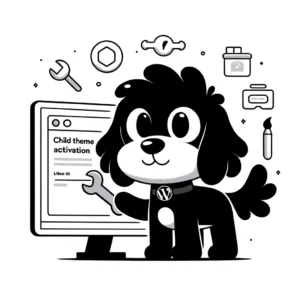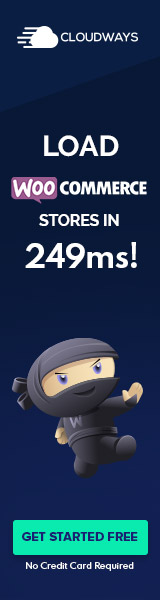Understanding PHP in WordPress
PHP is the cornerstone of dynamic content management and functionality expansion. Understanding how PHP integrates with WordPress is crucial for customization and development.
Essential PHP Files in WordPress
WordPress primarily comprises PHP scripts that handle everything from rendering pages to processing user input. Key PHP files within a WordPress installation include wp-config.php, which contains configuration details; wp-admin/*, the administrative area files; and wp-includes/*, the directory of core functions vital for WordPress to operate. Themes and plugins employ additional PHP files to introduce customized behaviors and presentation styles.
Functions.php File Basics
The functions.php file is a transformative theme file in WordPress, usually found within the theme’s directory. This file enables developers to:
- Define custom PHP functions
- Modify WordPress core functionality without altering core files
- Hook into WordPress actions and filters
Each theme has its own functions.php file, which means any code added here is theme-specific. WordPress automatically executes the PHP functions defined in this file when the theme is activated, allowing alterations in theme features, behavior, and layouts. The WordPress functions.php file is instrumental in shaping a website’s behavior, akin to a plugin for your theme.
Working with Functions.php
The functions.php file in WordPress is critical for introducing custom functionality to themes. It allows developers to add custom code that extends a WordPress site’s capabilities.
Creating and Editing the Functions File
Creating a functions.php file may be necessary when working with a custom or child theme. Initially, one can locate the theme’s functions file within the theme folder. For child themes, it is essential to have a separate functions.php that inherits the functionality of the parent theme and preserves customizations. To edit the file, users must utilize a text editor suitable for code editing.
Best Practices for Functions.php
Adhering to best practices when handling functions.php is vital to maintaining site stability and performance. Always create a backup before making changes to safeguard against issues such as the white screen of death. Incorporate code snippets carefully and ensure they are compatible with the current WordPress version. It is also prudent to use child themes for modifications, thus keeping the original theme intact for future updates.
Common Mistakes to Avoid
Customizations through functions.php have potential cons if not done correctly. A common mistake is directly editing the parent theme’s file, which can lead to updates overwriting custom code. Syntax errors, even as minor as a missing semicolon, can cause site failures. Therefore, exercise caution with each insertion and test modification in a staging environment to mitigate the risks.
Enhancing WordPress Features
In WordPress, enhancing features can greatly improve site functionality and user experience. Through the use of functions.php, themes can be customized, and features can be extended with precise control.
Adding Theme Support
Adding theme support is crucial for activating specific functionalities provided by WordPress. For instance, to enable featured images on a WordPress site, the add_theme_support function is invoked within the functions.php file. Enabling support for block themes requires the declaration of:
add_theme_support( 'wp-block-styles' );
Similarly, for classic themes to support various post formats, the following code is used:
add_theme_support( 'post-formats', array( 'aside', 'gallery' ) );
Customizing WordPress Core Features
One may customize WordPress core features by injecting custom code snippets into the functions.php file. This may range from modifying the excerpt length to creating custom widgets. For example, to change the default excerpt length, a snippet like the one below can be used:
function custom_excerpt_length( $length ) {
return 20;
}
add_filter( 'excerpt_length', 'custom_excerpt_length', 999 );
This exemplifies how, with a few lines of code, the core feature has been tailored to meet specific needs.
Extending Functionality with Hooks
Hooks are powerful tools in WordPress, allowing users to “hook into” certain parts of the WordPress code. They come in two varieties: actions and filters. Using hooks, one can extend functionality without altering the core files. For example, to enqueue custom scripts, an action hook is used:
function my_enqueue_scripts() {
wp_enqueue_script( 'my-custom-script', get_template_directory_uri() . '/js/my-custom-script.js' );
}
add_action( 'wp_enqueue_scripts', 'my_enqueue_scripts' );
This method efficiently and safely manages script dependencies, ensuring that custom code snippets are executed at the appropriate time.
Managing WordPress Themes and Plugins
Managing themes and plugins is crucial for maintaining a WordPress site’s functionality and aesthetics. Themes control the visual presentation, while plugins add functionality. Website administrators must know how to install, update, and manage these components effectively.
Installing and Updating Themes
To install a WordPress theme, navigate to the Dashboard, select ‘Appearance’, and then ‘Themes. Clicking ‘Add New’ will take one to a directory of WordPress themes. Themes can be searched by name, and once found, clicking ‘Install’ will add the theme to the wp-content/themes directory. To update a theme, one should click on ‘Themes’ in the dashboard, and an update notification will appear next to the theme if an update is available; clicking ‘Update Now’ will install the latest version. It is advisable to backup the website before an update to prevent data loss, and when utilizing a child theme, customizations won’t be overwritten during an update.
Adding and Managing Plugins
The process of adding a plugin is similar to installing a theme. One selects ‘Plugins’ from the WordPress Dashboard and then ‘Add New’. Here, a vast array of plugins can be browsed and searched. To install, click ‘Install Now’, and activate the plugin to start using it on the site. Regularly check for updates by visiting ‘Plugins’ in the dashboard to ensure proper operation and security. Updates can be directly applied by clicking ‘Update Now’. For more control, plugins can also be deactivated or deleted from the ‘Plugins’ page. It’s important to note that while themes replace the style and layout, plugins extend the site’s functionalities—both play pivotal roles in a WordPress site’s capabilities. Lastly, plugins and themes should be sourced from reputable theme developers or official directories to ensure security and compatibility with the latest WordPress updates.
Security and Maintenance in WordPress
In WordPress, ensuring the security of theme files and staying current with updates are critical for maintaining a healthy website. The functions.php file, in particular, is a potent aspect of any WordPress theme, including child themes, making it a prime target for hackers. Regular backups and updates play a significant role in safeguarding a WordPress site.
Securing the Functions.php File
The functions.php file is a core element of WordPress themes, allowing extensive customization. However, its power also means it can be vulnerable if not properly protected. To enhance security, one should:
- Permissions: Set file permissions carefully. Limiting file-write permissions can help prevent unauthorized modifications.
- Child Themes: Utilize a child theme to make changes. This helps to keep custom code separate from the main theme, reducing the risk of security issues during updates.
- Code Review: To prevent exploits, regularly review custom PHP code for vulnerabilities and adhere to best practices in coding.
Performing Backups and Updates
Backups and updates are crucial components of WordPress maintenance:
- Backups: Implement an automated backup solution to save your website’s data regularly. Ensure backups include all WordPress files and the database and store them in a secure location off-site.
- Updates:
- Core: Consistently update WordPress to the latest version. Each WordPress version number includes new features and security fixes.
- Themes and Plugins: Update themes and plugins to the latest releases. Attackers can exploit outdated plugins and themes.
Employing regular backups and promptly applying updates are considered among the best practices for maintaining WordPress security and functionality.