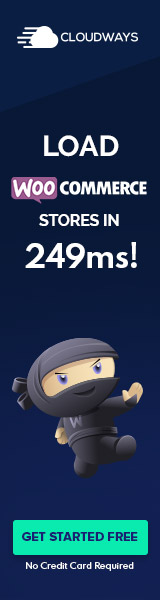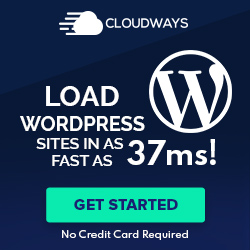Understanding the WordPress Plugin Editor
The WordPress Plugin Editor is a powerful built-in tool within the WordPress admin area that facilitates direct editing of plugin files. It provides syntax highlighting and line numbering features, which are integral for cleanly navigating and safely manipulating code.
Capabilities and Features
The Plugin Editor has several features that enhance the process of editing plugin files. One essential capability is syntax highlighting, which helps distinguish PHP, HTML, or CSS elements within the code, making it easier to read and edit. The editor also displays line numbers alongside the code, which is essential for pinpointing specific sections during troubleshooting or development.
A drop-down menu exists within the editor, termed the plugin selection menu, which allows users to choose from the different plugins installed on the WordPress site. After selection, the corresponding plugin files become accessible within the editor for modifications.
Accessing and Navigating
To access the Plugin Editor, navigate to the WordPress dashboard, then proceed to Plugins » Editor. Once on the Plugin File Editor Screen, users can utilize the dropdown menu to select the desired plugin to edit. It is crucial to be within the /wp-content/ directory, as this is where WordPress houses all plugin files.
Navigating within the editor involves scrolling through the files or using documentation lookup features to jump to function names or hook or filter applications. This facilitates a smoother experience in managing and maintaining plugin code.
Editing Best Practices
Despite the convenience of the built-in text editor, editing plugin files comes with inherent security risks. Therefore, it’s imperative to practice safe editing protocols. This includes ensuring you have a backup of your site before making changes to prevent any loss of data should errors occur.
When making code changes, use IDEs or text editors with robust syntax highlighting and line numbers for better visibility. Be cautious with updating function names or hook and filter applications directly in the Plugin File Editor, as they can greatly impact your site’s functionality. Always refer to relevant documentation to understand the implications of the changes you intend to make.
Safeguarding and Maintenance
The Plugin Editor in WordPress admin is a powerful tool that facilitates direct file edits but introduces certain security risks. Proper maintenance practices, such as regular updates and secure editing practices, are vital for safeguarding your site.
Security Considerations
When using the Plugin Editor, being aware of security risks is critical. Direct editing can lead to vulnerabilities if not carefully managed. One should always backup their site before making changes to plugin files. Disabling the theme and plugin editors wp-config.php can prevent unauthorized access; this is recommended if the editors are not regularly used. Ensure that any edits are tested on a staging site before applying them to live sites to prevent security breaches.
Update Procedures
Consistent updates are essential for maintaining the security and functionality of WordPress plugins. They often address security vulnerabilities and add new features when updates are available. It’s prudent to apply updates using the Update file button after reviewing the changelog for critical changes. If manual updates are necessary, they should be done using FTP to replace the plugin files, ensuring they do not alter core files inadvertently. Always heed advice from the plugin author regarding update instructions to minimize the risk of introducing a security flaw.