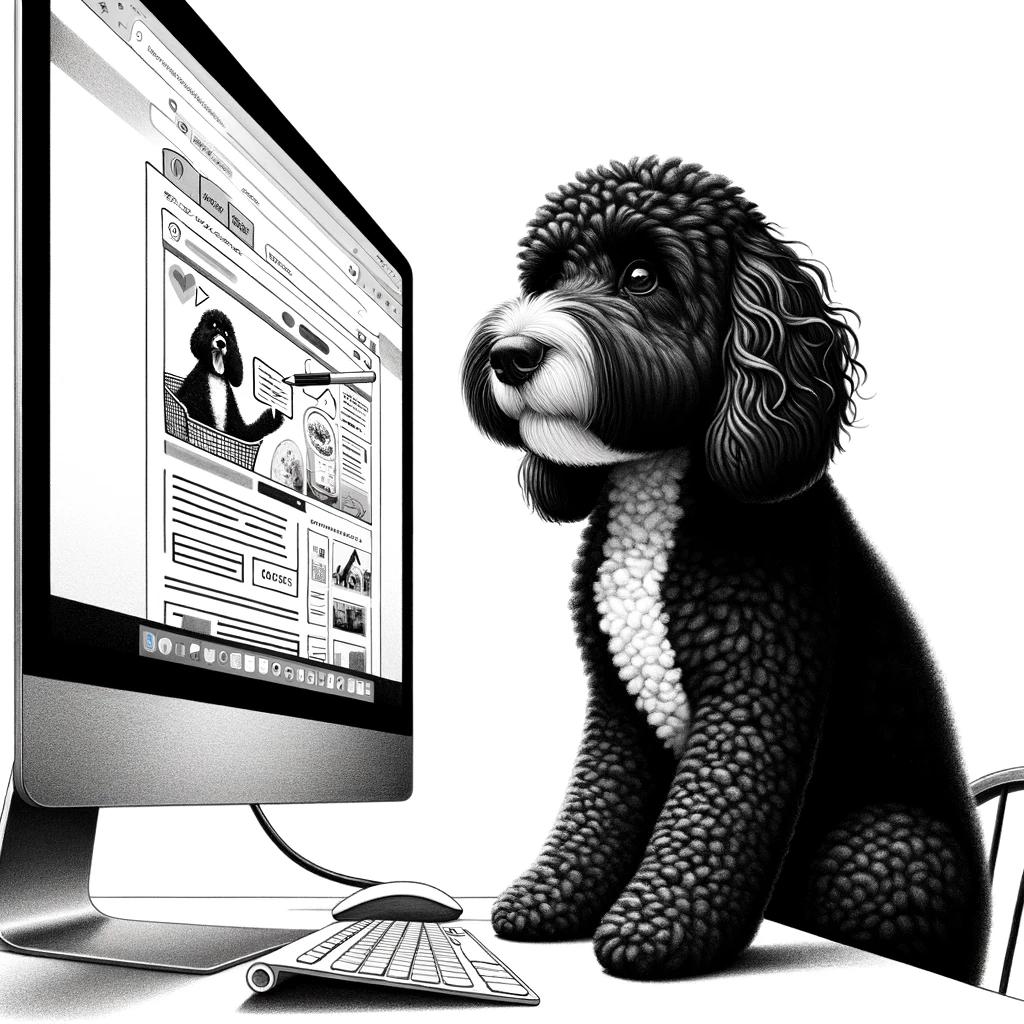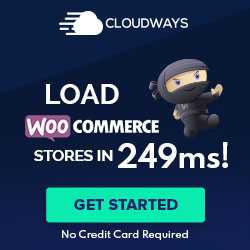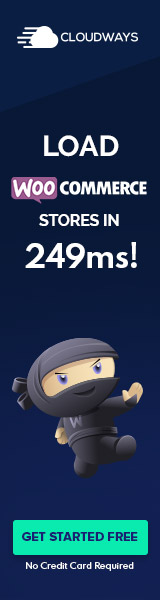Understanding WordPress Previews
WordPress previews are an essential feature that thoroughly checks content appearance and functionality before making it publicly accessible. They provide an opportunity to review and refine posts and pages, ensuring the quality and accuracy of the live site.
Preview Fundamentals
WordPress previews generate a virtual view of a page or post as if it were published. This lets users see how their content will appear to visitors without going live. Previews are accessible directly from the WordPress editor, where users can click on the ‘Preview’ button after saving their changes. Previews ensure that drafts maintain their privacy until they are ready for publishing.
- Preview Availability:
- Posts: Unpublished or Draft status
- Pages: Unpublished or Draft status
- Features: Checking layout, images, links, and other elements
When users decide to update or edit their content, the preview feature reflects these changes automatically, aiding editors in their editing process.
Preview vs. Live Differences
Understanding the discrepancies between the preview and the live website is fundamental. Occasionally, the way content is displayed in a preview does not match the live site precisely due to caching or theme-specific dynamics that only activate upon publishing. In previews, changes are not yet committed to the live site, allowing users to test different revisions and updates without affecting the visitor experience.
- Potential differences include:
- Post Metadata
- Dynamic content that responds to visitor interaction
- Specific scripts or styles might differ in a live environment.
Users should always cross-reference the preview with the live version after updates to ensure consistency across the site.
Technical Aspects of Previews
When considering the technical aspects of previews in WordPress, one must be aware of how previews function across different devices and themes. These factors are crucial for ensuring the content appearance is consistent and responds appropriately to varied environments.
Device Compatibility
WordPress provides a Preview button that allows users to see how their post or page will appear on different devices, such as desktops, tablets, and mobile phones. Content creators must examine their work on these platforms to ensure responsive design. This functionality is part of WordPress’s core features, effectively accommodating different screen sizes and orientations. Users can switch between devices in the preview mode to check the layout and style without using physical devices.
- Desktop: Full view typically requires minimal adjustment if designed on a desktop
- Tablet: Intermediate view, which may require adjusting CSS for spacing and touch interactions
- Mobile: Compact view that often necessitates more significant changes for readability and navigation
Preview on Different Themes
Changing the theme on a WordPress site dramatically alters its appearance and sometimes its behavior. The preview feature is especially beneficial when users want to customize or switch to a different theme. Through the preview, one can navigate to the Appearance section and use the Customize option to view changes in real time without affecting the live site.
- Current Theme: Confirms the post or page’s appearance with the existing design
- Switching Themes: Previewing before activation ensures there are no surprises in layout or style
Each theme may interact differently with content, as they come with unique styles and responsive settings. Users can leverage the preview URLs to share drafts with a preview of any post, which typically remains valid for 48 hours, aiding collaboration and feedback. Publishers need to test their content across proposed themes to avoid inconsistencies post-deployment.
Advanced Preview Options
When constructing a WordPress site, advanced preview options enable finer control over the content creation process. These options ensure the content is perfectly honed before it becomes visible to the audience.
Using Preview with Plugins
Several WordPress plugins enhance the preview functionality beyond the default capabilities. The SeedProd plugin, for instance, allows creators to preview and build landing pages easily. Creators can use this to see how pages look on a live server before they go public. It integrates seamlessly with the block editor, providing a robust preview experience for complex pages.
Plugins like Public Post Preview offer a unique capability to share draft posts with a select audience before they are officially published. This is particularly useful when seeking feedback while maintaining control over who can see the content.
Configuring Access and Control
Access control to preview features can be crucial, mainly when working with a team or external clients. WordPress allows for precise access configuration, which means specific user roles can be designated for the ability to preview content. This ensures that only authorized personnel can view and approve content before it goes live.
For web developers and designers working with clients, setting up a staging site through their WordPress hosting provider—like Bluehost—can be a standard practice. A staging site reflects a copy of the live site where all content and changes can be previewed and tested without affecting the live environment. This step is essential for a professional workflow and quality assurance.