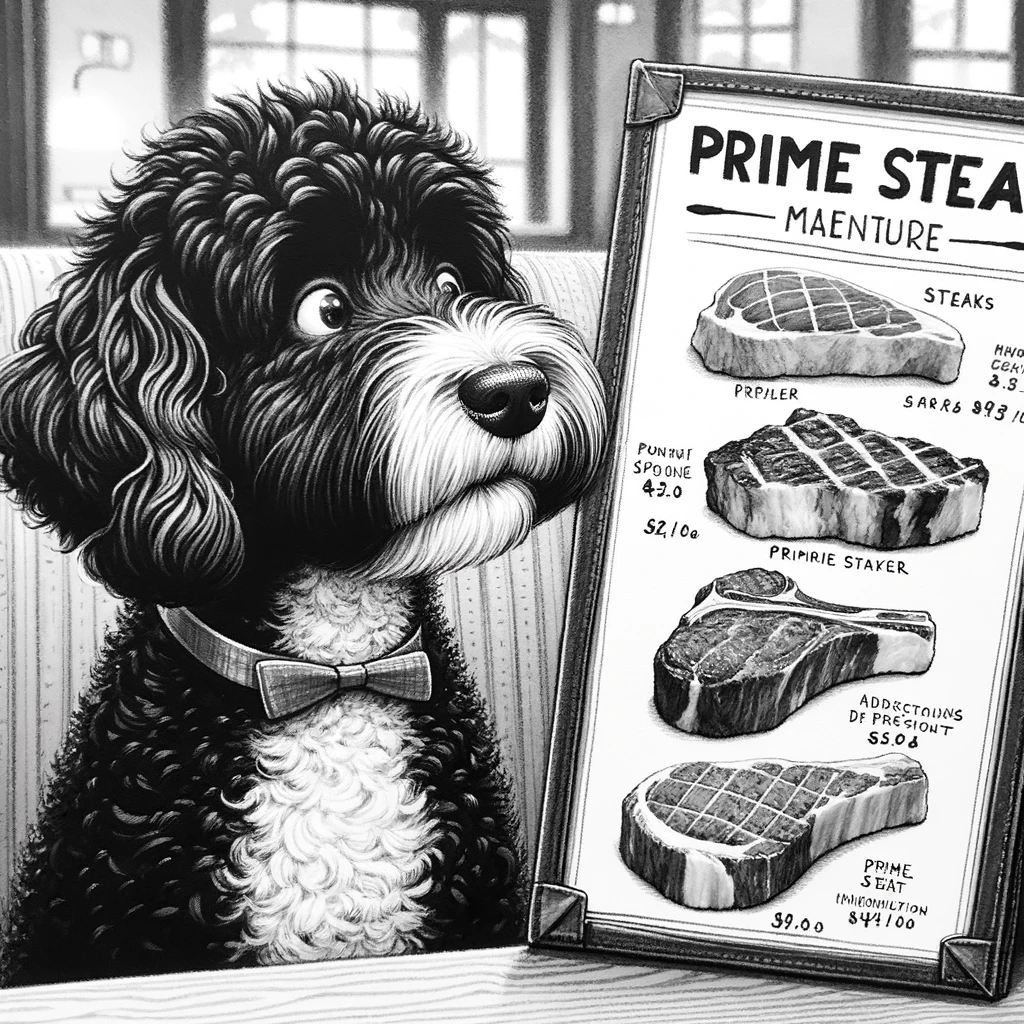Understanding the Primary Menu
The primary menu in WordPress sites serves as the central navigation hub, usually positioned at the header for optimal visibility and access. It is integral to the user experience, guiding visitors through the site’s content seamlessly.
Essentials of Primary Menus
The primary menu, a feature in most WordPress themes, is crucial for effective site navigation. This menu is typically set in a WordPress site’s header area, drawing immediate attention from site visitors. It contains a list of links that represent the most critical sections of the website. The layout of the primary menu should be intuitive, facilitating ease of navigation and contributing positively to the site’s user experience.
- WordPress Dashboard: Admins use this to access the menu settings.
- Theme Locations: These determine where the menu appears based on the active WordPress theme.
Creating Your Primary Menu
To create a primary menu, go to the Appearance > Menus section in the WordPress dashboard. Here’s a brief walkthrough:
- Click on Create a New Menu.
- Add pages, categories, or custom links to this menu.
- Drag and drop to rearrange items.
Customize: Incorporate custom menu items to tailor the menu to your site’s layout and content structure. Consider user flow and the hierarchy of information when structuring menu items.
Managing Menu Locations
Different WordPress themes offer various menu locations; these are predefined spots within a theme where menus can be assigned:
- Primary Menu Location: The main area is often in the header.
- Secondary Menu Location: Additional areas like footers or sidebars.
To assign menus to these locations:
- Navigate to Appearance > Menus in the WordPress dashboard.
- Locate the Menu Settings at the bottom of the page.
- Use the drop-down menu to set your primary menu to the desired theme location.
Regularly managing menu locations ensures that navigation menus stay updated with the site’s content and continue to enhance the WordPress site’s user experience. Remember, the primary menu is more than a list of links; it’s a fundamental component that reflects the organization and brand of the website.
Designing Your Menu Structure
When creating the menu structure for a WordPress site, it’s essential to consider both the ease of navigation for your users and the logical arrangement of your content. A well-organized menu provides a seamless browsing experience, guiding visitors through your site with intuitive links.
Adding and Organizing Menu Items
To create a Primary Menu, navigate to Appearance > Menus in the WordPress dashboard. Here you can add pages, posts, custom links, and categories by selecting from existing options or creating new ones. Drag and drop each item to rearrange their order and structure. It’s critical to save changes before leaving the menu editor to preserve your menu settings.
Customizing Menu Appearance
The appearance of a menu can be customized within the menu settings by adding CSS classes, which allow for a more personalized look. Furthermore, under the ‘Manage Locations’ tab, assign your primary menu to the desired display location to ensure it appears where you want it on your site. Adjusting the menu’s style to match your website’s design enhances the overall aesthetic and user experience.
Enhancing Navigation with Submenus
For a more organized and level-oriented menu, utilize submenus to create a dropdown menu system. This allows visitors to navigate easily to secondary menu items. When adding a new item to the menu, simply drag it slightly to the right beneath the top-level pages to create a submenu. A proper submenu structure improves usability by decluttering the primary navigation block, while properly directing visitors to more specific content.
By carefully organizing items, customizing menu appearance, and enhancing navigation with submenus, one can create a user-friendly menu structure that facilitates effortless browsing.
Optimizing Menu for User Experience
The primary menu of a WordPress site is crucial in guiding visitors through the site’s content seamlessly. A well-optimized menu enhances user experience and contributes to better accessibility and SEO effectiveness.
Utilizing Menu for Site Accessibility
Access to content on a website should be straightforward for all users, including those with disabilities. A clear and well-structured WordPress menu boosts site accessibility by providing easy navigation. WordPress experts recommend that menus should utilize a logical structure that reflects the site’s information architecture. For effective access, menu items are often managed through the Customizer or the Menu Editor in the WordPress dashboard, allowing adjustments for enhanced readability and navigation with minimal clicks.
- Visual Hierarchy: Place the most important sections at the beginning of the menu.
- Keyboard Navigation: Ensure that the menu can be navigated using a keyboard alone.
- Contrast and Fonts: Use high-contrast color schemes and readable fonts for better visibility.
Leveraging Menus for Improved SEO
Navigational menus not only serve visitors but also search engines. The organization of a WordPress menu can impact a site’s SEO by helping search engines understand the site’s structure. This involves utilizing strategic keyword placement within menu items, thus aligning with how people search for information. Including links to cornerstone content and ensuring all menu links are functioning correctly are key practices.
- Descriptive Labels: Use keyword-rich labels that hint at the content of the pages they link to.
- Social Media Integration: Include links to social media profiles to improve engagement and SEO signals.
Menus should be updated regularly to reflect the addition of new content, the importance of different pages, and the user experience data. By managing WordPress menus thoughtfully, site owners facilitate better user experience and contribute to their site’s success in terms of visitor satisfaction and search engine ranking.