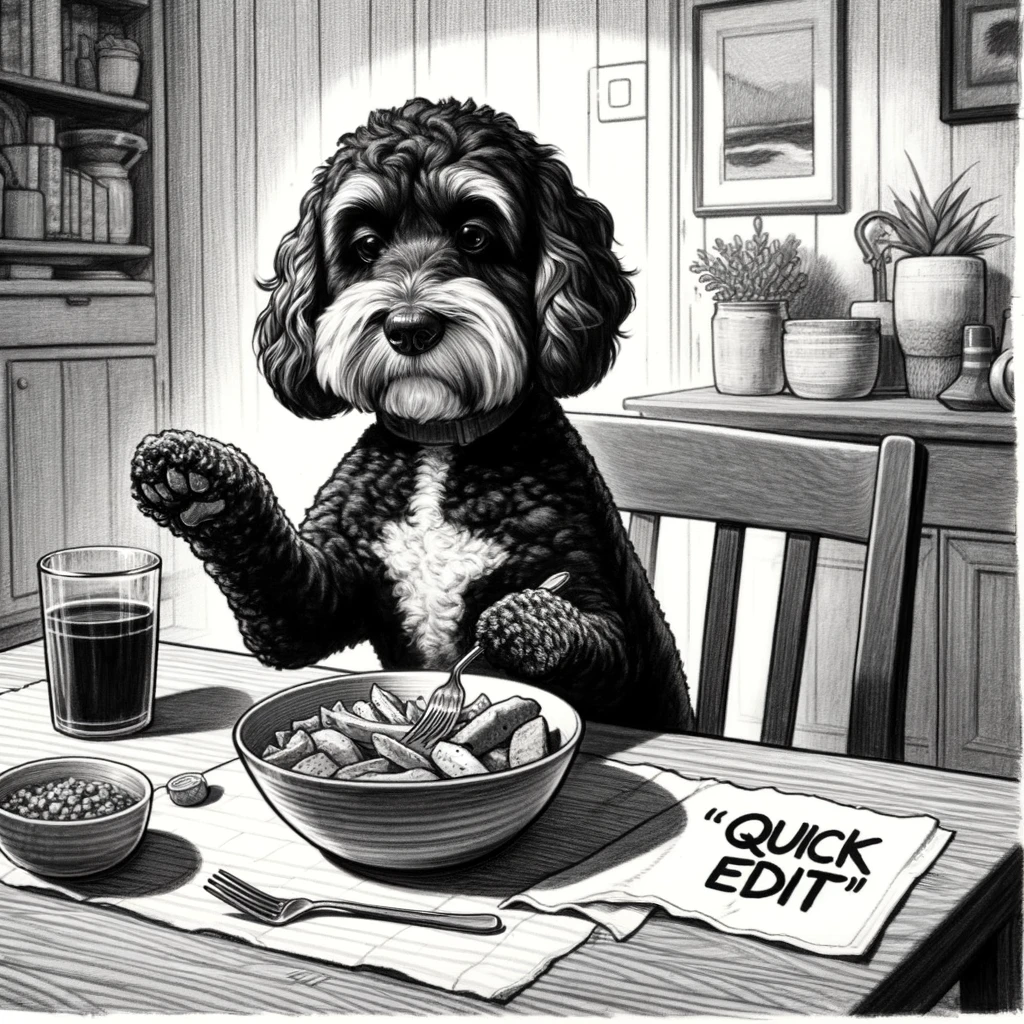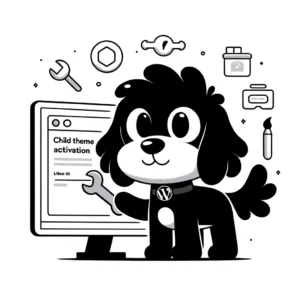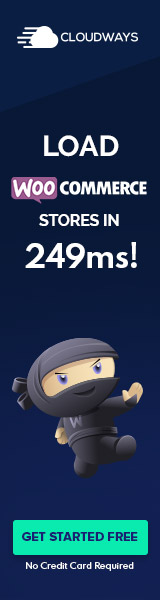Quick Edit Fundamentals
Quick Edit is an integral WordPress feature that significantly streamlines the process of modifying post or page details directly from the dashboard, enhancing the user experience by saving time and effort.
Overview of Quick Edit
Quick Edit provides users with a convenient method to perform inline edits on posts and pages without navigating away from the WordPress dashboard. It simplifies the editing process, allowing for rapid changes to essential attributes such as title, slug, date, author, password, privacy settings, categories, tags, comments, and status among others. This feature is especially useful for making bulk edits or quick adjustments.
Accessing Quick Edit
To access Quick Edit, one should navigate to either the ‘Posts’ or ‘Pages’ sections within the dashboard. Here, a list of all existing content is presented. Hovering over an item reveals the Quick Edit option. Upon clicking the Quick Edit button, a collapsed menu appears beneath the selected post or page, displaying a series of fields that can be edited inline, thus facilitating rapid content management without the need for full-page loading.
Utilizing Quick Edit Features
In WordPress, the Quick Edit feature streamlines the content management process by providing tools to edit and update posts and pages efficiently from the dashboard. Users can make significant modifications without the need to navigate to the full editor.
Editing Post and Page Details
Quick Edit allows for immediate adjustments to key details of posts and pages. Users can swiftly edit the title, slug, date, and author. To access Quick Edit, one needs to navigate to the Posts or Pages section in the dashboard, hover over the desired item, and click the Quick Edit link that appears.
Managing Categories and Tags
For posts, Quick Edit offers a simplified way to manage categories and tags. A user can quickly add or remove categories and tags in bulk without opening each post individually. This is particularly useful for sorting and organizing content for better accessibility.
Setting Posts and Page Attributes
This section of Quick Edit allows users to update status, such as publish or draft, and change other attributes like parent pages for hierarchical control. Even checkbox selections for comments and pings are available to enable or disable discussion on the page or post with a single click.
Through these Quick Edit options, WordPress users can manage their content with efficiency and ease, ensuring that their websites remain up to date and organized with minimal effort.
Advanced Quick Edit Customizations
Quick Edit is a powerful feature that allows for swift modifications to posts or pages directly from the dashboard. By utilizing customization techniques, developers can enhance the Quick Edit functionality or integrate it with custom code, providing more tailored experiences.
Enhancing Quick Edit with Plugins
Plugins offer a variety of features to augment the Quick Edit interface. Through the strategic use of plugins, one can add custom admin columns to the Quick Edit menu, permitting direct manipulation of metadata and post meta. For instance, plugins allow the addition of new fields, such as dropdowns or text input areas, that can be used to update post information without the need to edit each post individually.
To implement enhanced functionalities, a plugin might inject JavaScript to interact with Quick Edit’s existing features or even add entirely new ones. The use of custom code, typically written in PHP, allows these plugins to interface seamlessly with WordPress’s backend, ensuring that the added custom columns work flawlessly within the Quick Edit ecosystem.
Custom Quick Edit Integration
For those requiring a more tailored solution, custom Quick Edit integration can be achieved with custom code. Developers might write PHP scripts to modify Quick Edit’s behavior, enabling a more granular control over the data being displayed and edited.
This bespoke approach often involves manipulating the Quick Edit’s fields to present additional options related to custom admin columns, ensuring data such as metadata and post meta are easily accessible. Through programming, PHP actions and filters, developers can enrich the Quick Edit feature without relying on third-party plugins, potentially increasing both the site’s performance and security.
Integrating JavaScript can also play a pivotal role in these customizations, allowing dynamic client-side interactions. Developers can craft scripts that respond to user actions within Quick Edit, such as updating related fields on the fly or validating new input before submission. This results in a more responsive and tailored Quick Edit experience that can greatly speed up content management tasks.