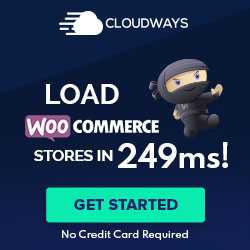Understanding WordPress Backup Fundamentals
Understanding how to perform comprehensive site backups is critical for data security and integrity when managing a WordPress website. These backups ensure that the website’s data and functionality can be restored in case of any issues.
What Constitutes a Complete WordPress Backup
A complete WordPress site backup includes all the files and the WordPress database. The files contain the core WordPress software, themes, plugins, and media uploads, which dictate how the site looks and operates. Meanwhile, the WordPress database stores the site’s content and configuration settings. Full backups must capture this entirety to facilitate a complete restoration if needed, ensuring that the visual elements and critical site configurations and content are preserved.
Importance of Regular Site Backups
Regular site backups are a necessary routine for responsible website administration. They protect against data loss from hardware failures, malicious attacks, or accidental deletions. By maintaining frequent and consistent backups of the database and files, website owners ensure that they can recover the latest version of their site’s content and structure with minimal loss. For a WordPress site, this means safeguarding updates to posts, pages, comments, and configurations that evolve with site usage over time.
Choosing the Right WordPress Backup Solutions
When selecting a WordPress backup solution, consider ease of use, reliability, and the level of control you require. Whether opting for a plugin or a manual approach, understanding the tools and methods will enable a more secure WordPress experience.
Exploring WordPress Backup Plugins
WordPress backup plugins offer automation and convenience to preserve your site’s data regularly. UpdraftPlus stands out for its simplicity and is recognized for scheduled backups and remote storage options. On the other hand, Duplicator excels in backup and site migration, appealing to those who frequently move their sites. BackupBuddy offers a suite of features that include quick restoration and automatic backup schedules. BackWPup is a robust choice for those seeking free options, providing a wide range of features without a price tag.
- UpdraftPlus: Automatic backups to remote locations like Dropbox or Google Drive.
- Duplicator: Ideal for backing up before site migrations.
- BackupBuddy: Offers real-time backups and individual file restores.
- BackWPup: A cost-free solution for a complete WordPress site backup.
Manual Backup Methods
Manual backup methods require more technical know-how but give complete control over the backup process. Using cPanel‘s backup functionality allows for an entire site backup with a relatively user-friendly interface. To back up the database manually, one could use phpMyAdmin, carefully exporting and securing the database files. For those tech-savvy with file management, an FTP client like Filezilla may facilitate manual backups of website files, albeit it’s time-intensive.
- cPanel: Provides an interface for site and database backups.
- phpMyAdmin: Database export tool for manual SQL file backups.
- FTP Client/Filezilla: Enables manual backup of files but requires downloading each file individually.
Using WordPress backup plugins or manual methods, the key is consistent application and regularity in backups to ensure website data security.
Setting Up an Efficient Backup Process
Ensuring the safety of a WordPress website relies heavily on establishing a solid and reliable backup process. This involves implementing automation to reduce human error and selecting secure storage solutions to safeguard critical data.
Automation of WordPress Backups
Automating the backup process is crucial for maintaining up-to-date website copies without manual intervention. WordPress site owners should leverage automatic backups, which can be readily configured through various plugins to execute on a scheduled basis. One effective strategy is to set up incremental backups, which only record changes since the last backup, resulting in efficient resource use. This can be integrated with cloud storage services such as Dropbox or Google Drive for added redundancy and ease of access.
- To Automate Backups:
- Select a reliable plugin with automated backups functionality.
- Configure backup settings to define what gets backed up (files, databases, etc.).
- Establish a backup schedule that suits the frequency of website updates.
- Ensure cloud storage integration with services like Dropbox or Google Drive.
- Test the automated system to confirm that backups occur as expected.
Secure Storage and Management of Backups
Security must be a top priority when managing backups. Choosing a storage solution that offers robust protection against unauthorized access and data loss is essential. Reputable cloud services often provide secure storage with encryption and robust access controls. Management of these backups includes regular verification of their integrity and ensuring that a reliable recovery process is in place.
- For Secure Storage and Management:
- Utilize trustworthy cloud storage services equipped with encryption.
- Validate storage settings to enforce stringent access controls.
- Regularly test backup files by performing trial restorations.
- Keep multiple backup copies in different locations to mitigate risks.
- Monitor storage usage to optimize costs and prevent overages.
By incorporating these methods, WordPress site owners can create a dependable backup system that minimizes downtime and offers peace of mind.
Restoration and Recovery Strategies
In the event of data loss or a compromised site, a robust strategy for restoration and recovery ensures that WordPress site owners can quickly revert to a stable state. Using a step-by-step approach and addressing common challenges helps facilitate a smooth recovery process.
Step-by-Step Guide to Restore Your WordPress Site
Preparation: Ensure you have a recent WordPress site backup. It should include your website’s database, the wp-config.php file, and all additional contents typically contained in a zip file.
Accessing Backups: Locate the recovery point you wish to revert to. If you’re using a backup service or plugin, this can typically be done from the dashboard. Otherwise, access backups manually through your hosting control panel or FTP.
Restoration:
- Download the zip file of your site’s backup.
- Extract the files locally and upload them to your server via FTP, replacing the existing WordPress files.
- Import the database SQL file into the database, ensuring troubleshooting of any issues with table prefixes or php settings.
Verification: After the files and database are in place, visit your site and check that it’s functioning correctly. Scan all functionalities to ensure the restore process hasn’t missed any elements.
Maintenance: Finalize the restore by setting proper file permissions and clearing any temporary maintenance files created during the process.
Dealing with Common Recovery Challenges
Corrupted Backups: The restoration process might fail if a backup is corrupted. Always validate backups post-creation to confirm their integrity and usability.
Migration Issues: Moving a site to a new server requires careful updating of the wp-config.php and possibly fixing serialized data. Tools are available to automate this process and minimize manual intervention.
Incomplete Restorations: Should the restoration not fully recover the site, one might need to manually restore individual files or troubleshoot specific areas, such as php version compatibility.
In all cases, familiarizing oneself with the backup process and knowing how to scan for issues is fundamental to ensuring a successful recovery. Having routine backups and multiple recovery points is critical to mitigate potential recovery challenges.
Preventive Measures and Best Practices
Preventive measures and strategic planning are essential in safeguarding a WordPress website against data loss and security breaches. Adhering to best practices secures against malware and hackers and provides peace of mind through robust website maintenance and backup routines.
Safeguarding Against Data Loss and Security Threats
In the face of potential threats, such as malware, human errors, and server failures, ensuring that a WordPress website remains secure is imperative. A foundational step is regularly updating WordPress core, themes, and plugins to fortify against known vulnerabilities. Moreover, strong password policies and two-factor authentication add extra layers of security, reducing the risk of unauthorized access.
Employing security plugins offers real-time defense mechanisms that can detect and prevent malicious activities. While a free version may cater to basic protections, premium versions offer comprehensive solutions that address advanced threats. It’s essential to choose a beginner-friendly security plugin that provides a clear step-by-step guide for setup and maintenance.
Website Maintenance and Backup Routines
Consistent website maintenance and systematic backup routines are vital in mitigating the consequences of website crashes and server failures. The importance of backing up cannot be overstated; it acts as a safety net that can restore a WordPress website to functioning in the event of data loss.
Best practices dictate scheduling automatic backups at regular intervals, ensuring that the most recent version of the site is recoverable. Ideally, backups should be stored in multiple locations, such as cloud storage services, to prevent data loss due to server failure. A manual backup approach can also be employed as an additional precautionary measure.
For the most efficient backup process, employing a plugin capable of backing up both the database and the WordPress files inclusively is recommended. Users should look for solutions that operate smoothly in the background, perhaps able to set and forget, yet remain accessible for on-demand backup and restoration.
A consistent backup schedule and rigorous security checks can significantly reduce downtime and protect against the repercussions of human error and cyberattacks, maintaining the integrity and continuity of any WordPress-based business or personal site.