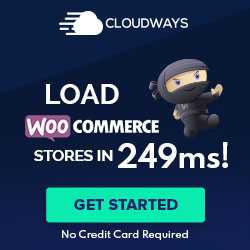Understanding WordPress Backups
A WordPress backup encapsulates all the essential components of your website, from files to the database, ensuring that your content is safeguarded against data loss. It’s the safety net that allows you to restore your site to a working state in case of an emergency.
Types of WordPress Backups
Full Backups contain every aspect of your WordPress site: the WordPress database, all media files, themes, plugins, and the core WordPress files. These provide a complete snapshot, facilitating a full recovery if needed. On the other hand, Incremental Backups focus on only backing up changes since the last backup, which saves space and resources.
The Role of a Backup Plugin
A Backup Plugin simplifies the backup process, often offering both manual and automatic options. These plugins can handle the complexities of backing up all the necessary components of a WordPress site—such as the wp-content directory where themes and plugins reside—without the need for technical expertise.
Manual vs. Automatic Backups
Manual Backups involve the site admin using tools like phpMyAdmin for database backup or FileZilla for FTP transfer of files. Conversely, Automatic Backups are scheduled through a backup plugin, which can occur at regular intervals, such as daily backups, depending on the backup schedule established.
Essential Backup Components
The non-negotiables for a comprehensive backup include the WordPress Database, which stores posts, comments and settings, and the Files, consisting of the wp-content folder, themes, and plugins. Knowing how to back up your WordPress site effectively means ensuring these components are always included, whether you prefer a manual method or an automated solution facilitated by WordPress backup plugins.
Executing a WordPress Backup
To secure a WordPress site effectively, it’s crucial to regularly execute a WordPress backup. This process often involves capturing copies of both your site’s files and database, ensuring you can recover your website in case of data loss or corruption.
Using Backup Plugins
Plugins offer a straightforward approach to WordPress backups. The Automatic WordPress backup section details that backup tools within plugins can automate this task. Users need to typically enter their username and password to configure the settings. These plugins can schedule backups, store them in secure locations, and provide one-click restore options.
Backing Up Through cPanel
cPanel provides a native environment for backing up a WordPress site, including both files and databases. The process involves accessing the File Manager for website files and phpMyAdmin for the site’s database. Best practices suggest downloading these backups and keeping them in multiple locations for redundancy.
FTP and Manual Backup Steps
An FTP client like WinSCP facilitates manual backups by synchronizing server files with a local hard drive. As detailed in the guide on backing up with FTP, one must log in to the FTP server, choose the directories containing their site, and transfer them to their computer.
Creating Database Backups with phpMyAdmin
Using phpMyAdmin for database backups involves exporting the WordPress database backup file. Steps include selecting the database, navigating to the Export tab, and downloading the database file. It is paramount to protect this file since it contains sensitive information like user credentials.
Restoration and Best Practices
When it comes to WordPress, a robust backup and restoration strategy is non-negotiable. Restoring a backup can help swiftly recover a site in the event of data loss, while best practices for safeguarding backups ensure that your website data remains secure against various threats.
How to Restore a WordPress Backup
To restore a WordPress backup, one must ascertain the nature of the backup created. For instance, backups generated with UpdraftPlus can be restored directly through the plugin’s interface. The process typically involves:
- Navigating to the WordPress dashboard, accessing the backup plugin’s section, and selecting ‘Restore.
- Choosing the recovery point from available backups.
- Ensuring all necessary components, like the wp-content folder, database, and others like images and user-generated content, including comments, are selected for restoration.
For manual restorations, simply uploading the public_html folder and the WordPress database through tools like SFTP or WinSCP, and then managing the operation via Plesk or other hosting control panels, would be required. Unix shell skills may also facilitate manual backup restoration.
Safeguarding Your Backups
Security is paramount when it comes to backups. Ensuring that your site backups are stored in remote storage is crucial. Services like BlogVault provide automated cloud backup solutions, which are a secure way to backup your WordPress site. It’s important to:
- Encrypt backup data wherever it’s stored.
- Schedule regular updates and verifications of the integrity of backups to mitigate security threats from hackers.
By having a backup strategy that includes secure off-site storage, you can protect your website data effectively.
Dealing with Backup and Restoration Issues
Occasionally, issues may arise during backup or restoration. Here are steps to consider:
- Always keep your WordPress core installation and all associated plugins and themes updated to reduce the risk of compatibility issues.
- When migrating a site or restoring to a different server, update the hosting credentials, including database information and hostname, in the wp-config.php file.
- In the event of a failure, having access to technical support from the backup service provider or consulting the extensive documentation available at wordpress.org can be helpful.
Implementing these practices helps enhance the reliability of the backup and recovery process, providing peace of mind and ensuring the longevity and stability of a WordPress website.