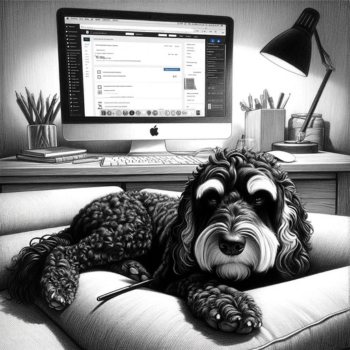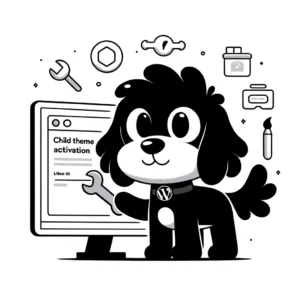Understanding the WordPress Dashboard
The WordPress Dashboard is the central hub for all administrative activities, providing a comprehensive overview and control of content and settings on a WordPress site.
Dashboard Overview
The WordPress Dashboard, also known colloquially as the admin area, serves as the start point for managing a WordPress website. At first glance, it presents an ‘At a Glance’ summary which includes quick stats on the number of posts, pages, comments etc. The layout is designed to provide immediate access to the most used features and information, with a variety of panels and boxes that can be customized for efficient workflow.
Navigation and Usage
Navigating through the WordPress admin area is facilitated by a main navigation menu on the left-hand side, which houses links to different sections such as Posts, Pages, and Settings. On the Dashboard screen, top of the interface contains a toolbar, also known as the admin bar, which remains visible across all admin screens for quick links to various tools and commonly accessed features.
Customization Options
Screen Options, located at the top of the Dashboard, allow users to choose which boxes or panels are visible. They have control over the number and arrangement of columns displayed on the Dashboard screen. It’s possible to personalize the Dashboard according to individual needs, showing more or fewer details for convenience or focus.
Managing Content and Appearance
The WordPress Dashboard equips website administrators with a comprehensive set of tools to manage their site’s content and appearance effectively. Through the Dashboard, users can modify posts, manage media, and customize the site’s theme to their preference.
Posts and Pages
Users have the capability to create and edit posts and pages efficiently.
- Posts: The Posts section allows for drafting new blog entries, categorizing them using categories and tags, and scheduling them to be published at later dates. Users can easily navigate through their posts, make quick edits, or manage them in bulk.
- Pages: Similar to posts, but typically used for static content. Users can add and modify pages, arranging them into a hierarchy and managing their attributes such as templates and order.
Media and Comments
The Dashboard provides tools to manage images, videos, and other media, as well as user feedback.
- Media: The Media section handles uploads and organization of media files, allowing users to insert visual content into their posts and pages.
- Comments: Here, one can edit and moderate comments, ensuring that discussions on their website stay productive and align with their content policies.
Themes and Customization
The appearance of a WordPress site is primarily dictated by its theme and customization options.
- Themes: Users can select and activate different themes to change the overall appearance of their site, influencing layout and design elements.
- Customization: The Customize option gives users the power to alter the theme’s color scheme, widgets, menus, and other visual aspects to match their brand identity and aesthetic preferences.
Each subsection enables precise control over how a WordPress site presents content to its visitors and how it delivers a unique user experience by the personalized touch added to the site’s appearance.
Extending Functionality with Plugins and Settings
The WordPress dashboard serves as the nerve center for website management, with plugins and settings being two pivotal tools that empower users to customize their site’s functionality and improve its performance.
Installing and Managing Plugins
WordPress plugins are standalone pieces of software that you can install to add new features or expand the functionality of your site. To manage content or enhance SEO, plugins can be pivotal. Through the WP admin, users can search, install, and activate plugins. They can also upgrade to the latest WordPress version with just a few clicks, which often includes new features or fixes for blocks and editor tools.
- Installation: Navigate to the ‘Plugins’ menu within the dashboard. Use the ‘Add New’ button to search the WordPress Plugin Directory or upload a plugin.
- Management: You can monitor plugin activity, update, deactivate, or delete plugins through the ‘Installed Plugins’ section.
Configuring Settings and User Roles
Settings within the WordPress backend customize the experience for both users and visitors. Users can modify general site settings, reading options, discussion parameters, and permalink structures to optimize user access and security.
- General Settings: From the admin panel, settings like site title, tagline, and email can be adjusted.
- User Roles & Permissions: Define the capabilities of different users by assigning them roles such as subscriber, editor, or author.
Profiles: Users can personalize their accounts on their profile pages, where they can set preferences and management tools.
Security: Configuring moderation settings and permissions contributes to securing the site against unauthorized changes and access.
The right combination of plugins, settings, and user role management forms a robust foundation for a well-functioning, secure, and customized WordPress website.