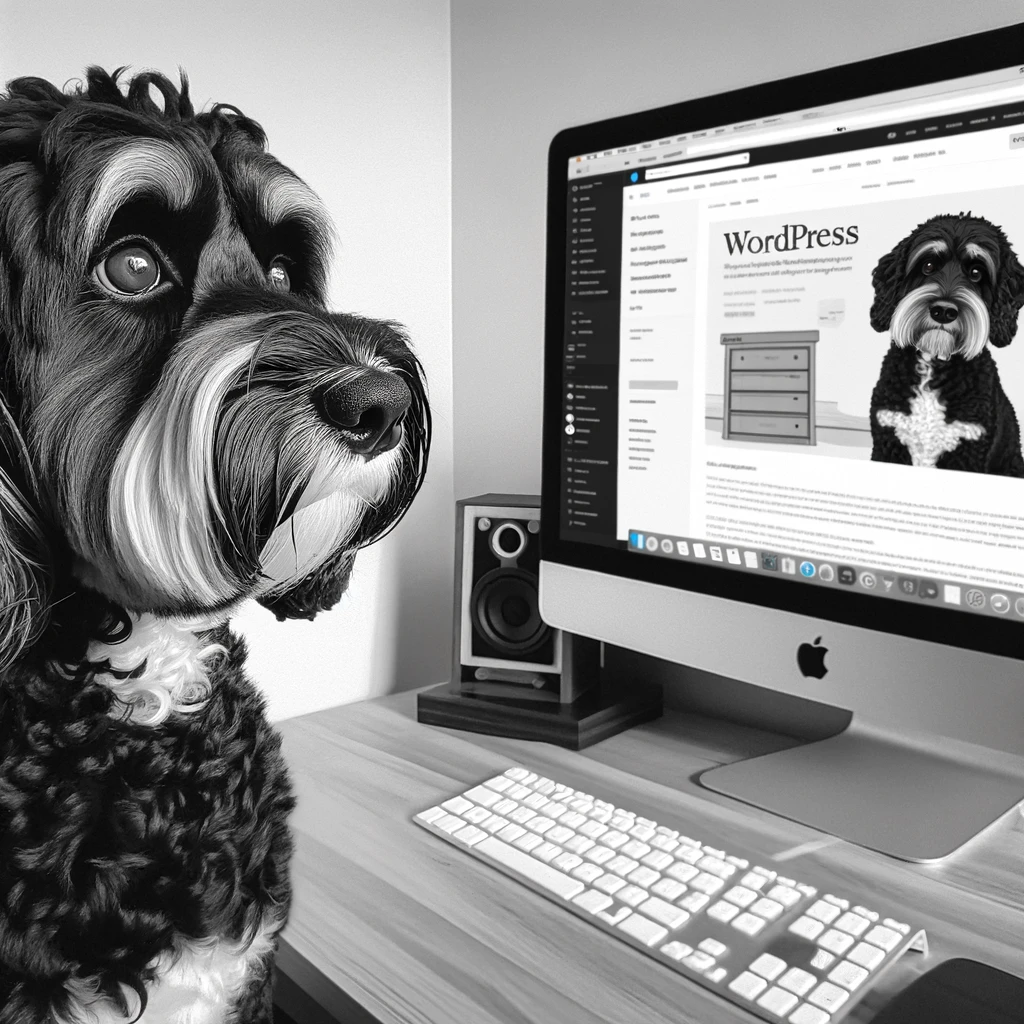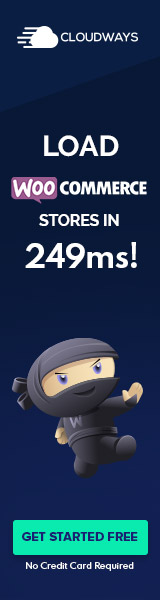Understanding WordPress Pages
In WordPress, a page is a piece of static content separate from a blog’s chronological flow. Unlike posts, pages are typically used for content that does not need to be updated regularly and is not intended for social sharing or commenting.
Pages vs. Posts
WordPress differentiates between two main types of content: pages and posts. Posts are dynamic entries part of a blog’s reverse chronological order, ideal for regularly updated content like news articles or blog entries. Conversely, pages represent static content—such as an About page or Contact page. They do not change frequently and are not listed by date. Pages do not support categories or tags but can have a hierarchy with parent pages and subpages.
Page Hierarchy and Structure
The hierarchy in WordPress pages allows for organization and structure. A parent page can have multiple subpages, which can also have their subpages, creating a tree-like structure. This organization is integral for user navigation and web design, with typical hierarchical pages including the homepage, about page, and services pages.
Page Templates and Design
WordPress themes dictate a website’s appearance and layout, and different page templates can be applied to individual pages to customize their design. Templates are part of the theme and can vary from a full-width page to a page with a sidebar. Selecting an appropriate page template can significantly influence the display and functionalities of a page, enhancing the site’s overall aesthetics and user experience. Themes may provide a variety of templates with specific designs for pages like the homepage or front page.
Creating and Managing Pages in WordPress
Creating and managing pages in WordPress involves using the powerful editing tools provided by the platform to craft content, publish it on the website, and organize web pages effectively. Each step requires attention to detail to ensure pages are well-constructed and serve their intended purpose.
Using the WordPress Editor
To create new pages, one navigates to the Dashboard, selects ‘Pages‘, and then ‘Add New. The WordPress Editor is where the page’s title and content are input. Pages have a permalink that can be customized for better SEO. While creating content, users can save their work as a draft if they’re not ready to publish it immediately. The editor offers various tools for formatting text, inserting media, and enabling blocks that enhance page functionality.
Publishing Your Page
When the page content is ready, one chooses the visibility options, deciding who can see the page (public, private, password protected). After reviewing the status, which can be ‘draft’ or ‘pending review’, one can then publish their page instantly or schedule it for a future date. Once published, the status changes to published. Any additional updates require clicking the Update button to save the new changes.
Organizing Pages
Management of pages is done within the ‘All Pages‘ section of the Dashboard. Here, one can edit, update, delete, and manage the hierarchy of their pages using page attributes. It is also possible to move to trash any page that is no longer needed. The list view on this page provides a quick link to edit directly or to trash the page, streamlining the process of keeping the site’s content organized.
Optimizing WordPress Pages for Readers and SEO
A WordPress page should balance functionality, navigability, and visibility to effectively cater to both readers and search engines. The right configuration ensures users find and engage with content while optimizing for search engine ranking.
Enhancing Page Functionality
A WordPress site can be customized to enhance page functionality, ensuring a seamless experience for visitors. Webmasters can create aesthetically pleasing and responsive pages using appropriate templates and themes. It’s important to tweak settings to manage comments and enable discussion—key aspects that can increase user interaction and content richness.
WordPress Site Navigation
Efficient navigation is crucial for retaining visitors and improving SEO. Navigation menus should be intuitive, often placed within the header or sidebar for easy access. Consistent use of categories and tags helps in creating a structured, user-friendly navigation system. Integrating breadcrumbs also aids in providing a clear path for users to follow.
Improving Page Visibility
Basic SEO principles should be applied to elevate a page’s search engine visibility. This includes using SEO-friendly URLs and ensuring that each page is properly linked within the site’s structure. Additionally, activating the RSS feed helps disseminate content to a broader audience. Adjusting feed settings allows for more control over what content is shared and how it is presented.