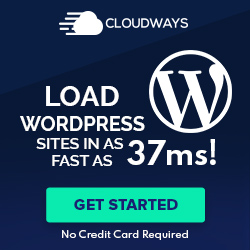Understanding the Database Connection Error
When a WordPress site fails to load, often the “Error Establishing a Database Connection” message is the alarming alert faced by users and developers.
It indicates a fundamental failure in communication between the web server and the database server hosting the website’s content and settings.
What Does ‘Error Establishing a Database Connection’ Mean?
“Error Establishing a Database Connection” is a critical WordPress error signifying that the website is unable to connect to its database. This error is displayed when WordPress, built using PHP and MySQL, cannot retrieve the site’s information stored within its MySQL database.
Possible Causes of the Connection Error
The root causes of this connection error are varied and can be attributed to the following issues:
- Incorrect Database Credentials: WordPress uses a specific set of credentials to connect to the MySQL database; any discrepancy in the database name, username, password, or server address can result in an error.
- Corrupted Database: Corruption within the database itself due to a failed update, a plugin conflict, or even a hack can lead to connectivity issues.
- Database Server Issues: The MySQL server may be down due to overload, maintenance, or misconfiguration, which prevents WordPress from making a connection.
- Corrupted Files: Core WordPress files are essential for the platform’s operation, and if they become corrupted, it can result in a database connection error.
Immediate Steps to Diagnose and Resolve
When faced with the “Error Establishing a Database Connection” in WordPress, swift and appropriate action is essential. The following steps guide you through checking critical files and settings to restore your site’s functionality.
Check the wp-config.php File
The wp-config.php file is crucial as it contains the necessary configuration settings for your WordPress site to connect to the database. Locate this file in your WordPress root directory and ensure that the database name, database username, database password, and database host are correctly set. These should match the information from your web hosting account.
Verify Database Credentials
Incorrect login credentials are a common cause of database connection issues. Verify that the database username, database password, and database name in the wp-config file align with the credentials provided by your MySQL database. This check ensures that WordPress can communicate with the database using the proper credentials.
Test Database Server Connectivity
Sometimes the database server could be unresponsive. It’s essential to confirm whether other applications, like phpMyAdmin, can connect to the MySQL database. If not, your database host information might need updating, or there might be a server-level issue. In such cases, contacting your hosting provider’s support team for assistance is advisable.
Repairing the WordPress Database
When a WordPress database becomes corrupted, it can be restored back to working order through specific repair methods. This integrity can be disrupted through various issues such as failed updates or server crashes. The following steps can help in repairing the WordPress database effectively.
Use the WordPress Database Repair Feature
To initiate the WordPress Database Repair function, one needs to edit the wp-config.php file. By adding the line define('WP_ALLOW_REPAIR', true); to the file, WordPress grants access to a built-in repair feature. Once added, users can navigate to [your-site.com]/wp-admin/maint/repair.php.
This utility doesn’t require a user to be logged in, thus proving beneficial if the dashboard is inaccessible. After the repair is complete, for security purposes, remember to remove the line from wp-config.php.
Manually Repairing Database Tables via phpMyAdmin
For manual intervention, phpMyAdmin serves as a robust tool for database management. Access phpMyAdmin through the hosting control panel, select the affected database, and check the boxes next to the database tables in jeopardy.
At the bottom of the page, using the drop-down menu, choose the Repair table action. phpMyAdmin will process the request and attempt to repair the corrupted database tables, reporting back on the outcome of each table. This method grants greater control and insight into the repair database process.
Advanced Troubleshooting Techniques
When encountering the “Error Establishing a Database Connection” in WordPress, beyond basic checks, one might need to employ advanced troubleshooting techniques. These methods delve into the more technical aspects of WordPress and can help resolve persistent issues that are not fixed by standard solutions.
Handling Plugin and Theme Conflicts
Plugins and themes can sometimes conflict, causing database connection errors. To identify if a plugin is at fault, one should:
- Deactivate all plugins via FTP by renaming the
wp-content/pluginsdirectory to something likeplugins_old. - Check if the website is functioning properly.
- If it is, rename the directory back and activate each plugin one by one until the issue reappears, which will help isolate the offending plugin.
For themes, switch to a default WordPress theme by renaming the current theme directory within wp-content/themes. If the site works, the problem could be with the theme.
Managing a Spike in Traffic
A sudden spike in traffic can overload your WordPress database, leading to connection errors. To mitigate this:
- Implement caching by using plugins like W3 Total Cache or WP Super Cache to reduce the load on the database.
- Ensure your hosting plan can handle the surge. If necessary, upgrade to a plan better suited for high traffic.
- Optimize your database and consider using a content delivery network (CDN) to handle the extra load.
Checking for Corrupted WordPress Files
Corrupted WordPress files can cause database errors. To check for corruption:
- Re-upload the core WordPress files (
wp-adminandwp-includes) from a fresh WordPress install. This won’t affect yourwp-contentdirectory orwp-config.phpfile but can replace potentially corrupted files. - Compare your
wp-config.phpfile with a default to ensure no anomalies exist that could be causing the error.
Following these steps can help regain a stable connection between your WordPress site and its database, resolving the “Error Establishing a Database Connection” problem.
Preventive Measures and Best Practices
To maintain the integrity of a WordPress site, adopting proactive strategies is essential. These include regular maintenance and informed choices in hosting, which together act as a bulwark against common connection issues.
Regular Backups and Updates
Regular backups are a cornerstone of website security and stability. They ensure that, in the event of database trouble, there is a recent copy of the site’s data that can be restored. Tools provided by hosting services or plugins from WordPress.org can automate this process.
- Backups: Schedule daily or weekly backups, especially before updates.
- Updates: Keep WordPress, themes, and plugins updated to the latest versions.
Updates are equally important. Each new release of WordPress includes bug fixes and enhancements that often improve stability and security. This practice is aligned with WordPress.org‘s recommendations.
Choosing the Right Hosting Environment
Selecting an appropriate hosting provider is crucial. A managed WordPress hosting environment can offer benefits such as automatic updates and specialized support.
- Host Features: Look for a web host that offers easy-to-access backups, support for recent PHP versions, and uptime reliability.
- Configuration: Ensure proper server configuration, including PHP and MySQL settings, to match WordPress requirements.
Shared hosting can be budget-friendly, but one should consider the performance and resource limitations that might affect their site’s stability. Upgrading to a more robust hosting plan may prevent database connection errors before they occur.