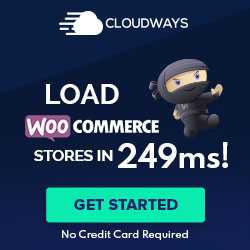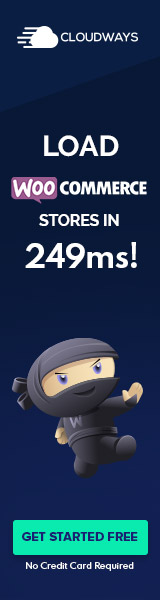Understanding WordPress Recovery Mode
WordPress Recovery Mode provides a safeguard for website administrators by allowing them to address and resolve critical errors that disrupt site functionality. This feature has been a staple since WordPress 5.2, ensuring that website maintenance and troubleshooting can be executed even when the site experiences significant issues.
The Basics of Recovery Mode
Recovery Mode is a WordPress feature that facilitates troubleshooting by granting limited access to the admin area when a critical error is detected. This dedicated environment isolates the problem, typically caused by themes or plugins, and allows the administrator to safely make necessary adjustments. When an error occurs, WordPress automatically detects it and can enable Recovery Mode, sending an email to the admin with a link to enter Recovery Mode directly.
- Key functions of Recovery Mode:
- Diagnose and identify the error’s cause
- Enables administrators to deactivate problematic plugins or themes
- Allows access to the dashboard to conduct repairs
How Recovery Mode Works
Once in Recovery Mode, WordPress displays messages regarding the error and suggests the faulty plugin or theme that requires attention. The administrator can then deactivate the concerned items without impacting the frontend user experience.
- Steps to utilize Recovery Mode:
- Receive error notification and Recovery Mode link via email.
- Enter Recovery Mode using the link provided.
- WordPress highlights the error’s cause for easy identification.
- Deactivate or resolve issues with the identified plugin or theme.
Administrators should consider that Recovery Mode is a temporary state, aimed at restoring normal operations without risking data loss or prolonged downtime. It provides a critical safety net when managing a WordPress website, assuring that solutions are within reach even amid severe technical difficulties.
Resolving Plugin and Theme Issues
When WordPress sites encounter plugin or theme issues, they can exhibit symptoms like the white screen of death or display fatal errors. The WordPress Recovery Mode can be invaluable in diagnosing and addressing these problems by allowing administrators to troubleshoot without impacting visitors.
Identifying Faulty Plugins
To identify a faulty plugin, one should first access the site’s error logs, which may provide insights into which plugin is causing instability. If the site is inaccessible, entering WordPress Recovery Mode through a provided email link can allow for a systematic check of plugins. One by one, plugins can be deactivated to pinpoint the offender.
Troubleshooting Theme Conflicts
Theme conflicts typically manifest as visual issues or site functionality problems. If a site breaks after a theme update or switch, administrators should activate the default WordPress theme via Recovery Mode. This can confirm the presence of a broken or outdated theme. It’s critical to ensure that themes are up to date and compatible with the current WordPress version to prevent such conflicts.
Safe Methods to Deactivate Plugins and Themes
Deactivating plugins and themes should be done carefully to prevent data loss or further issues. In Recovery Mode, WordPress provides a safe environment to deactivate themes and plugins without affecting live site operation. Users can navigate to the plugins or themes page within the dashboard and selectively disable each one, or use the ‘Recover Mode’ option to troubleshoot plugin conflicts or theme problems without causing additional errors.
Accessing and Using Recovery Mode
When a website encounters a critical error, WordPress Recovery Mode becomes an invaluable tool for site administrators. It provides a safe space to troubleshoot and resolve issues while maintaining limited access to the backend. The following sections break down the specific methods for accessing and using Recovery Mode effectively.
Receiving and Using the Recovery Email
Upon a critical error, WordPress automatically sends a recovery email to the administrator’s email address. This email contains a special recovery mode link which, when clicked, directs the user to the WordPress dashboard. The user must carefully follow the instructions provided in the email. It’s crucial to check both the inbox and spam folders if the email isn’t immediately visible.
Exiting Recovery Mode
To exit recovery mode, the administrator can simply click the ‘Exit Recovery Mode’ button in the admin dashboard. This action ends the recovery session and attempts to resume normal operation of the site. If the underlying issues have not been fully resolved, the site may re-enter recovery mode upon encountering further errors.
Manual Recovery Mode Activation
In some instances, it may be necessary to activate Recovery Mode manually. If the recovery email is not received, one can edit the wp-config.php file using FTP. Inserting the line define('RECOVERY_MODE_EMAIL', '[email protected]'); into the file sends the recovery email to a specified email address. Accessing the login page directly to trigger Recovery Mode should be done with caution, and only if the administrator is confident in their technical skills.
Advanced Troubleshooting Techniques
When a user faces complex issues with their WordPress site, such as the white screen of death, the recovery mode offers a platform for advanced troubleshooting. These methodologies allow for an in-depth examination of code and database-related issues, as well as scanning for security threats.
Debugging and Custom Code
In cases of a WordPress error like the white screen of death or a PHP error, one must cautiously approach the functions.php file or any custom code. Activating safe mode can prevent custom code from running while debugging. Users can methodically disable custom snippets or plugins and check their site after each change to pinpoint the problematic code.
Resolving Database and File Issues
Troubleshooting a database often involves examining the wp-config.php file to ensure the settings are correct. If errors persist, one might need to repair the database through PHPMyAdmin. Resolving file issues requires checking file permissions, and restoring corrupted files from a backup. Complex cases may need SQL queries to fix specific database problems.
Scanning for Malware and Security Threats
Malware can cause severe errors and instability. It’s imperative to conduct a thorough malware scan with a reliable security plugin. Finding and removing malicious files will often resolve the fatal error. Regularly updated security plugins can provide proactive protection against future threats.
Maintaining a Healthy WordPress Site
Effective maintenance is critical for a WordPress site’s functionality and security. Ensuring regular updates, creating backups, and monitoring site health are essential practices that administrators should perform diligently.
Regularly Updating WordPress
Updating WordPress core, themes, and plugins is vital to maintain security and functionality. Updates often include patches for security vulnerabilities and improvements to performance. Site administrators can update their WordPress site from the admin dashboard. For a WordPress website to run smoothly, regularly checking for and applying these updates is recommended.
Creating and Restoring Backups
A robust backup strategy is the safety net for a website. Administrators should schedule frequent backups of their website’s files and database through their WordPress hosting provider or a backup plugin. File manager tools or WordPress developer expertise can be employed to create backups manually. Knowledge of how to restore a WordPress site from a backup is equally important, and WordPress’s admin area generally provides straightforward options for restoration.
Monitoring with Site Health Tools
WordPress site health tools offer a comprehensive checkup of the website’s technical aspects. By using plugins like Site Health, administrators can detect and troubleshoot technical difficulties. Leading WordPress hosting providers often provide built-in health checks. Regular monitoring using these tools can ensure that the website runs optimally on the frontend and any issues can be addressed proactively.