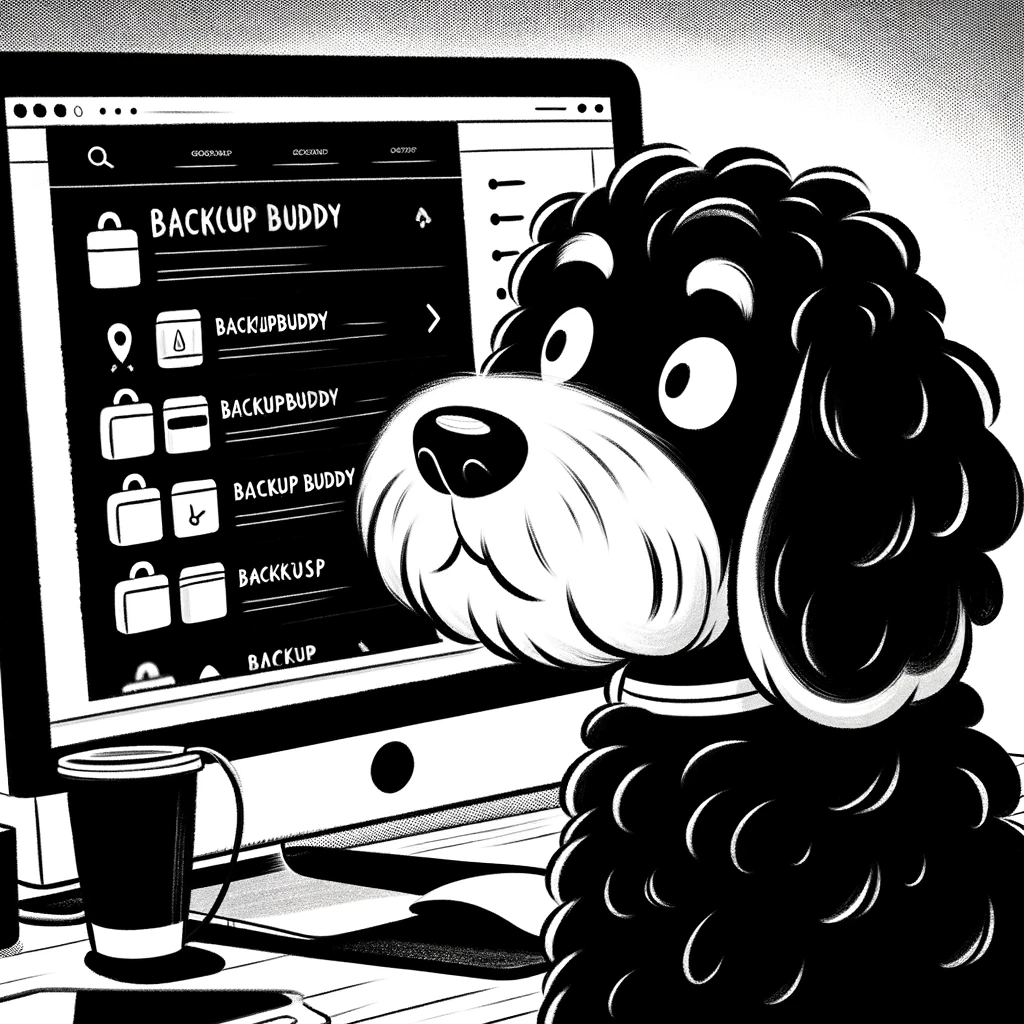Understanding BackupBuddy
BackupBuddy is a premium WordPress backup plugin developed by iThemes. It stands out for its robustness and ease of use, providing a comprehensive backup solution for WordPress websites. The plugin offers a variety of features, enabling users to schedule regular backups, store them off-site, and restore their websites efficiently.
The primary features of BackupBuddy include:
- Complete Site Backups: Ability to create full-site backups, including database, media files, plugins, and themes.
- Scheduled Backups: Automated backup schedules to ensure regular and timely website copies.
- Off-site Storage Options: Integration with various cloud storage services, enhancing the security of backup files.
- One-click Restore: Quick and easy restore from a backup file with minimal downtime.
BackupBuddy provides the mechanisms to back up a WordPress site and includes tools to duplicate or migrate a site to another domain or host. It simplifies the process with its ImportBuddy script that manages the transfer seamlessly.
| Features | Description |
|---|---|
| Complete Backups | Captures every element of the site, ensuring nothing is missed. |
| Schedule Options | Customizable backup schedules to automate the process. |
| Cloud Integration | Supports storage services like Amazon S3, Dropbox, and BackupBuddy Stash. |
| Easy Restoration | Simplifies the restoration process after data loss incidents. |
Users can find detailed guidance on using BackupBuddy through in-depth tutorials and guidance on restoration, ensuring they can leverage the plugin to its full potential. BackupBuddy provides peace of mind by protecting WordPress sites against data loss and the challenges associated with migration or duplication.
Installing and Setting Up BackupBuddy
BackupBuddy is a premier WordPress plugin designed for reliable backups and restorations. To ensure a smooth setup, users must follow a series of precise steps ranging from purchase to configuration.
Purchase and Download
To begin the installation of BackupBuddy, one must first purchase a license from iThemes. Upon completion of the purchase, they will receive a license key essential for plugin activation and access to future updates. They can then download the plugin as a .zip file, ready to be uploaded to WordPress.
Installation Process
The installation involves logging into the WordPress dashboard and navigating to the Plugins section. Here, one selects ‘Add New’ and clicks ‘Upload Plugin’. They then choose the downloaded .zip file and click ‘Install Now’. Upon successful installation, ‘Activate Plugin’ must be selected to enable BackupBuddy on their website.
Configuring Settings
After activation, BackupBuddy prompts the user to configure settings. This critical step includes setting up a password for ImportBuddy to ensure security during restoration processes. They should also determine the storage locations for their backups, whether on the server, off-site locations like Dropbox, or BackupBuddy’s own Stash service. Configuring email notifications to keep informed about the backup status and any issues encountered is an advised practice.
Creating and Managing Backups
When utilizing BackupBuddy, users gain meticulous control over their website’s backup process. It allows not only scheduled backups but also the creation of distinct backup profiles. This ensures that all critical components, such as the database, files, themes, and media library, can be safely preserved.
Scheduling Backups
BackupBuddy provides the option to create scheduled backups to ensure a website’s continuity. Users can define backup schedules that automatically save their database, files, and website content regularly. This eliminates the need for manual backups and maintains a consistent safety net for the website.
Backup Profiles
Backup profiles are a powerful feature of BackupBuddy, allowing users to specify which site elements to back up. One can choose to include the entire content directory, only the media library, specific themes, or plugins. Users can create a backup profile for different types of backups, making management straightforward and efficient.
Running Your First Backup
For users running their first backup, BackupBuddy simplifies the process. Through an intuitive interface, it guides users step-by-step, ensuring that all key components—the database, files, and more—are included. After configuration, initiating the first backup is just a click away.
Database and Full Backups
BackupBuddy offers two essential types of backups: database and full backups. Database backups include all the vital data, while a full backup encompasses the database, themes, plugins, and media library, securing the entirety of the site’s content. These can be run separately, with the full backup being the more comprehensive option available to the user.
Restoring and Migrating with BackupBuddy
BackupBuddy stands out as a trusted plugin for WordPress sites, providing tools that facilitate both the restoration of data and migration to new domains with proficiency.
Restoration Process
The restoration process with BackupBuddy is designed to be a straightforward affair. First, ensure that a complete backup zip file containing the entire site’s content is at hand. In the event of data loss or corruption, one can restore the website by uploading the backup file through the site’s file manager access, reinstating the original content.
Website Migration
Migrating a WordPress site to a new host or domain need not be complicated. The BackupBuddy plugin simplifies this by automating the process; after creating a complete backup of the original site, the user must upload this file along with the importbuddy.php script to the target server. This approach efficiently transfers all WordPress content, including themes and plugins, to the new domain.
ImportBuddy and Restore
The ImportBuddy tool is integral to the BackupBuddy restoration and migration workflow. Download the ImportBuddy script and the site’s BackupBuddy backup file to use it. ImportBuddy facilitates the restoration process by guiding the user through a step-by-step setup that helps recreate the site in a new location or recover it from a backup, with the option to skip file extraction for a manual restore if required.
Advanced Features and Tools
BackupBuddy offers a comprehensive suite of advanced features and tools designed to enhance the security and reliability of WordPress website backups. These tools provide robust solutions for real-time backups, secure cloud storage options, and integrated malware scanning — ensuring website owners have everything they need to safeguard their online presence.
BackupBuddy Stash
BackupBuddy Stash is BackupBuddy’s proprietary remote destination for storing backups. Offering one-click backups simplifies the process, making it intuitive and user-friendly. With BackupBuddy Stash, users gain the advantage of:
- Off-site storage: Ensuring backups are saved safely away from the local server.
- Stash Live feature: Implementing real-time backups so changes are constantly secured.
Real-Time Backups
The Real-Time Backup feature is essential for websites with dynamic content that changes frequently. This functionality:
- Captures every change as it happens, offering a continuous backup solution.
- Sends incremental backups to a remote destination, such as BackupBuddy Stash or other supported cloud storage services, ensuring minimal resource usage.
Malware Scan and Security Measures
BackupBuddy’s security toolkit includes:
- Malware scans: Regularly scan the site to detect malicious activity or code.
- Comprehensive security measures: Strengthening a website’s defense against potential threats by checking for known vulnerabilities and implementing preventive strategies, keeping websites always protected.
Troubleshooting and Support
Users may occasionally encounter issues when utilizing BackupBuddy. Effective troubleshooting is essential for a swift resolution. Users will find that BackupBuddy offers comprehensive support for various problems, ranging from difficulties with backups to server and host-related complications.
Common Issues and Solutions:
- Log In: Users unable to log into their website after migration should verify their URL and server configuration.
- Email Notifications: Should email notifications fail, checking the server’s email function and BackupBuddy’s settings is recommended.
- Host Compatibility: Some hosting environments may require special configurations. Consult the BackupBuddy documentation for tailored instructions.
Steps for Troubleshooting:
- Review Log Files: BackupBuddy generates detailed logs that can be assessed to identify issues.
- Server Health: Evaluate the server status to rule out host-related problems.
- Plugin Conflict: Deactivate other plugins to assert if there’s a conflict affecting BackupBuddy’s functionality.
Accessing Support:
If users’ troubleshooting efforts do not resolve their issues or they require additional guidance, BackupBuddy offers support through various channels:
- Ticketed Support: Users with an active subscription can submit a ticket to the BackupBuddy support team for help.
- Help Desk: The iThemes Help Desk is a reliable resource for instructions and support documentation.
The BackupBuddy support team is equipped to assist with a wide range of queries, ensuring users receive the necessary instructions and solutions to use the plugin effectively.
Maximizing BackupBuddy’s Potential
Leveraging BackupBuddy’s functionalities can significantly enhance the safety and efficiency of managing WordPress sites. By employing effective backup strategies, setting up staging environments, and utilizing automatic backups and notifications, users can ensure their content remains secure and their workflow uninterrupted.
Effective Backup Strategies
An effective backup strategy involves regularly creating full site backups, including the WordPress database and all files in the wp-admin, wp-includes, and wp-content directories. Users should follow a tiered approach by having daily, weekly, and monthly backups to balance site changes with storage space considerations. It is crucial to store these backups in multiple, secure locations.
Using Staging for Testing
Staging is creating a clone of one’s live site to test updates, changes, or new features safely. BackupBuddy facilitates easy staging to ensure that any live environment deployments are stable and secure. Changes on the staging site should be meticulously tested before they are deployed onto the production site to prevent unexpected errors or downtime.
Automatic Backups and Notifications
With BackupBuddy, users can enable scheduled backups to occur automatically, thus ensuring consistent site protection without manual intervention. Additionally, they can configure email notifications so they’re promptly informed of backup status and any issues that might arise. This hands-off approach to scheduled backups helps maintain a current backup copy, and automatic notifications provide peace of mind that backups are executed successfully.