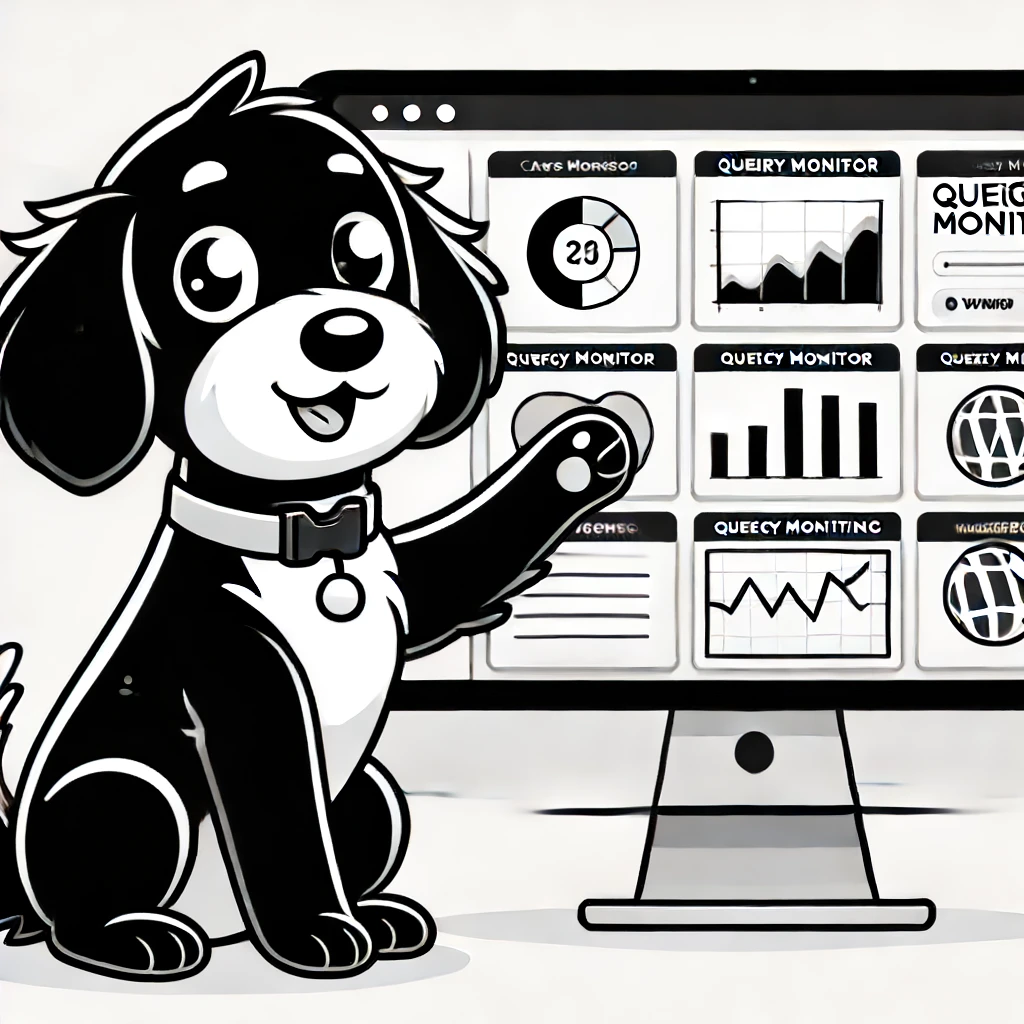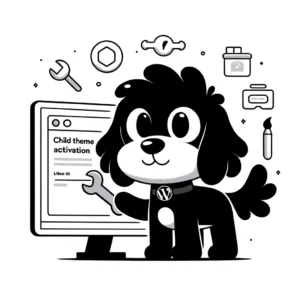Introduction to Query Monitor
Query Monitor is an essential plugin for WordPress developers and site maintainers. It serves as a powerful debugging tool, crafted by the reputed developer, John Blackbourn. This plugin equips users with a comprehensive suite of diagnostic capabilities directly within their WordPress admin dashboard.
Equipped with the ability to inspect database queries, PHP errors, and HTTP API calls, Query Monitor provides pivotal insights for optimizing WordPress site performance. As an open-source tool, its code is readily available on GitHub, which encourages collaboration and enhancements by developers globally.
With Query Monitor, WordPress users can:
- Track database queries along with their sources
- Identify PHP warnings, notices, and errors
- Debug AJAX requests, REST API requests, and redirects.
- Monitor enqueued scripts and stylesheets
This plugin’s interface is both intuitive and detailed. It displays vital information discretely in the admin bar for convenient access to the diagnostics panel.
Designed for developers and those comfortable with technical details, Query Monitor is an indispensable tool for ensuring a smooth operating WordPress site.
Installing and Configuring Query Monitor
Users can install the Query Monitor plugin to enhance their WordPress site’s performance and troubleshooting capabilities. This tool provides insights into database queries, PHP errors, and other technical aspects crucial for developers and site administrators.
Installation Steps
To install Query Monitor on a WordPress site, one must undertake the following specific steps:
- Navigate to the WordPress dashboard, and then click on Plugins > Add New.
- In the search field, type Query Monitor to locate the plugin.
- Click the Install Now button once the plugin appears in the search results.
- After installation, click the Activate button to enable the plugin on your site.
Configuration and Usage
After installing Query Monitor, configuration involves setting up capability checks to ensure only authorized users can access the debugging data. Users can:
- Go to the Query Monitor settings within the WordPress dashboard.
- Configure roles and capabilities by defining which users can view Query Monitor output by setting Capability Checks.
During usage, Query Monitor collects data on various website activities. From the WordPress admin bar, users can review debug information for database queries, PHP errors, hooks and actions, block editor performance, and more. Resources such as the official plugin repository provide comprehensive information for those interested in deeper utilization of this plugin.
Core Features of Query Monitor
The Query Monitor plugin equips WordPress developers with a robust suite of tools to analyze and optimize their website’s performance. Its detailed view of database queries and resource usage is invaluable in identifying bottlenecks and errors that affect site efficiency.
Database Query Insights
Query Monitor comprehensively looks at all the database queries executed on a page. It allows developers to see which queries are slow, which are duplicates, and how each query affects page load time. This tool is critical for diagnosing performance issues and ensuring queries run optimally.
Performance Metrics
This plugin goes beyond just database queries, giving a performance overview that includes memory usage, timing, and HTTP requests. It offers insights into scripts and styles enqueued on a page, alongside the hooks and actions that are fired. Performance metrics are essential for developers to streamline their site and improve load times.
Debugging Tools
Developers can leverage Query Monitor’s debugging capabilities to identify and resolve PHP errors and issues with the website’s environment. The display of error messages and environment information facilitates quick problem detection, giving developers a clear path to resolve issues that may otherwise go unnoticed.
Advanced Usage and Extensibility
The Query Monitor plugin extends its utility beyond basic debugging by offering advanced features that cater to in-depth development needs. These features provide a comprehensive examination of WordPress internals, facilitating an understanding of what’s happening behind the scenes.
Hook and Action Inspection
Developers can inspect hooks and actions using Query Monitor to understand the sequence and impact of these functions on the site’s performance. The plugin reveals which hooks are fired during a request, the functions attached to them, and their respective priorities. For instance:
- add_action( ‘init’, ‘function_name’ );
- Interested developers can trace the execution order to optimize hooks and ensure they run efficiently.
Environment Analysis
Query Monitor dives into the environment analysis by providing information about WordPress, PHP, and server configurations. This includes PHP errors, database functions, version details, and more. These details are crucial for developers when:
- confirming compatibility with different environments;
- identifying settings that may restrict or influence certain functionalities.
User Capabilities and Roles
With a strong focus on security and permission handling, Query Monitor enables meticulous user capability checks. Developers can retrieve insights into authentication processes, verifying which user roles can access specific actions and how the authentication cookie is managed. This is significant when customizing user experiences and ensuring secure access controls. For example:
if ( current_user_can( 'edit_posts' ) ) {
// Code for editing posts
}
- Query Monitor identifies the exact check and informs if a user has the required role or capability to act, enhancing the effectiveness of user capability checks.
Troubleshooting Common Issues
The Query Monitor plugin can be invaluable when it comes to resolving issues with your WordPress website. It allows a user to pinpoint specific performance problems and understand error messages at a granular level.
Resolving Performance Problems
Performance issues can manifest as slow page load times or unresponsive site behavior. Query Monitor aids in identifying the chokepoints by providing detailed insights into database queries, PHP version compatibility, and memory utilization.
- PHP Version: One should verify if the website runs on an outdated PHP version, which can be a common source of performance bottlenecks. Query Monitor helps by highlighting version-specific issues.
- Memory Limit: Insufficient memory allocation for WordPress can result in slow performance. Query Monitor displays memory usage, making it easier to determine if an increase in the memory limit is needed.
- Query Strings: Examining the query strings generated by WordPress, users can spot inefficient or slow database queries that might require optimization.
When debugging, it’s also important to check for broken dependencies such as scripts or styles not loading correctly, as these can impact site performance.
Interpreting Error Messages
Query Monitor not only reveals the presence of errors on a WordPress site but also offers detailed error messages that can guide one through the debugging process.
- Database Errors: Query Monitor isolates database errors, showing which queries are failing and why.
- PHP Errors: PHP issues, whether warnings or fatal errors, are logged, providing contexts, such as the file name and line number, allowing for precise troubleshooting.
By addressing the specific errors and performance issues identified by Query Monitor, one can streamline the process of improving their WordPress site’s functionality and user experience.