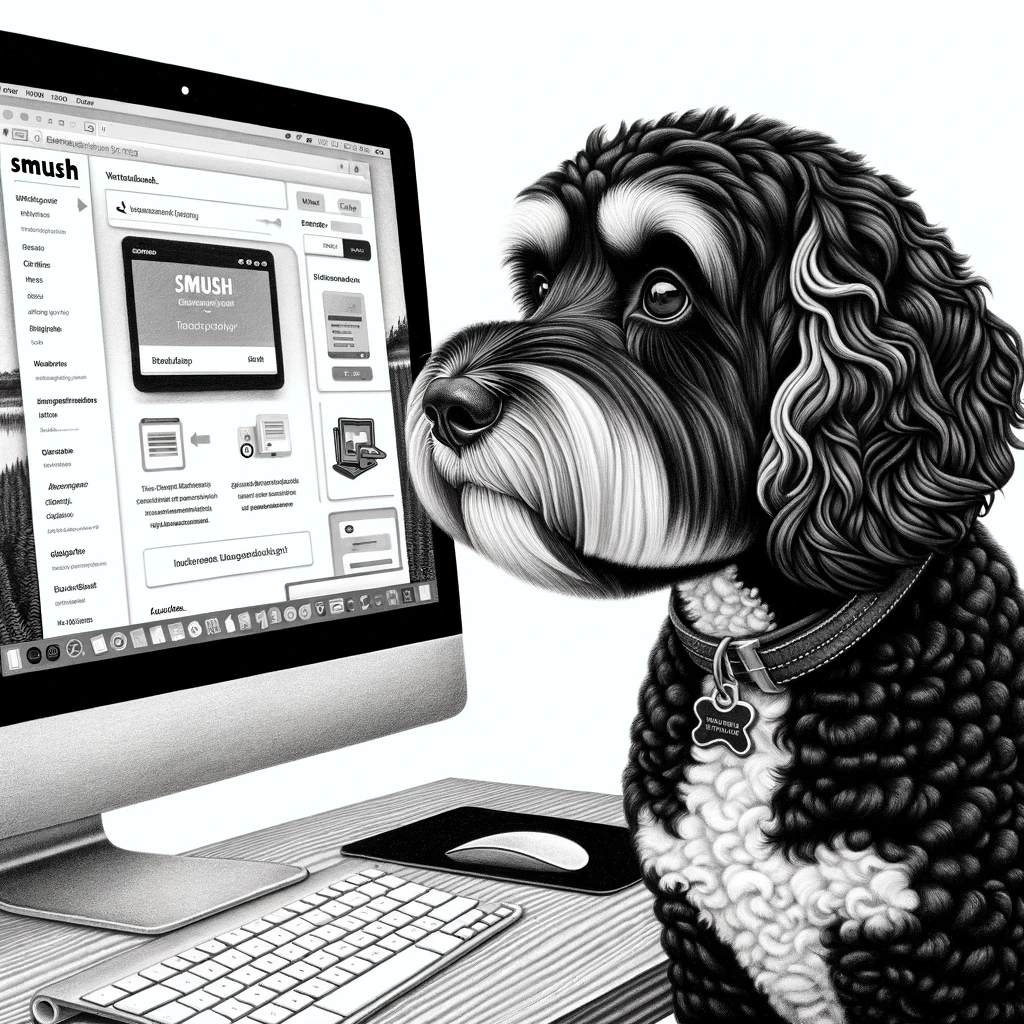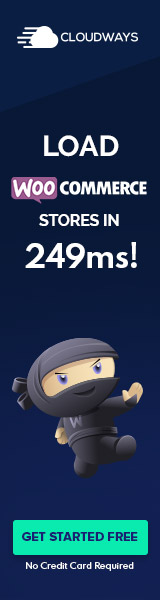Smush Plugin Overview
Smush is a well-regarded image optimization and compression plugin for WordPress. It handles a variety of tasks to improve website performance without compromising image quality. With Smush, users can resize, compress, and lazy load images effectively.
Key Features:
- Lossless Compression: Reduces file size without affecting visual quality (available in the free version).
- Bulk Smush: Optimize multiple images with a single click.
- Automatic Optimization: Smush auto-optimizes new images on upload.
- Lazy Load: Images are only loaded when they are about to enter the viewport.
- WebP Conversion: Converts images into the efficient WebP format, which often results in faster page load times.
Developed by WPMU DEV, a longtime provider of premium WordPress plugins and services, Smush distinguishes itself with user-friendliness. Its interface is streamlined for ease of use, allowing users to engage with its features without complex setup processes.
Offerings:
- Free Version: Provides basic compression features with a cap on the maximum file size.
- Pro Version: Allows unlimited size for compression and offers more advanced features such as Super-Smush lossy compression.
The Smush plugin not only promises to maintain high quality of images but also focuses on ensuring that image-heavy websites do not suffer from extended loading times. Through its optimization techniques, Smush aids in enhancing SEO rankings by potentially reducing page load times and improving user experience across WordPress sites.
Installation and Setup
Installing and configuring the Smush plugin for WordPress is a straightforward process, allowing users to quickly enhance their website’s performance by optimizing images. Careful attention to the activation and configuration settings ensures that images are handled efficiently, without compromising on quality.
Activating Smush
To activate Smush, one must first install the plugin via the WordPress Dashboard. They navigate to Plugins > Add New and search for ‘Smush’. Upon finding the plugin, they click Install Now, then Activate. Once activated, Smush appears in the dashboard, giving access to its features and confirming that it is ready for setup.
Configuring Smush Settings
Configuration begins right after activation. The user may click on the Smush link in the dashboard to access the plugin’s settings page. There are several options to fine-tune how images are processed—whether they will be compressed, resized, or converted to WebP format. For multisite installations of WordPress, Smush offers tailored settings that ensure consistent image handling across the network. Configuration includes setting up automatic compression for images uploaded to the WordPress Media Library, ensuring future media is also optimized.
Integrations and Compatibility
Smush prides itself on being compatible with various plugins and services. It integrates seamlessly with WP Offload Media for those who store their media on external services like Amazon S3. Furthermore, for multilingual sites utilizing WPML, Smush ensures images remain optimized across different language versions. Compatibility with various gallery plugins such as Envira Gallery is also considered, so users can maintain image quality within gallery displays while benefiting from Smush’s optimization features.
Core Features and Benefits
The Smush plugin excels in optimizing images by offering automated processes and user-friendly settings. Its core features strategically reduce the file size of images while aiming to maintain quality, thus improving website speed and performance.
Bulk Smush and Media Library Optimization
Bulk Smush allows users to efficiently optimize multiple images with a single click. It supports the optimization of up to 50 files at once, making it a time-saving feature for WordPress users looking to enhance their media library without compromising image quality.
Image Compression Techniques
Smush employs both lossy and lossless image compression techniques, catering to various needs of users. With lossless compression, the plugin maintains the original quality by removing unnecessary data, while with lossy compression, it provides a more aggressive reduction in file sizes. The plugin supports JPEG, PNG, GIF, and WebP formats, ensuring a wide range of image types can be optimized.
Advanced Tools and Settings
The plugin offers advanced tools and settings that include Gutenberg block integration for a seamless workflow within the new WordPress editor, the option to use a CDN to serve up optimized images, lazy load functionality for deferred loading of images, and automatic conversion to the efficient WebP format. These features contribute to more robust site performance and improved loading times.
Performance and User Experience
The Smush plugin significantly influences the performance of WordPress sites by optimizing images to enhance loading speed, which aligns with Google PageSpeed Insights recommendations. It prioritizes a balance between image quality and file size reduction for better user experience.
Speed and Quality
With Smush, image compression is handled delicately to maintain visual quality while improving page load times. The plugin effectively reduces image sizes substantially, with users reporting compression rates up to 61%, which aids in faster loading without noticeable quality loss.
Automated Optimization
Automated optimization is a core feature, allowing for convenient bulk optimization of images upon upload. This process ensures that all media files are optimized in the background without the need for manual intervention, streamlining the workflow and saving time.
User Interface and Experience
The user interface of Smush is praised for its simplicity and ease of navigation. New users can configure settings with just a few clicks, and the clear options enhance the user experience, allowing for ease of use across various expertise levels.
Pricing, Pros, and Cons
When examining the Smush plugin for WordPress, users typically weigh the features against their budget. While the free version offers basic features, Smush Pro provides advanced functionalities, justifying its price tag. Detailed here are the distinctions between Smush Free and Pro, and an assessment of the value for money.
Smush Free vs Pro
Smush Free includes:
- Lossless Compression
- Bulk Smush for optimizing multiple images
- Strips unused data without affecting image quality
In contrast, Smush Pro offers:
- Lossy Compression/Super-Smush for additional space savings
- Lazy Loading to prioritized loading of visible images
- CDN (Content Delivery Network) service
- WebP Conversion for modern formatting options
The decision to upgrade to Pro largely depends on the user’s need for these enhanced features.
| Feature | Smush Free | Smush Pro |
|---|---|---|
| Lossless Compression | ✓ | ✓ |
| Super-Smush | ✓ | |
| Lazy Loading | ✓ | |
| CDN Service | ✓ | |
| WebP Conversion | ✓ |
Assessing the Value for Money
The pricing for Smush Pro is set with consideration to the added value of its advanced features.
Pros of using Smush Pro include:
- Enhanced website performance with optimized images
- Potential improvement in Google Core Web Vitals
- More storage and bandwidth savings with superior compression algorithms
Cons may involve:
- The cost of the service, which might be a barrier for smaller sites
- Learning curve associated with advanced features for less tech-savvy users
Ultimately, the cost-to-benefit ratio appears favorable for websites prioritizing speed and image-heavy content, rendering Smush Pro a lucrative option for such scenarios.