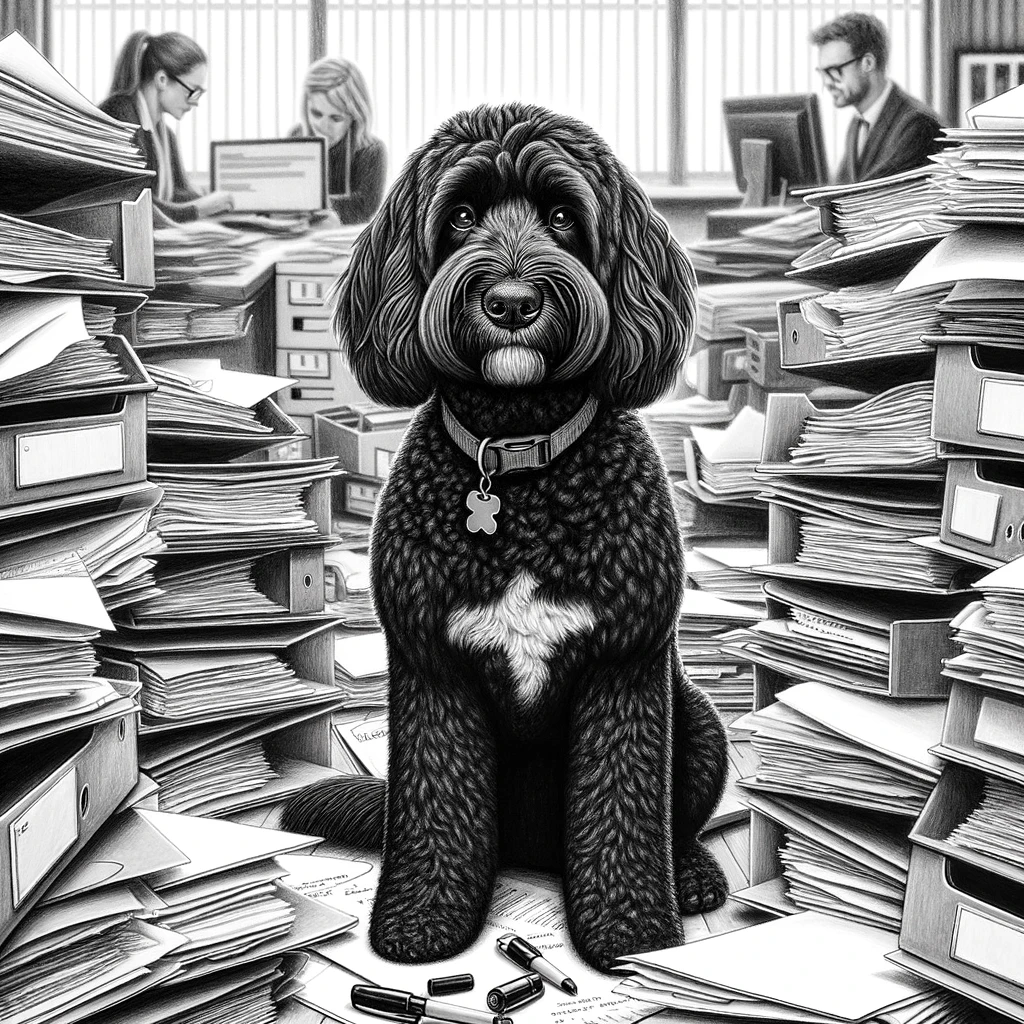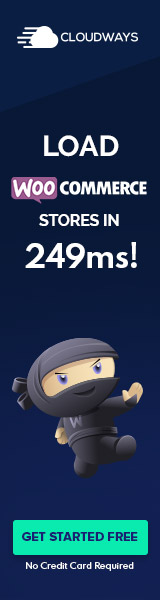Overview of File Manager Plugin for WordPress
The File Manager Plugin for WordPress allows users to manage files on their website directly from the WordPress dashboard. It integrates various features that enhance the functionality and compatibility of managing website content.
Core Functionality
The File Manager Plugin boasts a comprehensive suite of tools that enable file manipulation similar to desktop file explorers. Users can upload, delete, copy, move, and rename files and folders within the WordPress environment. Additional capabilities include editing files, such as code and text files, directly in the dashboard, offering significant flexibility and control.
Furthermore, the plugin supports file archiving, with options to create, archive, and extract various compressed file formats. These features make it suited for various administrative tasks, from essential media management to more advanced file operations, without resorting to FTP clients or server-side management tools.
Compatibility With WordPress Themes and Plugins
Compatibility is a crucial component of the File Manager Plugin. It is designed to work seamlessly across many WordPress themes and plugins without conflicts, ensuring a uniform user experience. Its architecture is crafted to adapt responsively to various theme designs and functionalities, ensuring consistent performance.
Moreover, the plugin maintains compatibility with standard security practices and protocols to safeguard website data. It integrates effectively with other WordPress plugins, enhancing its utility while ensuring a secure file storage and editing environment on WordPress websites. The plugin’s adaptability ensures that it functions effectively across the diverse ecosystem of WordPress extensions.
Installation and User Interface
The “Installation and User Interface” section provides essential insights for WordPress users on seamlessly integrating and navigating file manager plugins. Efficiency and intuitiveness are critical when handling website files directly from the WordPress dashboard.
Plugin Installation Process
To incorporate a file manager into WordPress, the user will initiate by navigating to the Plugins section accessible from the dashboard. Here lies the “Add New” button, a gateway to expanding the website’s functionality. The search bar permits users to locate their desired file manager plugin. Upon finding the right file manager, they will proceed by clicking “Install Now.” Post installation, a crucial “Activate” step will enable the plugin to be used.
Exploring the User Interface
Once activated, the file manager plugin typically surfaces on the WordPress dashboard’s sidebar. Users are greeted by a user interface reflective of traditional desktop file systems. With an aim for familiarity, the interface often showcases a toolbar at the top, offering actions such as Upload, New Folder, and Delete. Icons or a list view display files and folders, where users can perform actions like drag-and-drop upload or select multiple items for bulk operations. The design ensures that tasks are carried out with simplicity and precision, reflecting the plugin’s commitment to a user-friendly environment.
File Operations and Management
The File Manager Plugin for WordPress simplifies handling files directly within the dashboard. Users benefit from intuitive controls for managing their site’s files and folders and deploying advanced file operations—all without the need to use FTP or cPanel.
Managing Files and Folders
Creating and Organizing: Users can easily create new files and folders. Folders can be named and organized to ensure that the Media Library stays tidy. The search function helps quickly locate specific files, enhancing the file management process.
Editing and Renaming: Direct editing of files is possible within the plugin’s interface, making it effortless to make changes on the go. Files and folders can be renamed to maintain a coherent structure.
Drag and Drop Interface: The drag and drop functionality ensures that files can be moved or copied to different folders seamlessly. This responsive feature allows for hassle-free organization of content.
Advanced File Operations
Multiple File Selection: For bulk actions, multiple files can be selected simultaneously. This feature allows users to delete, copy, or move several items simultaneously, saving considerable time.
File Types and Manipulation: The plugin handles a wide array of file types, which can be edited, moved, copied, or deleted. Advanced operations include the ability to compress and extract files, which provides additional versatility in file management.
Responsive Design: The plugin’s responsive design guarantees a user-friendly experience across various devices, making file management possible even when on the move.
Through these functionalities, the File Manager Plugin for WordPress offers comprehensive solutions for file operations and management tailored for beginners and advanced users.
Media Handling and Support
With media being a significant component of any WordPress site, effective management of videos, audio, images, and galleries is vital. The right plugin enhances not only the handling but also the support of various media types within WordPress.
Media File Support and Preview
The FileBird plugin excels at supporting different media file types. Users can easily upload and organize various media files, such as images, audio, and video, within their WordPress libraries. Each media type can be previewed directly in the library with thumbnails for images and playable icons for video and audio, ensuring a quick and seamless content management process.
- Images: Support for common formats, including JPEG, PNG, and GIF.
- Video: Compatibility with MP4, WebM, and other popular formats.
- Audio: Handles MP3, WAV, and more.
The plugin’s preview capability lets users quickly view a file’s contents without leaving the media library screen, greatly improving workflow efficiency.
Integration With WordPress Media
FileBird’s integration with WordPress Media library is designed to be intuitive and hassle-free. The plugin provides an enhanced interface, which mirrors the familiarity of the native WordPress ecosystem. FileBird allows for easy drag-and-drop organization without compromising the core WordPress experience by introducing a side panel to the media library dashboard. Users benefit from a coherent and integrated media management solution that requires no extra learning curve.
- Drag-and-Drop: Simplify media file organization.
- Folders: Create and manage folders for efficient file sorting.
- WordPress Native Feel: A seamless addition to the existing WordPress media framework.
By addressing the need for comprehensive media handling, including support for an array of file types and seamless integration with WordPress media, the FileBird plugin represents a powerful tool for website owners and content creators aiming to maintain an organized and efficient digital media library.
Extending Functionality
Enhancing the feature set of the File Manager plugin for WordPress allows users to access a variety of add-ons and enable integration with popular cloud services. These expansions increase user efficiency and provide seamless file management across different platforms.
Available Add-Ons and Extensions
The File Manager plugin can be augmented with a range of add-ons that extend its default capabilities. For instance, the pro version may offer additional shortcuts, extended file handling operations, and the ability to interact with the root directory more effectively. Among the extensions available, users may find tools to create archives and manage them within WordPress, adding another layer of file organization.
Third-Party Cloud Service Integration
Specific extensions or the premium version of the plugin can integrate with third-party cloud services like Dropbox, Google Drive, and Amazon S3. This integration allows users to manage their cloud files from within the WordPress dashboard, streamlining workflows and ensuring that important files are accessible across multiple platforms. For example, a user may directly upload files to or download files from their connected Dropbox account, making file management more flexible and efficient.
File Manager Plugin Documentation and Support
Ensuring efficient usage of the File Manager plugin for WordPress involves leveraging available documentation and support resources. These resources provide essential assistance and guidance for both novice and advanced users. They cover a spectrum of topics from initial download and installation to updates, feature utilization, and troubleshooting.
Accessing Help and Support Resources
The File Manager plugin’s documentation is comprehensive and provides detailed instructions on installation, usage, and configuration. Users can also find a variety of support materials, including step-by-step guides, FAQs, and release notes for each update. Such resources are crucial for understanding how to fully exploit the plugin’s capabilities and ensure compatibility with the current WordPress version.
Support is typically offered through forums and email, with developers and community members responsive to queries. For issues that require immediate attention, users are encouraged to check the plugin’s dedicated help sections or reach out directly to the support through the provided channels.
Community and Developer Support
The Community and Developer Support section is instrumental for users seeking assistance beyond the official documentation. Here, users can interact with other community members, share experiences, and offer solutions. Notably, the rating can serve as a reflection of user satisfaction and engagement level within the community.
Contributors often engage with the plugin’s users through the community forums, where they can advise on best practices and provide expert insights. Active participation in these forums is encouraged, as it helps grow the collective knowledge base and supports the plugin’s continuous improvement.