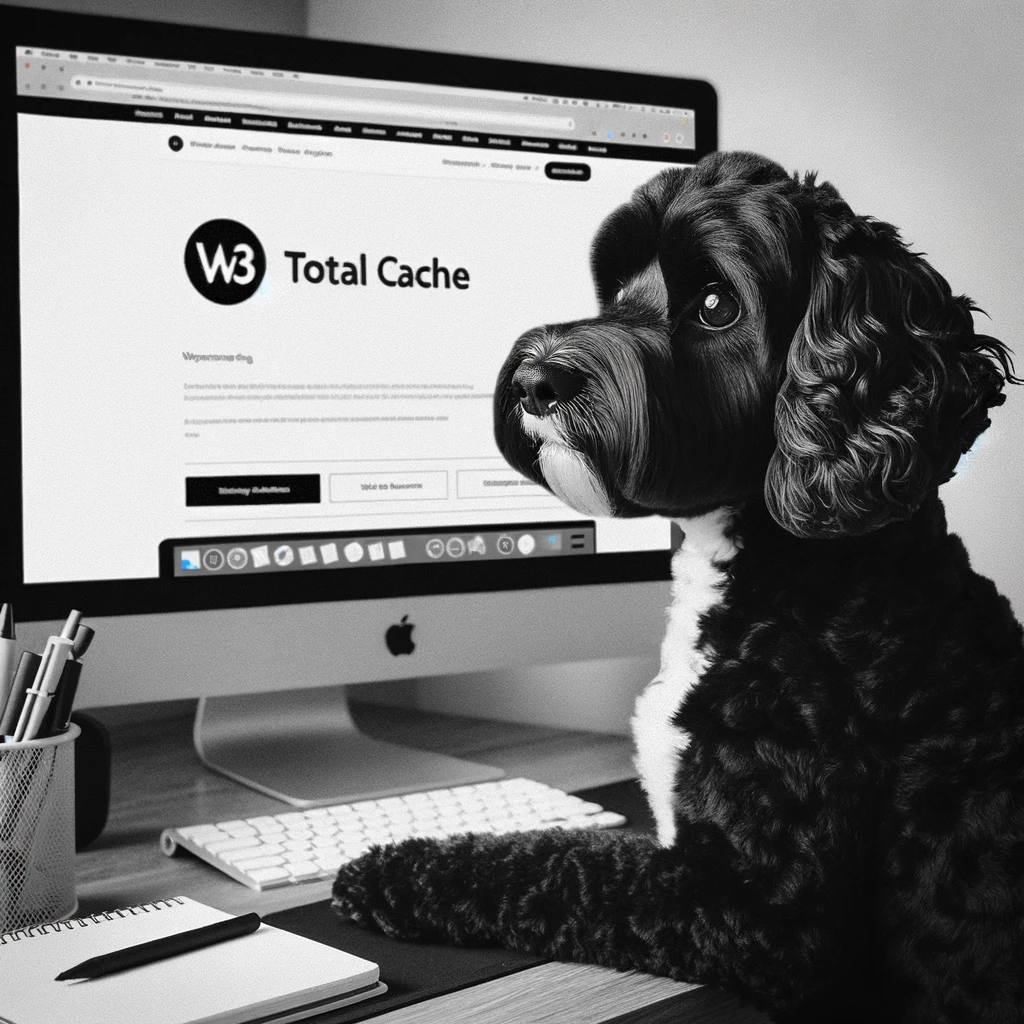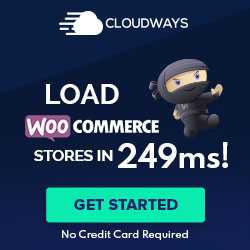W3 Total Cache Plugin Overview
W3 Total Cache is a WordPress plugin known for its capabilities in performance optimization of WordPress websites. It is designed to improve the SEO and user experience by significantly reducing load times.
This caching plugin works by storing a static version of the web pages, which makes them load faster for subsequent visitors. It achieves this through various caching methods, including page cache, database cache, object cache, and browser cache.
Key features of the W3 Total Cache include:
- Minification of HTML, CSS, and JavaScript files to reduce their size
- CDN (Content Delivery Network) integration to distribute the website content globally
- Lazy loading for images to improve page load times
- Database caching to reduce the server load
The plugin’s versatility extends to both desktop and mobile sites, ensuring performance optimization for all users. Advanced users can delve into its extensive settings for fine-tuning, while default settings offer improvements out-of-the-box for beginners.
The integration with a CDN is particularly beneficial as it allows website assets to be served from multiple locations worldwide. This further enhances the speed and accessibility of the website for an international audience.
In summary, the W3 Total Cache plugin equips WordPress site owners with a comprehensive set of tools to accelerate website performance and manage cache effectively. Its range of features and ease of use make it a preferred choice for both novice and experienced WordPress users.
Installation and Configuration
The successful installation and configuration of W3 Total Cache can significantly elevate a WordPress site’s performance. This section will guide the user through the initial plugin setup, fine-tuning the cache settings for optimal results, and tapping into advanced features for enhanced speed and user experience.
Initial Setup and Installation
W3 Total Cache is readily available for installation from the WordPress plugin repository. Users can install the plugin by navigating to the WordPress admin dashboard, going to Plugins > Add New, and searching for “W3 Total Cache.” Upon installation, activating the plugin adds a Performance tab to the admin sidebar, kicking off the configuration process. It’s essential to follow the official installation guide to ensure proper setup.
Configuring Cache Settings
Upon activation, navigating to Performance > General Settings allows users to access and configure W3 Total Cache’s array of caching technologies. Key settings include:
- Page Cache: It caches rendered HTML pages to reduce server load and response time. This feature should be enabled for all WordPress sites.
- Database Cache: It reduces the post, page, and feed creation time by caching SQL queries.
- Object Cache: This further reduces execution time for common operations.
- Browser Caching: It leverages cache-control headers to set cache policies for browsers, reducing server load and improving the site’s speed.
- Minification: This process minimizes the size of CSS, JavaScript, and HTML files, thus reducing load times.
Configuring these settings correctly ensures efficient resource usage and improved performance for the WordPress site. To avoid common pitfalls, users are encouraged to consult the plugin’s setup documentation.
Advanced Features Setup
W3 Total Cache offers advanced features like CDN integration, SSL support, and AMP compatibility that can be configured to further improve site performance. For CDN integration, users must specify their CDN provider details within the plugin to offload static resources, such as images and scripts, which helps in faster content delivery.
Lazy load of images can be enabled to load images only when visible to the user, making initial page loading much quicker. Fragment Caching is a solution for dynamic content-heavy sites to maintain high performance. For sites employing SSL, ensuring proper configuration to serve cached content over SSL is crucial for security and speed.
Implementing these advanced features should be done with care and by following the recommended best practices provided by W3 Total Cache’s documentation to avoid conflicts and achieve the best results.
Performance and User Experience
W3 Total Cache is instrumental in enhancing site speed through various optimization techniques, directly influencing user experience and website performance metrics. The utilization of caching layers, minification, and integration with content delivery networks contributes to substantial improvements in load times.
Improving Load Times and Speed
W3 Total Cache employs multiple strategies to improve load times and increase site speed, critical factors that contribute to the enhanced performance of a WordPress site. Page caching is at the core of these strategies, storing the output of PHP scripts as static HTML files, thus reducing server load and speeding up page delivery.
Further refinements include minification, which shrinks the size of HTML, JavaScript, and CSS files by removing unnecessary characters without affecting functionality.
Additionally, browser cache settings enable client-side storage of site resources, leading to quicker subsequent page loads. Through these and other mechanisms, W3 Total Cache effectively reduces page load times.
- Page Caching: Storing static HTML versions of dynamic content to bypass PHP processing on subsequent visits.
- Minification: Streamlining code by eliminating redundancies, which speeds up execution and download time.
- Browser Caching: Leveraging the user’s browser to store site assets for faster access on return visits.
SEO and Core Web Vitals
The optimization techniques of W3 Total Cache also positively influence SEO and Core Web Vitals, a set of metrics related to speed, responsiveness, and visual stability. Accelerated Mobile Pages (AMP) support ensures that mobile users experience quick loading times, a factor becoming increasingly important for search engine rankings. Improved site performance can lead to a decrease in bounce rate and an uptick in conversion rates, as users tend to engage more with sites that offer a seamless and rapid experience.
- SEO: Enhancing visibility in search engine results by improving site speed that is now a ranking factor.
- Core Web Vitals: Favoring user experience metrics like Largest Contentful Paint (LCP), First Input Delay (FID), and Cumulative Layout Shift (CLS) that Google uses in their ranking algorithm.
Compatibility and Support
When considering the W3 Total Cache plugin, a key aspect is its ability to integrate seamlessly with various technologies and its support for diverse platforms. The plugin ensures robust support mechanisms and compatibility across a range of services crucial for WordPress users.
Integration with Cloud Services
W3 Total Cache boasts extensive integration with numerous cloud services like Cloudflare and MaxCDN, enhancing its Content Delivery Network (CDN) capabilities. By leveraging these services, users can expect an improvement in load times and website performance due to distributed data centers globally.
Support for E-Commerce Platforms
E-commerce sites require specialized caching strategies, and W3 Total Cache provides dedicated support for e-commerce platforms, notably WooCommerce. This compatibility ensures that shopping carts and dynamic customer-specific content are managed effectively, without compromising the caching system’s efficiency.
Multisite and Multilingual Support
The plugin offers comprehensive support for WordPress multisite installations as well as multilingual websites using WPML. It can handle the intricacies of serving various subsites and languages, maintaining both performance and user experience. Additionally, W3 Total Cache works well with the Nginx web server, ensuring proper functionality across a variety of hosting environments, including those with SSL certificates.
Pricing and Pro Version Benefits
The W3 Total Cache plugin offers a tiered pricing structure that caters to various needs, with distinct advantages provided by the Pro version, particularly concerning performance enhancements and support.
Comparing Free vs Pro Features
Free Version:
- Basic caching options (page, browser, object, database)
- Limited minification and compression options
- Basic support forums available
- Utilization of content delivery network (CDN)
Pro Version:
- Fragment caching to reduce dynamic elements loading time
- Full site delivery via CDN for improved speed and resource optimization
- Database and object caching in memory or on disk for faster retrieval
- Exclusive extension framework for additional features
- Priority support and troubleshooting assistance
When contrasting the free and Pro versions of W3 Total Cache, it is evident that the Pro version significantly extends functionality and performance capabilities. The inclusion of additional features such as fragment caching and full-site CDN support highlights its commitment to speeding up websites.
Moreover, the Pro version emphasizes robust customer support, ensuring that users receive dedicated assistance to maximize the plugin’s potential. With these added benefits, the Pro version of W3 Total Cache emerges as a comprehensive solution for users seeking to enhance their site’s efficiency and user experience.