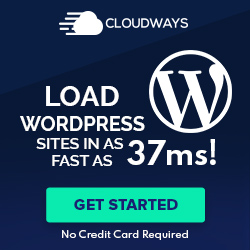Understanding WordPress Database Backup
The WordPress database is a critical component of your site, containing essential data ranging from user information to content such as posts and comments. Regular backups serve as a vital safety net for site security and continuity.
The Role of the Database in WordPress
The database is the heart of a WordPress website. It stores all the content and settings that define how the site functions. It holds crucial data, including posts, pages, comments, and users’ information. Without the database, a WordPress site would be unable to display the content or allow user interactions.
Security and Backup Essentials
Given its importance, the security of the WordPress database is paramount. A database backup involves making a copy of all the data within your site to be restored in case of data loss or corruption. A reliable backup solution is not just recommended; it’s indispensable for website maintenance and security. Regular backups ensure you can recover your content and the full spectrum of your site’s structure and user data.
Backup Methods and Tools
When securing WordPress data, one can choose from automated solutions like backup plugins or apply manual backup techniques for more control over the process. Each method offers different levels of convenience and flexibility.
Using Backup Plugins
Backup plugins simplify the process of creating regular backups. They often feature automated backups, allowing one to schedule the task at desired intervals. For instance, a well-regarded backup plugin can handle both files and database backups seamlessly, ensuring your website’s content, themes, and plugin settings are safely stored. These plugins can often store backups on remote locations such as cloud storage services, adding an extra layer of security.
Manual Backup Techniques
For those preferring direct management of their backups, manual backup techniques are prominent. Using the cPanel or another hosting control panel, one can access phpMyAdmin to export and download an SQL file of their WordPress database. Detailed guidance can be found on utilizing phpMyAdmin for database backups. Alongside database backup, website files can be downloaded via FTP clients like FileZilla, thus ensuring a complete backup of both the website’s database and its associated files.
Storage and Management of Backups
Proper storage and management of backups are critical to ensure that WordPress data can be restored reliably and efficiently. Assessing storage options and maintaining organized and compressed files aids in achieving these goals.
Local vs Cloud Storage Options
Local storage involves keeping backup files on the same server as the website or on a local computer. This can be a cost-effective method; however, it has a higher risk of data loss due to server failures or physical damage. On the other hand, cloud storage offers increased security by storing WordPress backups in off-site locations, safeguarding against local disasters. Services like Dropbox, Google Drive, or Amazon S3 provide reliable cloud storage options with the added benefit of accessibility from any location.
Organizing and Compressing Backup Files
Organizing backup files is essential for efficient data management. WordPress site administrators should adhere to a naming convention for backup files, including the backup date and content type. This enables quick identification of the required backup file when needed.
Compression plays a pivotal role in managing backups. Using tools to create gzipped or zipped backup files reduces their size, making them easier to store and transfer. GZIP compression is often preferred to reduce file size without compromising data integrity. Backup files can be compressed using built-in web hosting tools or WordPress plugins, both of which support various compression formats.
Restoration and Migration Procedures
When managing a WordPress site, a reliable restoration from a recent backup and a smooth migration process is critical to maintaining site integrity and continuity. The capability to restore your site and migrate with confidence can make a difference in handling site emergencies or changing web hosting services.
Steps to Restore from Backup
Restoration commences with a recent backup, preferably an incremental backup, which only includes data that has changed since the last backup. This can save time and storage space.
- Access your Hosting Control Panel: Log into your web hosting service‘s control panel.
- Navigate to phpMyAdmin: Find and open the phpMyAdmin tool within the control panel to manage your WordPress database management system.
- Select the Database: Choose the WordPress database that corresponds to your site.
- Initiate the Restore: Click on the Import button in phpMyAdmin, and then use the Choose File button to upload the SQL file from your WordPress site backup.
- Execute the Import: With the backup file selected, execute the import process to restore your database.
It is vital to ensure the backup file is the most recent and comprehensive to not lose any important site changes.
Migrating WordPress to a New Host
Migration is moving your WordPress site to a new hosting provider. Follow these steps for a successful migrate:
- Prepare the Backup: Begin with a full backup of your WordPress files and database. mysqldump is often used for exporting the database.
- Transfer Files: Upload the WordPress files to the new web host. This can often be done with an FTP client.
- Import the Database: On the new host, use phpMyAdmin to import your SQL database file.
- Reconfigure wp-config.php: Update the wp-config.php file on the new host with the correct database information.
- Verify Your Site: After transferring, verify the site works on the new host by checking its functionality.
Regular automated backups always ensure a recent copy for restoration or migration, ensuring less downtime during these critical operations.
Advanced Backup Strategies
When managing a WordPress site, particularly for eCommerce platforms like WooCommerce, it’s crucial to establish robust backup strategies that ensure data integrity and provide peace of mind. Advanced backup strategies involve implementing automation and focusing on the specificity of backups to optimize time and resources.
Automating the Backup Process
Automating the backup process adds an extra layer of reliability. By setting up scheduled backups, administrators can ensure that their site’s data, including the core, themes, and plugins, is consistently saved without manual intervention. This can be accomplished through various WordPress backup solutions that support automation, ensuring that the latest version of your site is always available. Automating these backups can give site owners more time to focus on their business rather than on maintenance tasks.
Incremental and Partial Backups
Incremental backups are an efficient method for backing up a WordPress site. Instead of copying all files during each backup session, incremental backups only save the changes made since the last backup. This strategy significantly reduces the load on server resources and saves storage space. On the other hand, partial backups allow you to target specific areas of your site, such as the database, themes, or plugins, which is useful for quick restorations or when particular components need to be rolled back. Both techniques are essential for high-traffic sites where every second of downtime can impact business outcomes.