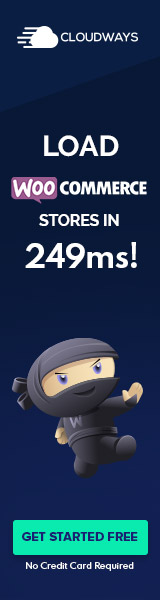Understanding WordPress Multisite
WordPress Multisite is an advanced feature that enables the management of multiple websites from a single WordPress installation. It is a powerful tool for web administrators who need to oversee a network of sites with ease.
Fundamentals of Multisite
WordPress Multisite allows a super admin to manage a network of individual sites or subsites. This network operates from one centralized dashboard, meaning that the super admin can update plugins and themes across all sites simultaneously. Each subsite within the multisite network can have its own administrators, themes, and plugins, although they share the same core WordPress files and databases.
Benefits and Use Cases
The benefits of using WordPress Multisite are manifold. It greatly reduces the overhead of managing multiple websites, allowing updates and changes to be rolled out across the entire network at once. This setup is ideal for organizations such as universities or businesses that maintain separate sites for different departments or locations. It simplifies the process of managing multiple websites, streamlining tasks such as user management and site creation.
WordPress Multisite vs. Single WordPress Installation
Comparing a WordPress Multisite to a single WordPress installation, the key difference is the centralized management. While individual sites in a standard WordPress setup operate independently, in a multisite network, they are interconnected. The super admin has overarching control, whereas site admins have limited access. In a multisite, resource sharing across subsites is efficient, but it does require more sophisticated hosting capabilities and a deeper technical understanding.
Setting Up and Managing a Multisite Network
Setting up and managing a Multisite Network in WordPress allows for efficient management of multiple sites using a single WordPress installation. This centralized approach is crucial for users who need to handle themes, plugins, updates, and user roles across a network of sites.
Installation and Network Setup
To initiate a Multisite network, one begins by enabling the WP_ALLOW_MULTISITE definition in the wp-config.php file. Following this change, the Network Setup feature in the Tools menu becomes accessible, enabling the creation of a network of sites under either subdomains or subdirectories. Moments after configuring and installing the network, it is imperative to add specified rules to the .htaccess file and wp-config.php, which are critical for the operational structure of the Multisite network.
Understanding Network Admin Dashboard
The Network Admin Dashboard is the central hub for managing the Multisite Network, distinctly separate from the usual WordPress admin dashboard. It oversees all network-wide settings, plugin and theme activations, and updates. Users should familiarize themselves with the My Sites section, which provides a bird’s-eye view of all the sites within the network, and the Network Admin’s settings, which detail the network title and operational settings.
Adding and Managing Sites
Managing sites within the network is facilitated through the ‘Sites’ menu in the Network Admin Dashboard. Here, one can add new sites, assign domains if domain mapping is required, and manage all existing sites. Site admins are granted the autonomy to govern their specific sites while still under the purview of the Network Admin for critical aspects such as plugin and theme availability.
Network-Wide Settings and Plugins
Network-wide settings allow the Network Admin to administer themes and plugins across all sites. With the ‘Network Activate’ option, plugins can be activated for the entire network, or they may be activated on a per-site basis. Similarly, themes must be first enabled by the Network Admin before they can be used on individual sites. The management of these network-wide settings is a pivotal component in maintaining a consistent functional and visual standard across the Multisite Network.
Advanced Multisite Concepts
When managing a WordPress multisite network, advanced concepts such as domain mapping, optimization for security and performance, and troubleshooting are crucial to maintain a robust and efficient collection of sites.
Domain Mapping and Advanced Configuration
Domain mapping in WordPress multisite networks involves pointing a specific domain to a site within the network, enabling a more professional and branded experience for site users. Configuring wildcard DNS records is often necessary to facilitate the creation of new sites within a subdomain-based network. For domain mapping, a domain registrar and hosting plan that support DNS configuration and wildcard subdomains are essential. Additionally, permalinks need to be managed correctly to ensure that URLs are friendly and consistent across the network.
Security and Performance Optimization
Security in a multisite environment should be a paramount concern due to the shared nature of the code and data. Regularly updating WordPress core, themes, and plugins is critical, as is ensuring that only trusted users have access to the network administration. Performance optimization might involve using a dedicated hosting plan with ample server space and storage to handle the increased load of multiple sites. It’s also imperative to diligently organize media uploads in the respective sites’ directories to prevent a bloated uploads folder, which can impact performance.
Troubleshooting Common Issues
Troubleshooting common issues in a multisite setup often involves a deep dive into the network’s configuration files and error logs accessed via an FTP client or cPanel. Handling spam across a network, managing storage limitations, and ensuring consistent backup processes are routine parts of maintenance. Problems with media upload directories, unexpected changes in site content, and network security breaches require immediate attention. It is essential to have a systematic approach to troubleshooting, leveraging tools such as debug logs to resolve code and data anomalies effectively.