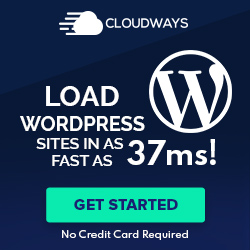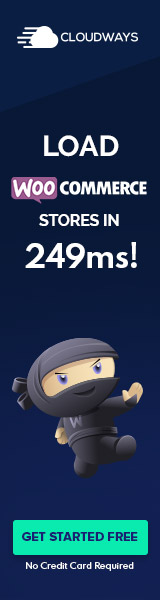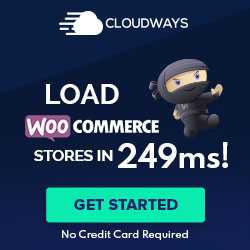Understanding Child Themes
Child themes in WordPress are a powerful mechanism for preserving customizations. They leverage the foundational styles and functionality of another theme, the parent theme while ensuring that modifications remain intact through updates.
Definition and Purpose
A child theme is a WordPress theme that inherits the functionality, features, and style of another theme, the parent theme. Its primary purpose is to enable users to apply customizations without altering the parent theme’s original code. This ensures that any updates to the parent theme do not overwrite the user’s modifications.
Advantages of Using Child Themes
The benefits of using child themes are numerous. Firstly, they promote better security, as users do not need to modify the parent theme files directly. This separation allows for more robust and safe customization practices. Secondly, child themes are excellent for long-term maintenance since they keep custom changes separate from the parent theme’s updates. This means that a site’s custom look and functionality are preserved even when the parent theme is updated. Lastly, child themes reflect best practices in WordPress development, supporting customization while maintaining a clean, organized structure for managing a site’s appearance and behavior.
Setting Up a Child Theme
When setting up a child theme in WordPress, understanding the necessary files and structure. The process can be manually executed or simplified with tools like child theme configurators and generators. Each method ensures theme design or functionality modifications are preserved during parent theme updates.
Essential Files and Directory Structure
A basic child theme in WordPress requires at least two files: style.css and functions.php, housed within their own directory. The style.css file should start with a specific header comment to define the child theme, while functions.php is employed to enqueue the styles and scripts of the parent theme. The child theme’s directory is typically placed in the wp-content/themes directory, adhering to WordPress naming conventions.
Creating Your Child Theme Manually
One can create a child theme manually by making a new directory inside the themes directory of a WordPress installation. Using Notepad or another text editor, one must create a style.css file including the required header information and save this within the new folder. Additionally, a functions.php file should be created to enqueue the parent theme’s stylesheet. These files can be uploaded to the server through a file manager or a ZIP folder.
Using Child Theme Configurators and Generators
For those less familiar with coding, child theme configurators, such as the Child Theme Creator by Orbisius, simplify the process. Using these tools directly from the WordPress Dashboard allows users to generate a child theme with clicks instead of code. These generators often provide options for naming, directory creation, as well as copying template files and assets from the parent theme.
Configuring Child Themes
When a site owner decides to create a custom WordPress site by configuring Child Themes, they must properly manage CSS files and PHP functions to ensure seamless integration with the parent theme. This is crucial for maintaining the integrity of style updates while adding custom CSS.
Enqueuing Styles and Scripts
One must add a functions.php file to their child theme. This file should contain a PHP function to enqueue the parent theme’s stylesheet. The code typically looks like this:
function enqueue_child_styles() {
wp_enqueue_style('parent-style', get_template_directory_uri() . '/style.css');
wp_enqueue_style('child-style', get_stylesheet_directory_uri() . '/style.css', array('parent-style'));
}
add_action('wp_enqueue_scripts', 'enqueue_child_styles');
This snippet first enqueues the parent style.css, then the child theme’s style.css, ensuring the child theme’s styles overwrite those of the parent. It is a good practice to use wp_enqueue_scripts action to add these stylesheets to the WordPress site.
Overriding Parent Theme Styles
To override the parent theme styles, the child theme must include its own style.css file. The beginning of this CSS file should state the theme name and specify that it is a child theme. Here’s an example:
/*
Theme Name: Twenty Seventeen Child
Template: twentyseventeen
*/
After setting up the header information, one can then add custom CSS below it. Any new styles written here will precede similar styles in the parent theme’s style.css, as long as the child theme is properly enqueued.
It’s essential only to modify styles within the child theme to protect changes during updates to the parent theme. This approach provides a safe environment for customizations, keeping the WordPress site’s appearance and functionality intact across updates.
Customizing Child Themes
Customizing child themes in WordPress enables one to tailor the appearance and functionality of their website without altering the parent theme’s core structure. This preserves custom work during updates, ensuring that personal touches and enhancements remain intact.
Modifying Templates and PHP Functions
To modify template files such as page.php or index.php, one simply needs to copy the parent theme’s file into the child theme directory. This allows for editing and customization specific to the site’s needs. For instance, to create a custom post type display, copying the single.php file and tweaking the HTML structure is a typical approach. Additionally, functions.php plays a crucial role as it can augment the child theme’s functionality with custom PHP code. Unlike other template files, the child theme’s functions.php is loaded in addition to the parent’s file, so there’s no need to replace it.
Adjustments to PHP functions often involve hooks to customize certain features. For example, one might use the add_action() or add_filter() hooks within functions.php to modify metadata presentation or adjust how excerpts are handled.
Enhancing Design and Layout
When it comes to design and layout, the child theme’s style.css is where most visual customizations take place. Styling changes might include altering font sizes, colors, or the layout properties of elements to change the site’s look and feel. Make sure to enqueue the style sheet correctly using wp_enqueue_style() in the child theme’s functions.php file.
For a more interactive and real-time design experience, the WordPress Customizer offers a user-friendly interface to make site-wide modifications. From here, one can live-preview changes to color schemes, widget placements, and even menu configurations. Additional custom code can be added through the Customizer’s additional CSS section for more styling precision.
WordPress child themes provide a robust mechanism for users to customize and enhance their website’s design and functionality in a sustainable way that prevents loss of personalization through theme updates.
Maintenance and Best Practices
Regarding WordPress child themes, diligent maintenance and adherence to best practices ensure that customizations remain intact and the theme continues to function smoothly with core updates.
Safeguarding Your Customizations
Regular backups are essential to protect the adjustments made in a child theme. A child theme stores its custom code separate from the parent theme, allowing personalizations such as menus, widgets, and other aspects to persist through updates. It’s important to use tools that manually or automatically create backups before implementing any changes.
- Backup Frequency: Weekly/Monthly
- Backup Tools: WordPress.org recommended plugins
- Storage: Secure and separate from the live site
Ensuring these backups include both the files and the database will cover all theme customizations. Reliable backup solutions are available through plugins on WordPress.org.
Staying Compatible with Updates
Updating to the latest version of WordPress and parent themes can enhance security and introduce new features. However, a child theme must maintain compatibility to prevent conflicts. Before applying any updates, it’s essential to check the parent theme’s and WordPress core’s change log for any potential issues that might affect the child theme.
- Updates Checklist:
- Review update notes for parent theme and WordPress
- Test updates in a staging environment
- Verify compatibility with third-party plugins
Compatibility with plugins is also crucial, as they often interact with theme files. Updating a plugin should always be done cautiously, as it can sometimes introduce changes that conflict with the child theme’s custom code.
Regular maintenance incorporating these best practices ensures a child theme’s integrity and keeps a WordPress site secure, up-to-date, and functioning properly.