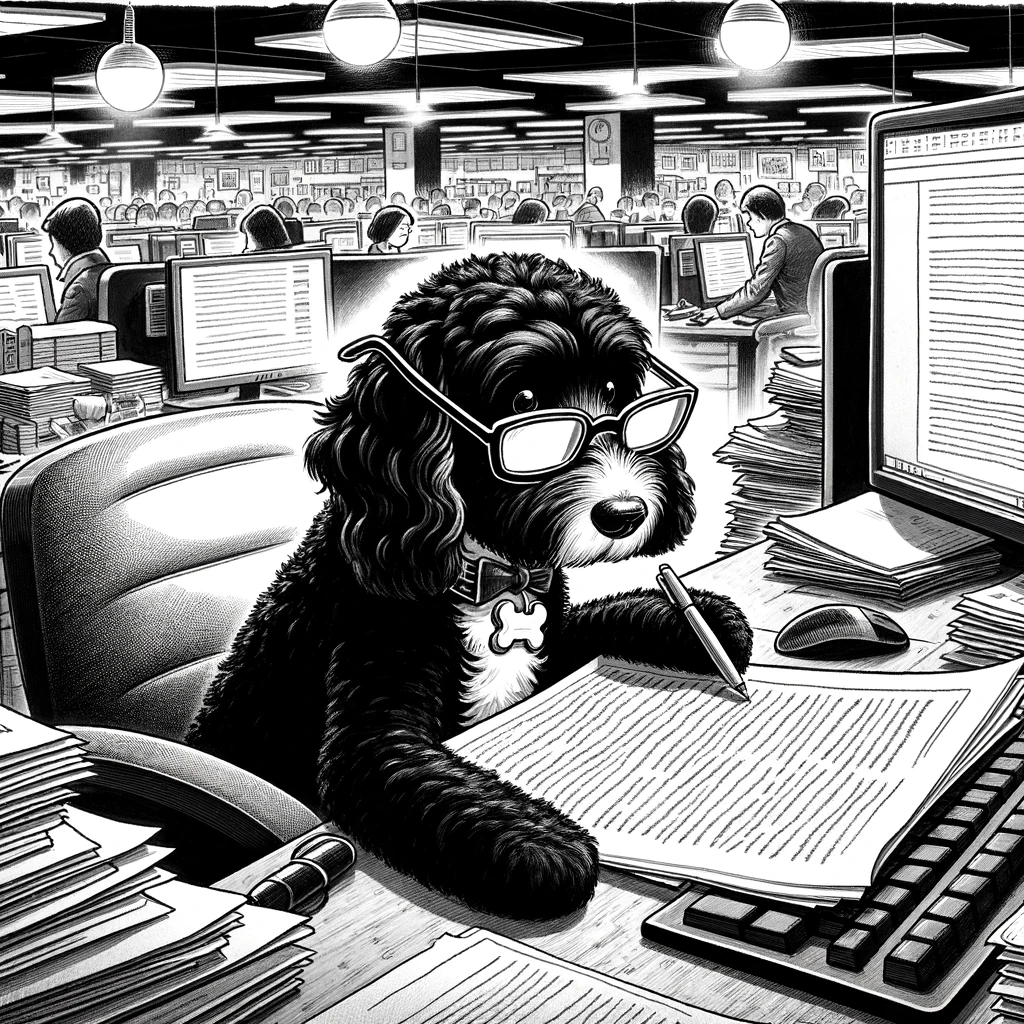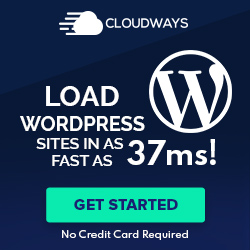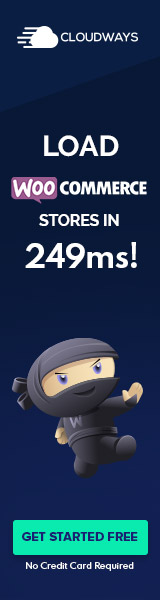Understanding WordPress User Roles
In WordPress, user roles define permissions for actions users can perform on your site. These roles come with pre-defined capabilities that streamline site management and content creation.
Core User Roles in WordPress
WordPress comes with six default user roles: Administrator, Editor, Author, Contributor, Subscriber, and Super Admin.
- Administrators have full power over the site, including the ability to modify themes and plugins.
- Editors can manage and publish posts, including those written by others.
- Authors have the ability to publish and manage their own posts.
- Contributors are allowed to write posts but cannot publish them.
- Subscribers can only manage their profile and read content.
For more complex sites, custom user roles can be created with tailored permissions.
The Editor Role and Its Capabilities
The Editor role in WordPress is a powerful tier that sits below the Admin role. Editors have comprehensive control over the content sections of a website. They can:
- Add, edit, publish, and delete posts, including those of other users.
- Moderate comments, which includes approving or disapproving comments.
- Manage categories and tags.
- Upload files and images.
Editors cannot alter site-wide settings, install plugins and themes, or add new users—actions reserved for Administrators. Understanding the Editor’s capabilities is crucial for maintaining the workflow and content strategy of a WordPress site.
Managing Content and Users
Within the context of WordPress, the Editor role possesses a broad set of capabilities, primarily centered around full control over the content and a significant level of authority regarding user access. This pivotal role impacts both the workflow of content publishing and the maintenance of user permissions, ensuring a seamless and secure administration of the site’s material and contributors.
Creating and Editing Content
Editors are empowered to fully manage the posts and pages on a WordPress site, which includes creating, editing, and publishing new content. They can edit_posts and publish_posts, as well as edit_published_posts. This allows them to not only put forth their own material but also refine the contributions of other users. An Editor can organize content by assigning categories to posts, thereby streamlining the site’s structure and enhancing the browsing experience for visitors.
- Edit_posts: Editors can modify any unpublished or published posts.
- Publish_posts: They are responsible for publishing these posts to make them live on the website.
- Edit_published_posts: This allows them to make changes even after a post has gone live.
In essence, they play a critical role in writing and editing content, serving as gatekeepers to ensure that the quality and consistency of the website’s content are maintained.
User Access and Permissions
The Editor role balances permissions and security with user access. They can add new users and set roles for content contributors, which typically include writers who possess less access than Editors. However, it’s important to note that although Editors can manage the content-related roles of users, they cannot modify user roles or permissions at the administrative level. Broadly, the Editor’s permissions include:
- Moderating: Overseeing comments and interactions on the site’s content.
- Adding: Incorporating new writers into the website team and assigning appropriate roles.
- Secure: Maintaining a secure site by monitoring content and user interactions.
By providing the necessary oversight, Editors ensure that those with user access can contribute effectively and that their activities align with the site’s standards and policies. They are expected to manage this access responsibly, often having to manually intervene to edit or delete content that doesn’t adhere to guidelines or poses security risks. An Editor must be knowledgeable about these permissions for the sake of maintaining a secure and well-managed digital presence.
Advanced User Role Customization
When managing a WordPress site, particularly one with multiple contributors, advanced user role customization allows for fine-tuned control over what users can and cannot do. This aspect is pivotal for maintaining site security and workflow efficiency.
Working with Plugins and Multisite
Plugins play a significant role in extending the capabilities of user roles beyond the default settings in WordPress. When working with a multisite network, a Super Admin has the authority to manage access to plugins across the entire network. For instance, the Super Admin can install or update_plugins to ensure consistent features and security across all sites. They also have the ability to manage network settings, which includes assigning roles and capabilities effectively.
- Methods for Managing Plugins:
WordPress multisite brings an added layer with the Super Administrator role, who can control all sites within the network, including the capability to manage user roles in WordPress multisite environments.
Custom Roles and Capabilities
Creating new roles or modifying existing ones allows administrators to customize roles to fit their site’s specific needs. This can be done by directly manipulating the wp_roles array in the WordPress database or by using plugins for a more user-friendly approach.
- Steps for Customizing Roles:
- Create Custom Roles: Define new roles with an array of privileges using
add_cap()function. - Assigning Roles: Assign these new roles to users, ensuring each has the appropriate level of access.
- Create Custom Roles: Define new roles with an array of privileges using
Custom user roles are particularly useful for large teams where tasks need to be segregated, and making sure users only have access to the actions they need to perform. It is also crucial when a single site is part of a larger multisite installation, and a tailored approach to control and capabilities is necessary. Advanced customization allows for precise management of user actions, from content creation to plugin management, ensuring the administrator can implement robust security and efficiency protocols.