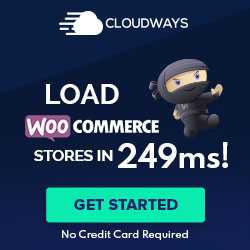Understanding WP-Cron and Task Scheduling in WordPress
WP-Cron is integral to the WordPress ecosystem, handling time-based tasks by scheduling events to run at specific intervals. Understanding how WP-Cron operates can significantly enhance site management and automate repetitive tasks effectively.
Fundamentals of WP-Cron
WP-Cron is the system WordPress uses for scheduling tasks that need to be run at specific time intervals, such as publication of posts or plugin updates. Unlike the traditional Unix cron that relies on system time and runs tasks at the server level, WP-Cron is triggered on each page load. It works by checking a list of scheduled tasks within wp-cron.php to see if anything needs to be executed.
- Recurrence: Tasks can be scheduled for hourly, daily, twice daily, or weekly execution.
- Custom Cron Schedules: Developers can create custom cron schedules with custom time intervals to meet the needs of a specific task.
Configuring WP-Cron Settings
To configure WP-Cron, one might need to modify the wp-config.php file, particularly if coordinating WordPress cron with system cron for more precise task execution.
- Disabling WP-Cron: Define
DISABLE_WP_CRONinwp-config.phpto disable WP-Cron’s default behavior. - Real Cron Job: Implement a real cron job through a Unix utility to trigger
wp-cron.phpregularly, establishing a consistent cron job independent of page loads.
Managing Cron Jobs and Events
Managing cron jobs and cron events efficiently is essential for maintaining a reliable WordPress website.
- Task Scheduling: Tasks are registered using
wp_schedule_event(), specifying the time for the task’s first instance, the interval, and the script to be run. - Intervals: Default intervals are “hourly,” “daily,” and “twice daily,” but custom intervals can be established for more precise scheduling.
Executing tasks effectively and managing cron events can ensure that your WordPress site runs smoothly, with scheduled tasks performing necessary functions without impacting the user experience.
Optimizing Performance and Security with WP-Cron
WP-Cron is integral for scheduling tasks within WordPress, though its default behavior can impact your website’s performance and security. By implementing effective strategies, one can ensure that WP-Cron operates efficiently, without compromising the safety of the site.
Performance Considerations for WP-Cron
WP-Cron functions differently from a traditional cron job because it triggers tasks on page load rather than at scheduled times. This can lead to increased load times especially if there are numerous scheduled tasks. To optimize performance, consider disabling the default WP-Cron system and setting up a real cron job through the hosting provider’s control panel, such as cPanel. This approach reduces the unnecessary strain on server resources. Tools like WP Crontrol can provide granular control over the cron events from the WordPress dashboard, allowing for the management of individual tasks with precision.
- Common Settings for real cron jobs in hosting panels can typically be adjusted for better balance between task frequency and resource usage.
- Use
wgetor similar tools in a crontab to execute the WordPresswp-cron.phpfile directly for more reliable scheduling.
Improving Security Around Cron Operations
By triggering tasks on page loads, WP-Cron is exposed to possible attacks where external entities can trigger cron tasks. To safeguard against this, one should limit access to wp-cron.php, potentially through .htaccess restrictions on the web server. Also, consider using a backup plugin that operates independently of WP-Cron to ensure backups run regardless of WP-Cron’s status or reliability concerns.
- WordPress core updates and email notifications can be scheduled outside of WP-Cron, heightening security and reducing the load.
- Automate the cleanup of old cron jobs to avoid an accumulation of outdated or potentially insecure tasks.
Alternative Cron Solutions
Sometimes, the best way to optimize WP-Cron is to replace it with an alternative service or plugin. Solutions that use proper system cron jobs or those built into a control panel offer advantages like reducing the PHP naming convention overhead and avoiding the unpredictability of WP-Cron tasks when there’s low site traffic.
- Services by some hosting providers might offer advanced cron job capabilities with better reliability and less website downtime.
- Prioritize cron solutions that can queue tasks and regulate their execution to prevent performance bottlenecks during high traffic periods.
Extending and Customizing WP-Cron Functions
WordPress provides a versatile system known as WP-Cron for handling scheduled events. This system facilitates various automations such as publishing posts and checking for updates. However, to truly tailor this system to individual needs, extending and customizing its functionalities becomes essential.
Creating Custom Cron Schedules and Hooks
To introduce custom schedules beyond the default hourly, twicedaily, and daily intervals, the wp_schedule_event() function is employed within the functions.php file of a theme or plugin. This necessitates specifying the interval in seconds and creating a unique name for the custom schedule using the add_filter() function. Additionally, defining custom hooks through add_action() associates the scheduled events with specific tasks.
Example:
add_filter('cron_schedules', 'custom_cron_schedule');
function custom_cron_schedule($schedules) {
$schedules['every_three_hours'] = array(
'interval' => 10800, // Every 3 hours in seconds.
'display' => __('Every Three Hours')
);
return $schedules;
}
Automating Specific Tasks with WP-Cron
WP-Cron allows for the automation of tasks which can be triggered at predetermined intervals using hooks. For instance, sending out a routine email can be automated with the use of the wp_mail() function. Developers can schedule such tasks by applying wp_schedule_event() in conjunction with their custom hooks. For tasks not natively supported, developers might utilize WP-CLI commands or plugins, such as the WP Crontrol plugin, which provides an interface for managing cron tasks within the WordPress site.
Example:
if (!wp_next_scheduled('my_custom_hook')) {
wp_schedule_event(time(), 'daily', 'my_custom_hook');
}
add_action('my_custom_hook', 'do_this_daily');
function do_this_daily() {
// The task to be executed daily.
}
Best Practices for Developers and Site Administrators
It is considered good practice to disable WP-Cron (DISABLE_WP_CRON) and replace it with a real server cron to handle the execution of scheduled tasks, especially on high-traffic sites where the WP-Cron can be unreliable due to its nature of triggering on page visits. Moreover, developers and administrators ought to regularly edit and check the current cron events to ensure that all tasks are being executed properly and efficiently, avoiding a backlog of overdue tasks that could potentially slow down the website. When writing custom code, it is vital to include proper error handling and logging, and always test new schedules or hooks in a staging environment before pushing them to a live WordPress site.